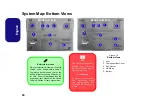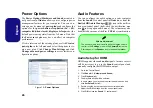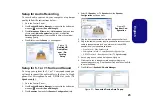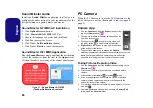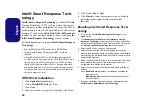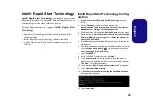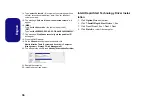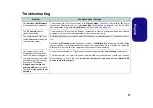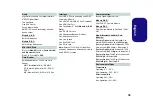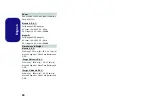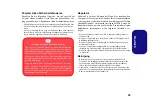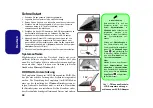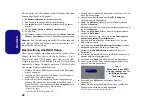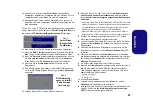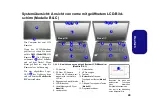34
English
Intel® Smart Response Tech-
nology
Intel® Smart Response Technology
is an Intel® Rapid
Storage Technology (RST) caching feature that acceler-
ates computer system performance by using the SSD as
cache memory between the hard disk drive and system
memory. If you have an
Solid State Drive (SSD) module
included in your purchase option you may configure
In-
tel® Smart Response Technology
for your system.
System Requirements to support
Intel® Smart Response
Technology
:
• System BIOS with SATA mode set to RAID Mode.
• Intel® Rapid Storage Technology (IRST) software
installed.
• A Solid State Drive (SSD) with a minimum capacity of
18.6GB (or with a partition on the drive formatted to more
than 18.6GB e.g a 20GB partition set on the SSD). Note
that the SSD requires at least 5MB of free unpartitioned
and unallocated space (if you have used all the disk space
for the partition you will need to shrink some of space for
the cache memory’s use).
IRST Driver Installation
1. Click
Option Drivers
(button).
2. Click
6.Install IRST Driver
> Yes
.
3. Click
Next
.
4. Click the tickbox to accept the license and click
Next
.
5. Click
Next > Next > Next
.
6. Click
Finish
to restart the computer (you will need to
restart the system again after the computer has
rebooted)
.
Enabling Intel Smart Response Tech-
nology
1.
Click the icon (
Intel® Rapid Storage Technology
) on the
Apps
screen.
2.
Click
Enable acceleration
under
Performance > Smart
Response Technology
(
note that you will need at least 5MB of
free unpartitioned and unallocated space on the SSD otherwise
the
Smart Response Technology
item will not appear
).
3.
Select the SSD to be used as a cache device.
4.
Select the size from the SSD to be allocated for the cache
memory (any remaining space on the SSD can be used for data
storage using the simple data single-disk RAID 0 volume that is
automatically created).
5.
Select the HDD (or RAID volume) to be accelerated (it is highly
recommended that you accelerate the system volume or
system disk for maximum performance).
6.
Select the acceleration mode (Enhanced mode is selected by
default).
Note:
Enhanced mode
(default): Acceleration optimized for
data protection.
Maximized mode
: Acceleration optimized for input/out-
put performance.
7.
The page will refresh and report the new configuration under
Performance > Smart Response Technology
.