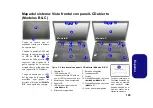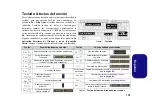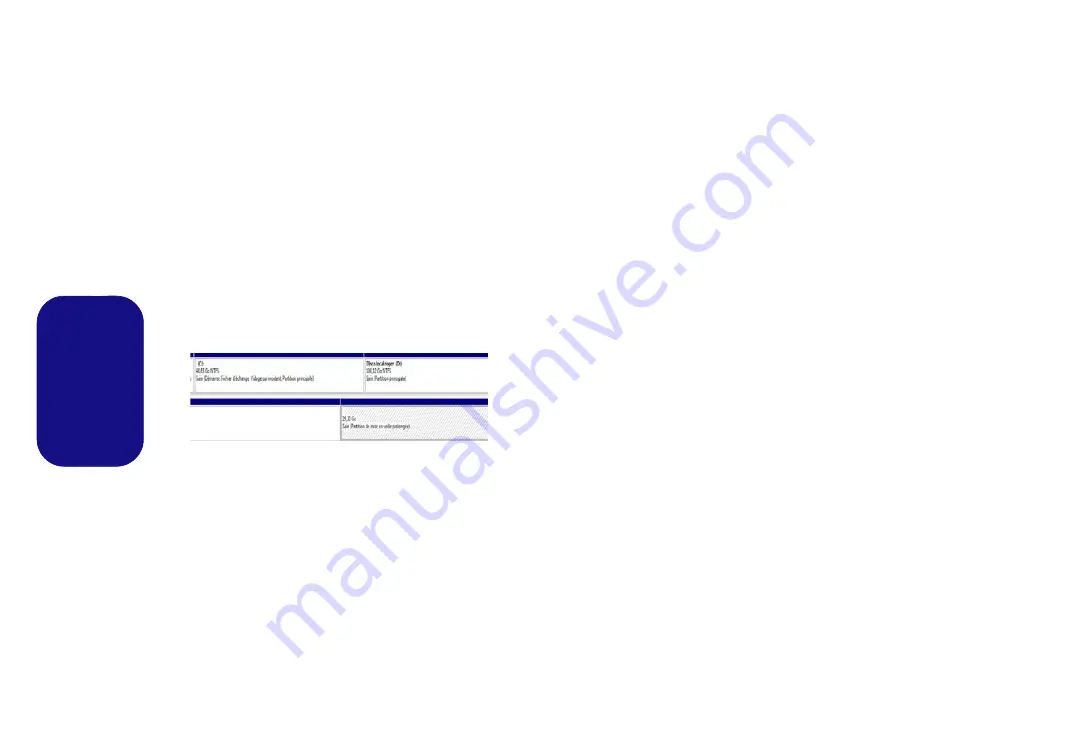
116
Français
14. Tapez “
select volume #
” (
#
est le volume de votre partition de
stockage, aussi référez-vous aux résultats obtenus à partir de
«
detail disk »
pour le numéro du volume exact).
15. Le message «
Le volume # est le volume sélectionné.
»
apparaîtra.
16.
(
MBR
)
Tapez «
set id=84 override
» (l'ID doit être définie sur 84).
(
GPT
)
Tapez «
set id=D3BFE2DE-3DAF-11DF-BA40-E3A556D89593
».
17. Le message «
DiskPart a définit l’ID de partition.
» apparaîtra.
18. Fermez la fenêtre CMD.
19. Allez au panneau de configuration de
Windows
et double-cliquez
sur
Outils d'administration
(
Système et Sécurité
)
> Gestion de
l'ordinateur > Stockage > Gestion des disques
.
20. La partition du disque devrait indiquer
Sain (Partition de mise en
veille prolongée)
.
21. Redémarrez votre ordinateur.
22. Installez le pilote (voir ci-dessous).
Installation du pilote de la technologie In-
tel® Rapid Start
1. Cliquez sur
Option Drivers
.
2. Cliquez sur
7.Install Rapid Start Driver
> Oui.
3. Cliquez sur
Suivant > Suivant > Oui > Suivant >
Suivant
.
4. Cliquez sur
Terminer
pour
redémarrer votre ordinateur.