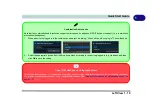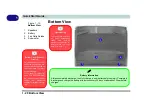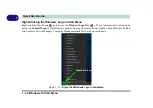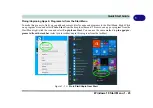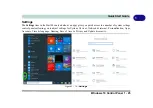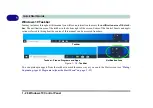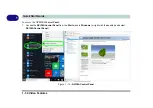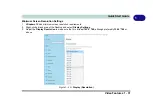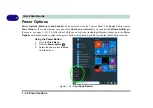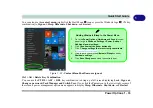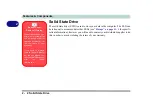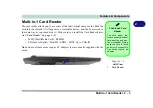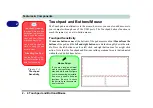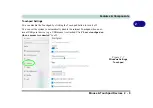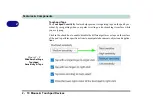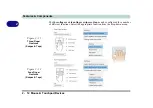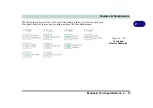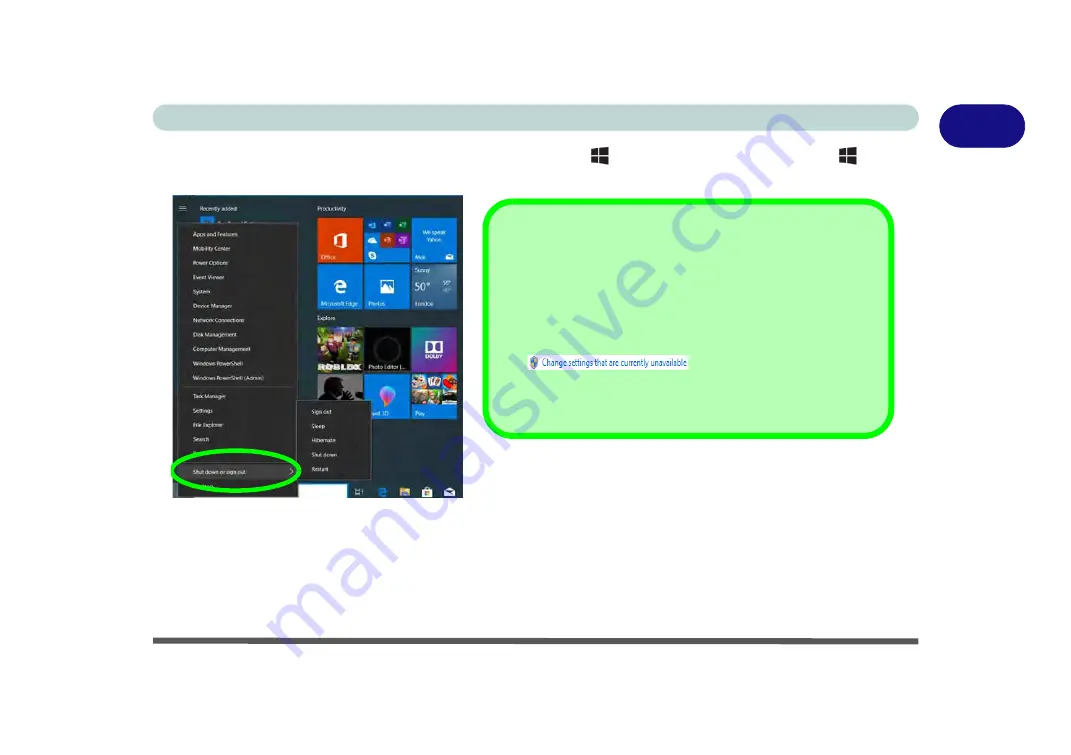
Power Options 1 - 33
Quick Start Guide
1
You can also use the
context menu
(right-click the Start Menu
icon or press the Windows logo
+ X
key
combination) to
Sign out, Sleep
,
Hibernate
,
Shut down
, and
Restart
.
Figure 1 - 22
- Context Menu Shut Down or sign out
Ctrl + Alt + Delete Key Combination
You can use the
CTRL + ALT + DEL
key combination to bring up a full-screen displaying
Lock
,
Sign out
,
Change a password,
Task Manager and Switch User
. If you click the
Power
icon in the lower right corner of
the screen a power management option menu appears to display
Sleep
,
Hibernate
,
Shut down
, and
Restart
.
Adding Hibernate/Sleep to the Power Menu
1.
Go to the
Power Options
(
Hardware and Sound
) control
panel (or go to
Windows Settings > Power & sleep >
Additional power settings
).
2.
Click
Choose what the power buttons do
.
3.
Click “
Change settings that are currently unavailable
”
.
4.
Click to put a check in the
Hibernate/Sleep
box under
Shutdown settings
.
5.
Click
Save Changes
and close the control panel.
Содержание X170SM-G
Страница 1: ...V20 1 00 ...
Страница 2: ......
Страница 20: ...XVIII Preface ...
Страница 66: ...Quick Start Guide 1 34 1 ...
Страница 72: ...Features Components 2 6 Mouse Properties Control Panel 2 Figure 2 4 Mouse Properties Control Panels ...
Страница 124: ...Drivers Utilities 4 14 4 ...
Страница 252: ...Troubleshooting 7 18 7 ...
Страница 258: ...Interface Ports Jacks A 6 A ...
Страница 260: ...Control Center B 2 Overview B Run the Control Center from the Windows Start menu Figure B 1 Control Center FlexiKey ...
Страница 320: ...Video Driver Controls C 34 C ...