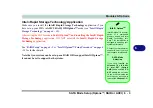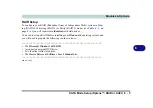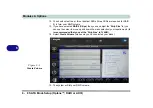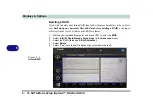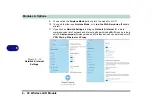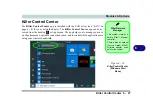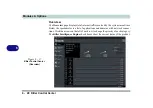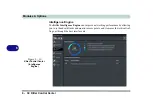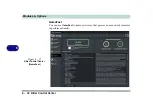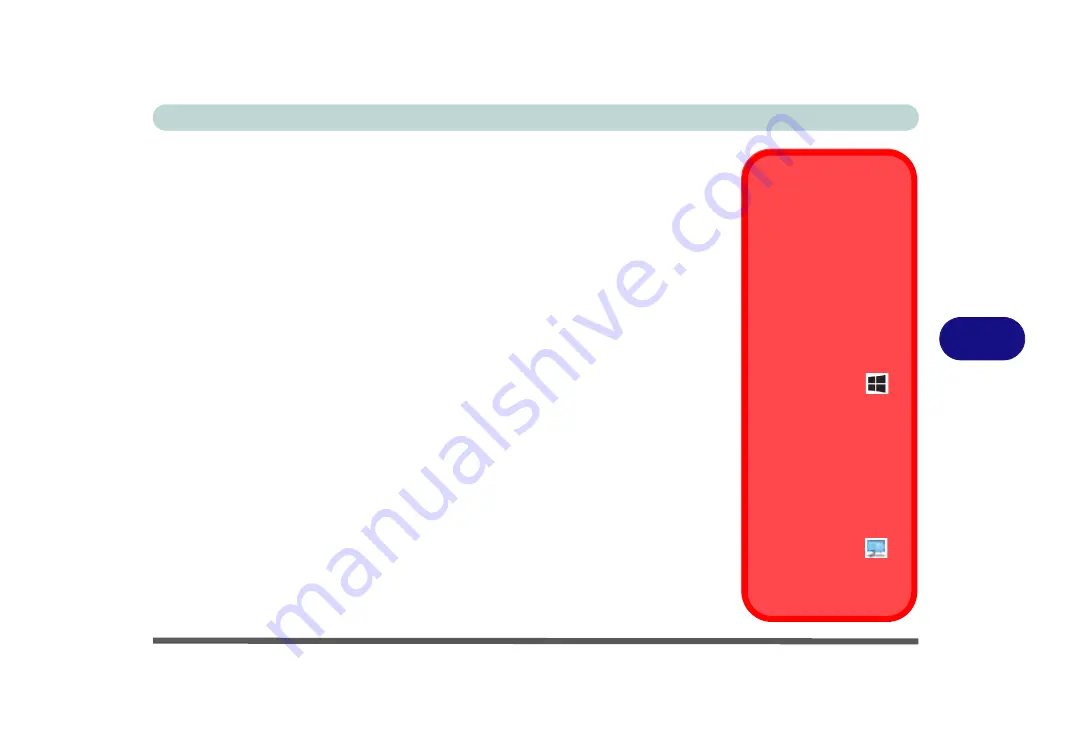
Modules & Options
Wireless LAN Module 6 - 17
6
Killler WLAN Combo Driver
The Killer wireless LAN driver will already be installed
as part of the LAN driver
installation process (see
), so
there is no need to install the
wireless LAN driver for this module
. You will need to install the Bluetooth driver
“Intel & Killer Bluetooth Combo Driver Installation” on page 6 - 22
).
• Note that if you accidentally attempt to install the Killer WLAN driver you will
be prompted with a “
Remove the Program
” pop-up window, if this is the case
then
click Cancel
to stop the uninstall process.
The operating system is the default setting for Wireless LAN control in
Windows
).
Killer Control Center App
1.
You can then download the Killer Control Center
app from the Micro-
soft Store
but you will need to have a working internet connection.
2. After the driver is installed an automatic browser window will pop-up and
you can click the “
Get
” button to start the installation.
3. Alternatively click the
Start
menu in Windows to access the
Microsoft
Store
app tile under
Explore
.
4. You can then search by typing “
Killer Control Center
” in the search win-
dow (click the magnifying glass icon in the top right corner of the screen)
and click to install the app.
5. When just installed the
Killer Control Center
will appear in the
Windows
Start
menu.
Uninstalling The WLAN
Driver
Note that if you need to un-
install the WLAN driver,
and it does not appear in
the
Programs and Features
control panel,
you will need
to do so from the Device
Manager.
To uninstall the driver from
Device Manager, right-click
the Start Menu icon
in
the taskbar and select
De-
vice Manager
. Right-click
the WLAN device and then
select “
Uninstall device”
(
make sure to tick the box
“
Delete the driver soft-
ware for this device
”) to
start the process.
After the driver is unin-
stalled click the icon
at
the top of Device Manager
to “Scan for hardware
changes”.
Содержание X170SM-G
Страница 1: ...V20 1 00 ...
Страница 2: ......
Страница 20: ...XVIII Preface ...
Страница 66: ...Quick Start Guide 1 34 1 ...
Страница 72: ...Features Components 2 6 Mouse Properties Control Panel 2 Figure 2 4 Mouse Properties Control Panels ...
Страница 124: ...Drivers Utilities 4 14 4 ...
Страница 252: ...Troubleshooting 7 18 7 ...
Страница 258: ...Interface Ports Jacks A 6 A ...
Страница 260: ...Control Center B 2 Overview B Run the Control Center from the Windows Start menu Figure B 1 Control Center FlexiKey ...
Страница 320: ...Video Driver Controls C 34 C ...