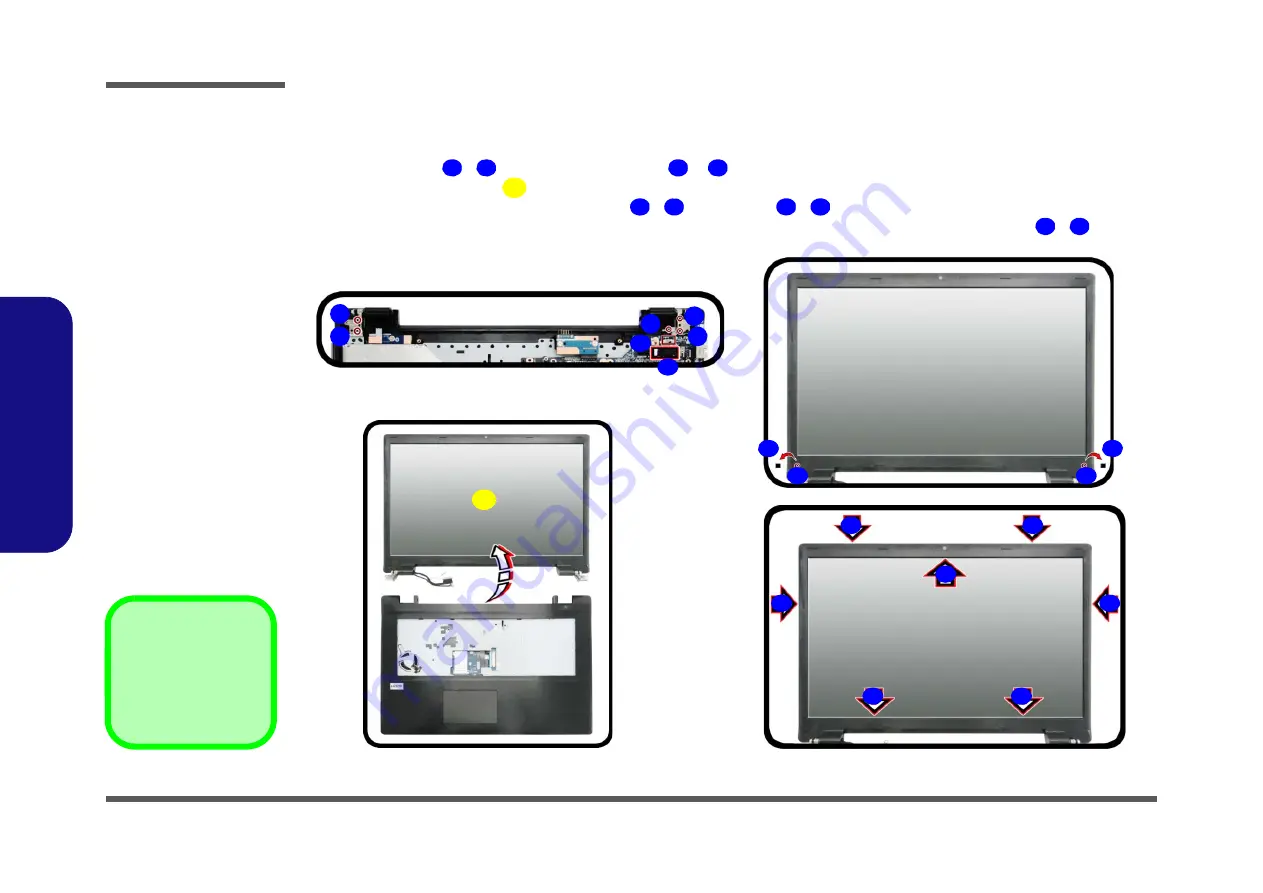
Disassembly
2 - 18 Removing the CCD
2.Disassembly
Removing the CCD
1.
Turn
off
the computer, turn it over to remove the battery (
) and bottom cover (
2.
Remove screws
-
and disconnect cables
&
from the bottom assembly (
).
3.
Separate the LCD panel
from the bottom assembly (
).
4.
Carefully remove the rubber screw covers
-
and screws
-
from the front cover (
).
5.
Run your fingers around the inner frame of the LCD panel at the points as indicated by the arrows
-
.
1
5
6
7
8
9
10
11
12
13
16
b.
c.
a.
d.
1
2
5
3
4
15
14
16
6
16
8
14
10
9
15
12
11
13
7
8. LCD Front Panel
•
7 Screws
Figure 12
CCD Removal
a. Remove the screws and
disconnect the cables.
b. Separate the LCD panel
from the bottom assem-
bly.
c. Carefully remove the
rubber screw covers and
screws from the front
cover.
d. Run your fingers around
the inner frame of the
LCD panel at the points
indicated by the arrows.
Содержание W970LUQ
Страница 1: ...W970LUQ ...
Страница 2: ......
Страница 3: ...Preface I Preface Notebook Computer W970LUQ Service Manual ...
Страница 24: ...Introduction 1 12 1 Introduction ...
Страница 44: ...Disassembly 2 20 2 Disassembly ...
Страница 47: ...Top 4W A 3 A Part Lists Top 4W Figure A 1 Top 4W ...
Страница 48: ...A 4 Top 6W A Part Lists Top 6W Figure A 1 Top 6W ...
Страница 49: ...Bottom A 5 A Part Lists Bottom Figure A 2 Bottom ...
Страница 50: ...A 6 LCD A Part Lists LCD Figure A 3 LCD ...
Страница 51: ...HDD A 7 A Part Lists HDD Figure A 4 HDD ...
Страница 52: ...A 8 DVD DUAL A Part Lists DVD DUAL Figure A 5 DVD DUAL ...
















































