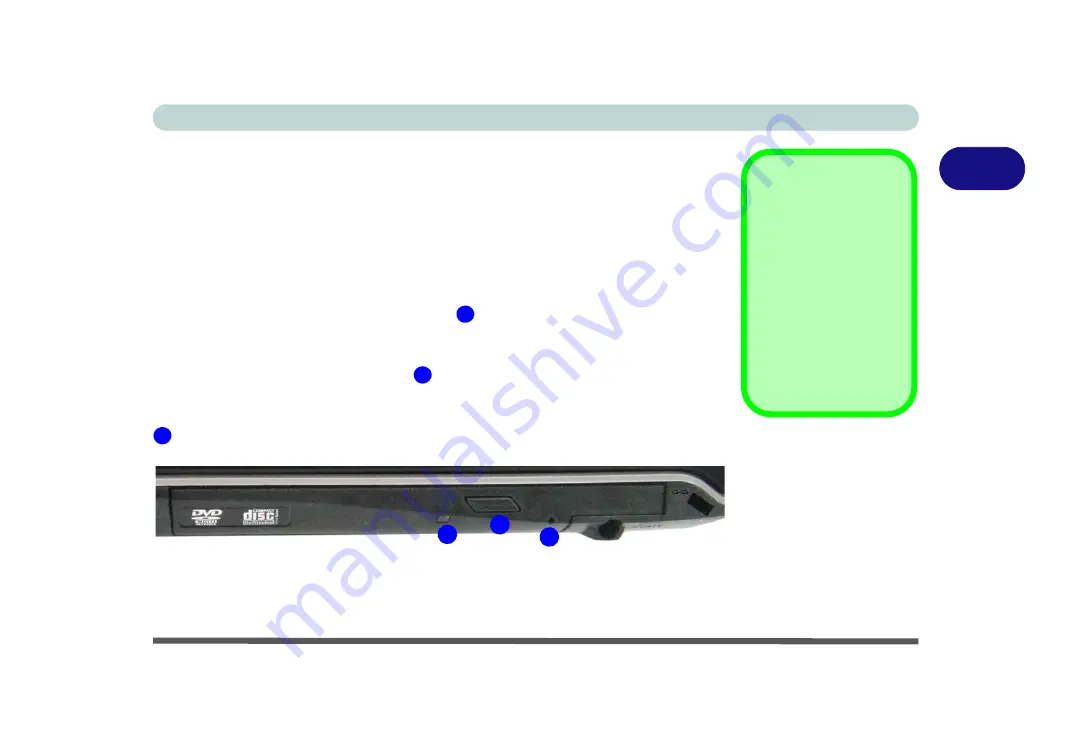
Features & Components
Optical (CD/DVD) Device 2 - 3
2
Optical (CD/DVD) Device
There is a bay for a 5.25" optical (CD/DVD) device (12.7mm height). The actual de-
vice will depend on the module you purchased (see
). The
optical device is usually labeled “
Drive
D:
” and may be used as a boot device if
properly set in the
BIOS
(see
Loading Discs
To insert a CD/DVD, press the open button
and carefully place a CD/DVD onto
the disc tray with label-side facing up (use just enough force for the disc to click onto
the tray’s spindle). Gently push the CD/DVD tray in until its lock “clicks” and you
are ready to start. The busy indicator
will light up while data is being accessed,
or while an audio/video CD, or DVD, is playing. If power is unexpectedly interrupt-
ed, insert an object such as a straightened paper clip into the emergency eject hole
to open the tray.
Sound Volume
Adjustment
How high the sound vol-
ume can be set depends
on the setting of the vol-
ume control within
Win-
dows
. Click the
Volume
icon on the notification
area to check the setting
(see
Figure 2 - 1
Optical Device
1
2
3
1
2
3
Содержание W950JU
Страница 1: ...V17 1 00 ...
Страница 2: ......
Страница 20: ...XVIII Preface ...
Страница 30: ...XXVIII Preface ...
Страница 64: ...Quick Start Guide 1 34 1 ...
Страница 110: ...Power Management 3 26 3 ...
Страница 120: ...Drivers Utilities 4 10 4 ...
Страница 170: ...Modules Options 6 34 6 ...
Страница 184: ...Troubleshooting 7 14 7 ...
Страница 188: ...Interface Ports Jacks A 4 A ...
Страница 194: ...Control Center B 6 B ...
















































