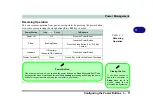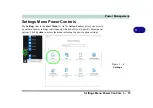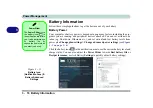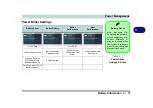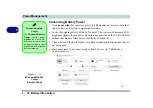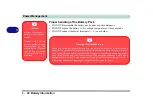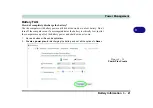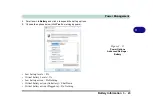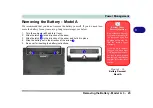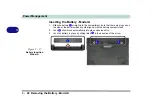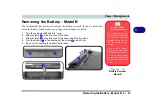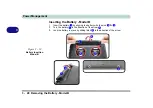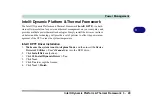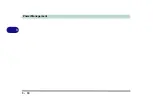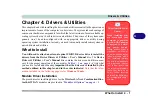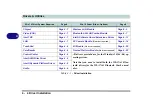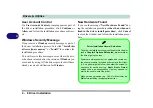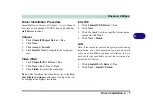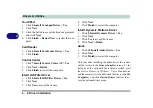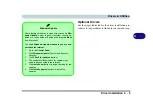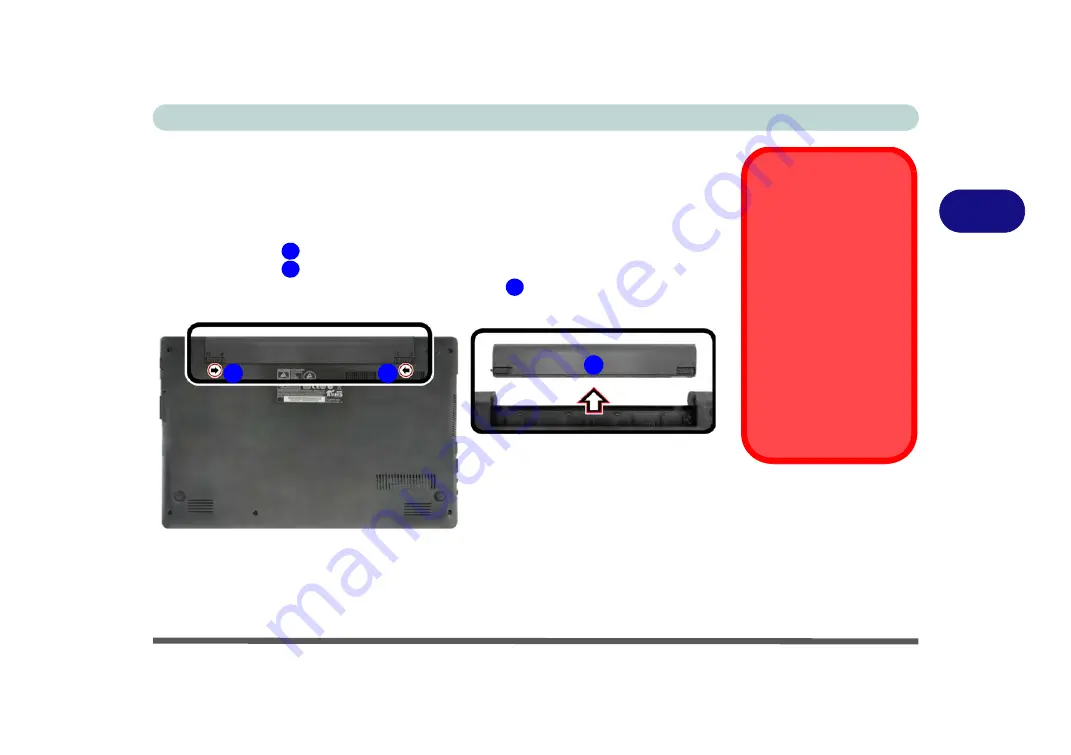
Power Management
Removing the Battery - Model A 3 - 25
3
Removing the Battery - Model A
We recommend that you do not remove the battery yourself. If you do need to re-
move the battery for any reason (e.g. long term storage) see below.
1.
Turn the computer
off
, and turn it over.
2.
Slide the latch
in the direction of the arrow.
3.
Slide the latch
in the direction of the arrow, and hold it in place.
4.
Slide the battery out in the direction of the arrow
.
5.
See over for inserting the battery instructions.
Bottom Cover
Removal Warning
Do not remove any cov-
er(s) and /or screw(s) for
the purposes of device
upgrade as this may vio-
late the terms of your
warranty.
If you need to replace/
remove the hard disk/
RAM/optical device etc.,
for any reason, please
contact your distributor/
supplier for further infor-
mation.
Figure 3 - 16
Battery Removal
Model A
1
2
3
2
1
3
Содержание W515GU
Страница 1: ...V18 1 00 ...
Страница 2: ......
Страница 30: ...XXVIII Preface ...
Страница 64: ...Quick Start Guide 1 34 1 ...
Страница 71: ...Features Components Mouse Properties Control Panel 2 7 2 Figure 2 4 Mouse Properties Control Panels ...
Страница 110: ...Power Management 3 30 3 ...
Страница 142: ...BIOS Utilities 5 22 5 ...
Страница 184: ...Troubleshooting 7 14 7 ...
Страница 188: ...Interface Ports Jacks A 4 A ...
Страница 194: ...Control Center B 6 B ...
Страница 220: ...Video Driver Controls C 26 C ...
Страница 224: ...Specifications D 4 D ...