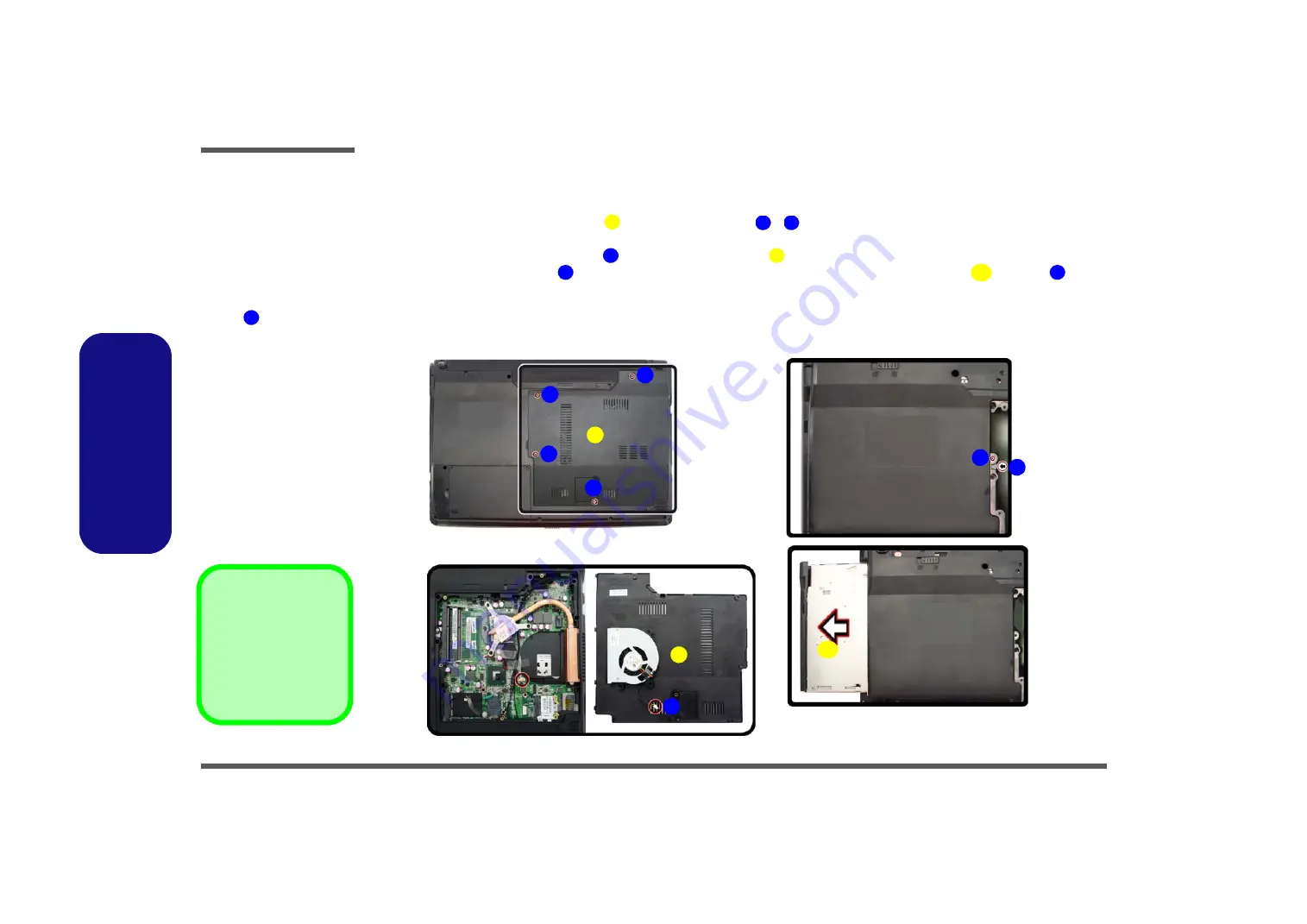
Disassembly
2 - 8 Removing the Optical (CD/DVD) Device
2.Disassembly
Removing the Optical (CD/DVD) Device
1.
Turn
off
the computer, and remove the battery (
).
2.
Locate the RAM & CPU bay cover
, and remove screws
-
(
Figure 4a
)
.
3.
Carefully (
a fan and cable are attached to the under side of the cover
) lift up the bay cover.
4.
Carefully disconnect the fan cable
, and remove the cover
(
Figure 4b
).
5.
Remove the screw at point
, and use a screwdriver to carefully push out the optical device
at point
(
Fig-
ure 4c
)
.
6.
Insert the new device and carefully slide it into the computer (the device only fits one way. DO NOT FORCE IT; The
screw holes should line up).
7.
Restart the computer to allow it to automatically detect the new device.
Figure 4
Optical Device
Removal
a. Remove the screws.
b. Remove the cover.
c. Remove the screw and
push the optical device
out off the computer at
point .
8
1
2
5
6
1
7
9
8
1. Component Bay Cov-
er
9. Optical Device
•
5 Screws
3
c.
9
1
4
6
a.
b.
1
2
5
7
8
Содержание W240HU Series
Страница 1: ...W240HU W241HUQ W245HUQ W249HUQ Series ...
Страница 2: ......
Страница 3: ...Preface I Preface Notebook Computer W240HU W241HUQ W245HUQ W249HUQ Service Manual ...
Страница 24: ...Introduction 1 12 1 Introduction ...
Страница 40: ...Disassembly 2 16 2 Disassembly ...
Страница 44: ...A 4 Top W245HUQ Series A Part Lists Top W245HUQ Series 灰色 黑色 度 黑色 頭徑 頭厚 號 Figure A 2 Top W245HUQ Se ries ...
Страница 48: ...A 8 A Part Lists Bottom without SIM W249HUQ Series Figure A 6 Bottom without SIM W249HUQ Se ries ...
Страница 49: ...Combo W249HUQ Series A 9 A Part Lists Combo W249HUQ Series 非 耐 落 反 銀 龍 _ 霧 膜 Figure 7 Combo W249HUQ Series ...
Страница 51: ...DVD W249HUQ Series A 11 A Part Lists DVD W249HUQ Series Figure A 9 DVD W249HUQ Series 非 耐 落 ...
Страница 53: ...LCD W245HUQ Series A 13 A Part Lists LCD W245HUQ Series 銘板 精乘 精乘 Figure A 11 LCD W245HUQ Series ...
Страница 54: ...A 14 LCD W249HUQ Series A Part Lists LCD W249HUQ Series 銘板 Figure A 12 LCD W249HUQ Series ...
Страница 99: ...www s manuals com ...
















































