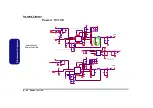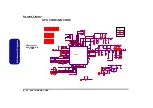BIOS Update
C - 1
C:BIOS Update
Appendix C:Updating the FLASH ROM BIOS
To update the FLASH ROM BIOS you must:
• Download the BIOS update from the web site.
• Unzip the files onto a bootable CD/DVD/USB Flash Drive.
• Reboot your computer from an external CD/DVD/USB Flash Drive.
• Use the flash tools to update the flash BIOS using the commands indicated below.
• Restart the computer booting from the HDD and press
F2
at startup enter the BIOS.
• Load setup defaults from the BIOS and save the default settings and exit the BIOS to restart the computer.
• After rebooting the computer you may restart the computer again and make any required changes to the default BIOS
settings.
Download the BIOS
1.
Go to
www.clevo.com.tw
and point to
E-Services
and click
E-Channel
.
2. Use your user ID and password to access the appropriate download area (BIOS), and download the latest BIOS files
(the BIOS file will be contained in a batch file that may be run directly once unzipped) for your computer model
(
see sidebar for important information on BIOS versions
).
Unzip the downloaded files to a bootable CD/DVD/ or USB Flash drive
1.
Insert a bootable CD/DVD/USB flash drive into the CD/DVD drive/USB port of the computer containing the
downloaded files.
2. Use a tool such as Winzip or Winrar to unzip all the BIOS files and refresh tools to your bootable CD/DVD/USB
flash drive (you may need to create a bootable CD/DVD with the files using a 3rd party software).
Set the computer to boot from the external drive
1.
With the bootable CD/DVD/USB flash drive containing the BIOS files in your CD/DVD drive/USB port, restart the
computer and press
F2
(in most cases) to enter the BIOS.
2. Use the arrow keys to highlight the
Boot
menu.
3. Use the “
+
” and “
-
” keys to move boot devices up and down the priority order.
4. Make sure that the CD/DVD drive/USB flash drive is set first in the boot priority of the BIOS.
5. Press
F4
to save any changes you have made and exit the BIOS to restart the computer.
BIOS Version
Make sure you down-
load the latest correct
version of the BIOS ap-
propriate for the com-
puter model you are
working on.
You should only
download BIOS ver-
sions that are
V1.01.XX or higher
as
appropriate for your
computer model.
Note that BIOS versions
are not backward com-
patible and therefore
you may not down-
grade your BIOS to an
older version
after up-
grading to a later ver-
sion (e.g if you upgrade
a BIOS to ver 1.01.05,
you
MAY NOT
then go
back and flash the BIOS
to ver 1.01.04).
Содержание W240BU
Страница 1: ...W241BU W241BUQ W240BU W245BUQ W248BUQ W249BUQ ...
Страница 2: ......
Страница 3: ...Preface I Preface Notebook Computer W241BU W241BUQ W240BU W245BUQ W248BUQ W249BUQ Service Manual ...
Страница 24: ...Introduction 1 12 Mainboard Overview Bottom Connectors 1 Introduction ...
Страница 38: ...Disassembly 2 14 2 Disassembly ...
Страница 42: ...Part Lists A 4 Top W245BUQ A Part Lists Top W245BUQ 灰色 非耐落 非耐落 黑色 頭徑 頭厚 號 度 黑色 Figure A 2 Top W245BUQ ...
Страница 46: ...Part Lists A 8 Bottom W248BUQ W249BU C A Part Lists Bottom W248BUQ W249BU C Figure A 6 Bottom W248BUQ W249BU C ...
Страница 48: ...Part Lists A 10 LCD W245BUQ A Part Lists LCD W245BUQ 華力 今皓 泰林 中性 電鑄薄膜鍍亮鉻 字體連結 銘板 銅箔接地 Figure A 8 LCD W245BUQ ...
Страница 49: ...Part Lists LCD W248BUQ C A 11 A Part Lists LCD W248BUQ C 華力 非耐落 無鉛 精乘 設變 Figure A 9 LCD W248BUQ C ...
Страница 52: ...Part Lists A 14 HDD A Part Lists HDD 無鉛 無鉛 Figure A 12 SATA DVD SUPER MULTI W248BUQ ...
Страница 79: ...Schematic Diagrams USB 3 0 VL800 B 27 B Schematic Diagrams USB 3 0 VL800 Sheet 26 of 41 USB 3 0 VL800 ...
Страница 97: ...www s manuals com ...