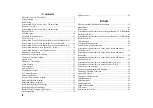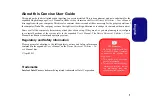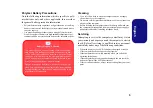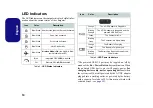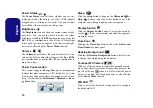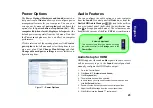10
English
LED Indicators
The LED indicators on the computer display helpful infor-
mation about the current status of the computer.
Table 3 - LED Status Indicators
Table 4 - LED Power Indicators
*The powered USB 3.0 port may be toggled on /off by
means of the
Fn + Power
Button
key combination. When
the powered USB port is on it will supply power (
for
charging devices only, not for operating devices
) when
the system is off but still powered by the AC/DC adapter
plugged into a working outlet, or powered by the battery
with a capacity level above 20% (this may not work with
certain devices - see
page 35
).
Icon
Color
Description
Blue/ White
Number Lock (Numeric Keypad) Activated
Blue/ White
Caps Lock Activated
Blue/ White
Scroll Lock Activated
Blue/ White
Hard Disk Activity
Blue/ White
Airplane Mode
is
ON
(the WLAN & Blue-
tooth Modules are OFF)
Blue
Integrated GPU (
iGPU
) Activated
Off
Discrete GPU (
dGPU
) Activated
Icon
Color
Description
Orange
The AC/DC Adapter is Plugged In
Blinking
Orange*
The AC/DC adapter is plugged in and the
powered USB Port is on*
Green
The Computer is On
Blinking
Green
The Computer is in Sleep Mode
Orange
The Battery is Charging
Green
The Battery is Fully Charged
Blinking
Orange
The Battery Has Reached Critically Low
Power Status