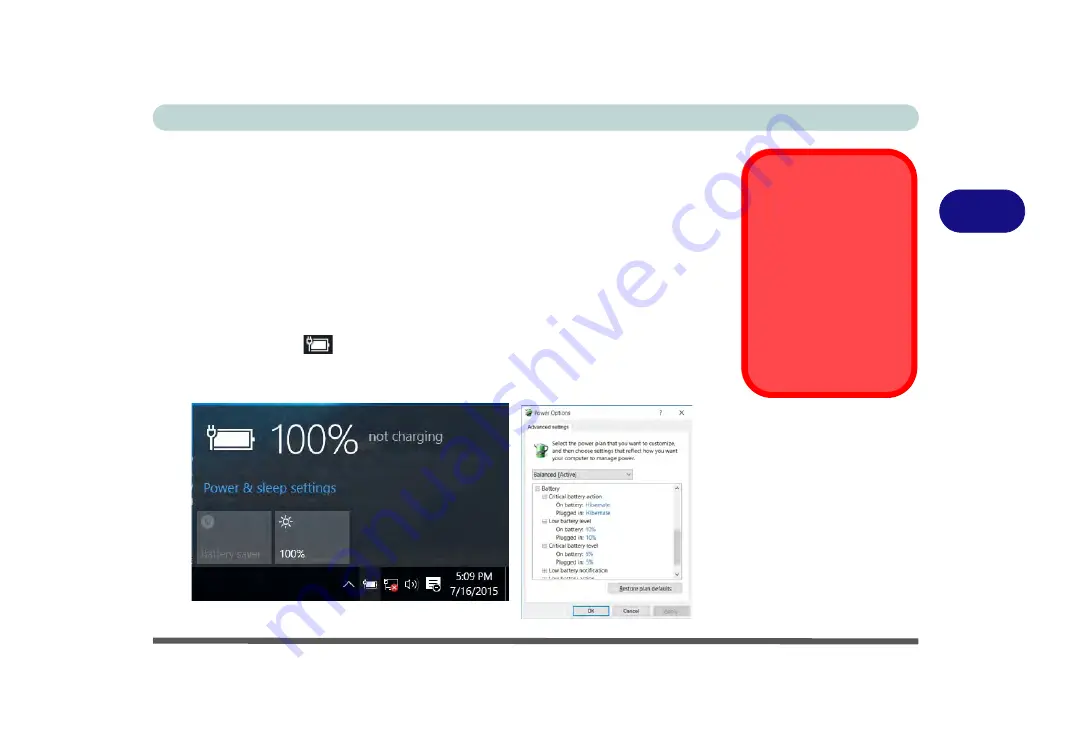
Power Management
Battery Information 3 - 17
3
Battery Information
Follow these simple guidelines to get the best use out of your battery.
Battery Power
Your computer’s battery power is dependent upon many factors, including the pro-
grams you are running, and peripheral devices attached. You can set actions to be
taken (e.g. Shut down, Hibernate etc.), and set critical and low battery levels from
power plan
Change plan settings > Change advanced power settings
(see
Figure
3 - 3 on page 3 - 6
).
Click the battery icon
in the notification area to see the current battery level and
charge status (you can also click
Power & sleep settings
to access the
Settings
menu to quickly adjust power settings).
Low Battery
Warning
When the battery is criti-
cally low, immediately
connect the AC/DC
adapter to the computer
or save your work, oth-
erwise, the unsaved
data will be lost when
the power is depleted.
Figure 3 - 12
Battery Icon
(Notification Area) &
Battery Advanced
Settings
Содержание np3130
Страница 1: ...V16 1 00 ...
Страница 2: ......
Страница 20: ...XVIII Preface ...
Страница 29: ...XXVII Preface Operating System D 3 Indicators D 3 BIOS D 3 Environmental Spec D 3 Dimensions Weight D 3 ...
Страница 30: ...XXVIII Preface ...
Страница 60: ...Quick Start Guide 1 30 1 ...
Страница 66: ...Features Components 2 6 Mouse Properties Control Panel 2 Figure 2 3 Mouse Properties Control Panels ...
Страница 76: ...Features Components 2 16 2 ...
Страница 160: ...Modules Options 6 34 6 ...
Страница 176: ...Troubleshooting 7 16 7 ...
Страница 182: ...Interface Ports Jacks A 6 A ...
Страница 216: ...Video Driver Controls C 28 C ...
Страница 220: ...Specifications D 4 D ...
















































