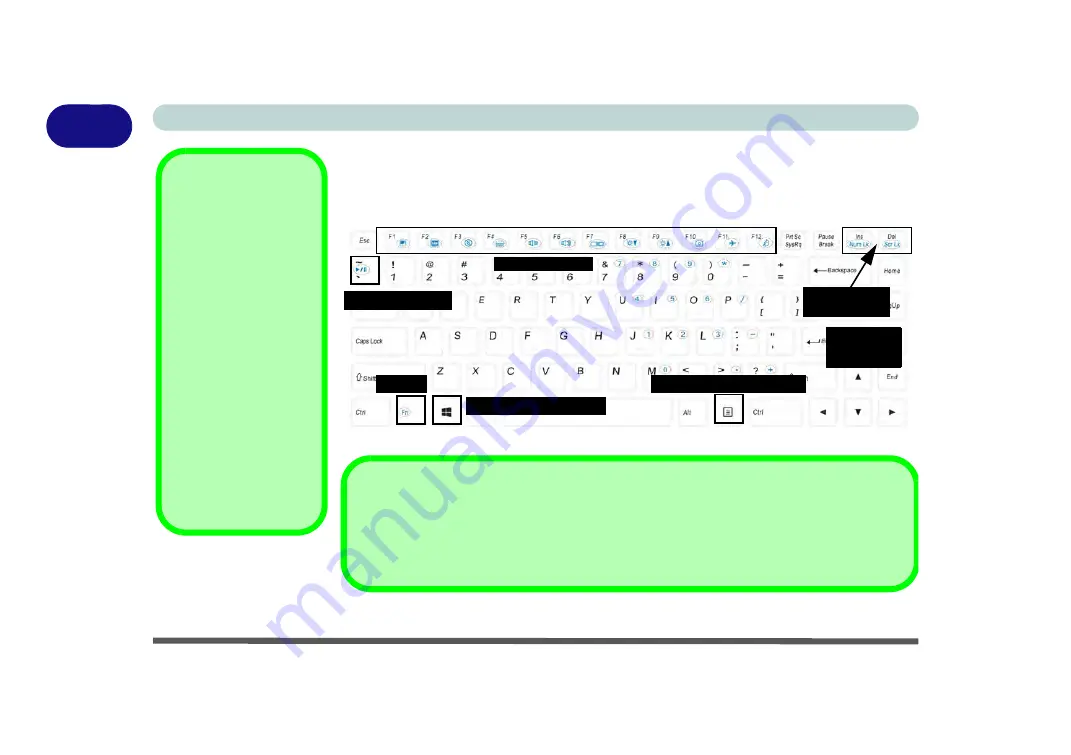
1 - 8 Keyboard
Quick Start Guide
1
Keyboard
The keyboard has a numerical keypad for easy numeric data input, and function keys
to change operational features instantly.
Figure 1 - 3
- Keyboard
Other Keyboards
If your keyboard is dam-
aged or you just want to
make a change, you can
use any standard USB
keyboard. The system will
detect and enable it auto-
matically. However spe-
cial functions/hot-keys
unique to the system’s
regular keyboard may not
work.
NumLk & ScrLk
Hold down the
Fn Key
and either NumLk or
ScrLk to enable number
or scroll lock, and check
the LED indicator for sta-
tus.
Numerical
Play/Pause Key
Function Keys
ScrLk &
NumLk Keys
Fn Key
Keypad
Windows Logo Key
Menu/Application Key
Special Characters
Some software applications allow the number-keys to be used with
Alt
to produce special characters.
These special characters can only be produced by using the numeric keypad. Regular number keys (in
the upper row of the keyboard) will not work. Make sure that
NumLk
is on.
Содержание np3130
Страница 1: ...V16 1 00 ...
Страница 2: ......
Страница 20: ...XVIII Preface ...
Страница 29: ...XXVII Preface Operating System D 3 Indicators D 3 BIOS D 3 Environmental Spec D 3 Dimensions Weight D 3 ...
Страница 30: ...XXVIII Preface ...
Страница 60: ...Quick Start Guide 1 30 1 ...
Страница 66: ...Features Components 2 6 Mouse Properties Control Panel 2 Figure 2 3 Mouse Properties Control Panels ...
Страница 76: ...Features Components 2 16 2 ...
Страница 160: ...Modules Options 6 34 6 ...
Страница 176: ...Troubleshooting 7 16 7 ...
Страница 182: ...Interface Ports Jacks A 6 A ...
Страница 216: ...Video Driver Controls C 28 C ...
Страница 220: ...Specifications D 4 D ...
















































