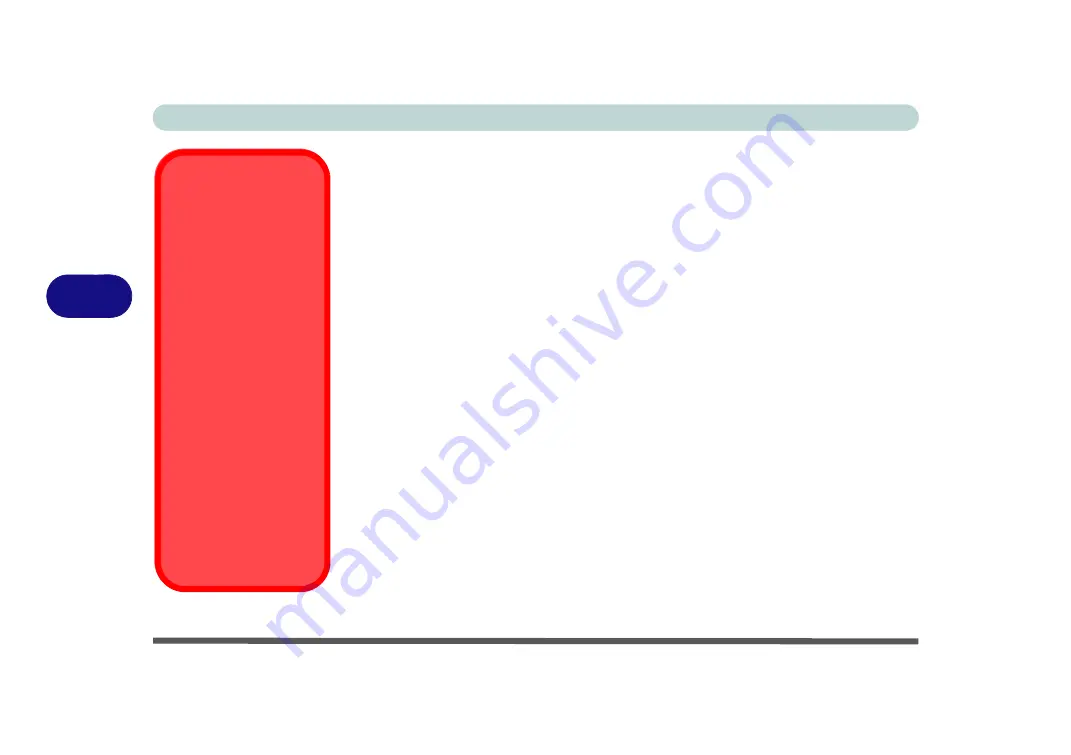
BIOS Utilities
5 - 2 The Setup Utility
5
The Setup Utility
Each time you turn on the computer the system takes a few seconds to conduct a
POST
, including a quick test of the on-board RAM (memory).
As the
POST
proceeds, the computer will tell you if there is anything wrong. If there
is a problem that prevents the system from booting, it will display a system summary
and prompt you to run
Setup
.
If there are no problems, the
Setup
prompt will disappear and the system will load
the operating system. Once that starts, you can’t get into
Setup
without rebooting.
The
Aptio Setup
Utility
tells the system how to configure itself and manage basic
features and subsystems (e.g. port configuration).
To enter
Setup
, turn on the computer and press
F2
(give the system a few seconds
to enter
Setup
)
. If the
Boot Logo
is enabled the
F2
on screen will be
highlighted
to
illustrate that the system is processing the request during the
POST
(or press
F7
for
boot options). If you get a “Keyboard Error”, (usually because you pressed
F2
too
quickly) just press
F2
again.
If the computer is already on, reboot using the
Ctrl + Alt + Delete
combination and
then hold down
F2
when prompted. The
Setup
main menu will appear.
To see the boot options press
F7
and choose your preferred boot device.
BIOS Settings
Warning
Incorrect settings can
cause your system to
malfunction. To correct
mistakes, return to
Set-
up
and restore the
Opti-
mized Defaults
with
<F3>
.
UEFI Boot & POST
When UEFI Boot is en-
abled, then the prompts
to
press F2 or F7 will
not appear
. However
you can still press F2 to
enter the setup, or F7 to
choose the preferred
boot device, if you press
the key immediately the
system boots up.
Содержание np3130
Страница 1: ...V16 1 00 ...
Страница 2: ......
Страница 20: ...XVIII Preface ...
Страница 29: ...XXVII Preface Operating System D 3 Indicators D 3 BIOS D 3 Environmental Spec D 3 Dimensions Weight D 3 ...
Страница 30: ...XXVIII Preface ...
Страница 60: ...Quick Start Guide 1 30 1 ...
Страница 66: ...Features Components 2 6 Mouse Properties Control Panel 2 Figure 2 3 Mouse Properties Control Panels ...
Страница 76: ...Features Components 2 16 2 ...
Страница 160: ...Modules Options 6 34 6 ...
Страница 176: ...Troubleshooting 7 16 7 ...
Страница 182: ...Interface Ports Jacks A 6 A ...
Страница 216: ...Video Driver Controls C 28 C ...
Страница 220: ...Specifications D 4 D ...






























