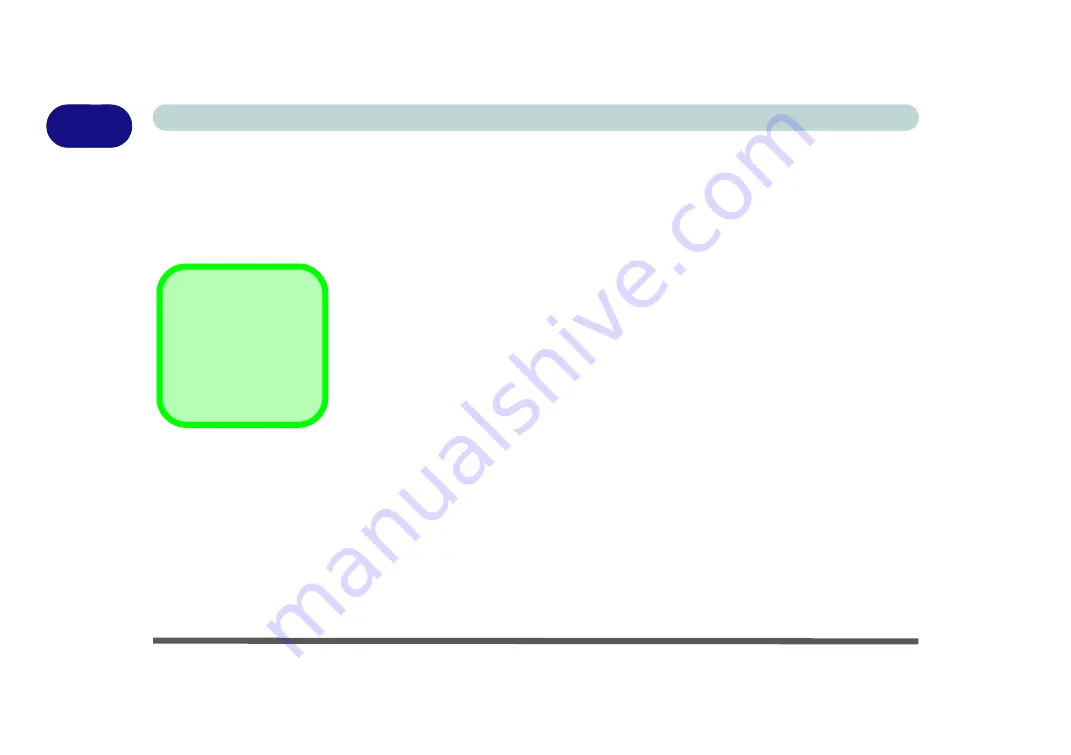
1 - 2 Overview
Quick Start Guide
1
Advanced Users
If you are an advanced user you may skip over most of this Quick Start Guide. However you may find it useful
to refer to
“Drivers & Utilities” on page 2 - 1
“BIOS Utilities” on page 5 - 1
in the User’s Manual. You
may also find the notes marked with a
of interest to you.
Beginners and Not-So-Advanced Users
If you are new to computers (or do not have an advanced knowledge of them) then
the information contained in this Quick Start Guide should be enough to get you up
and running. Eventually you should try to look through all the documentation (more
detailed descriptions of the functions, setup and system controls are covered in the
remainder of the User’s Manual), but do not worry if you do not understand every-
thing the first time. Keep this manual nearby and refer to it to learn as you go. You
may find it useful to refer to the notes marked with a
as indicated in the margin.
For a more detailed description of any of the interface ports and jacks see
(Ports & Jacks)” on page A - 1
.
Warning Boxes
No matter what your level please pay careful attention to the warning and safety information indicated by the
symbol. Also please note the safety and handling instructions as indicated in the
Preface
.
Notes
Check the light colored
boxes with the mark
above to find detailed
information about the
computer’s features.
Содержание NB55TK1
Страница 1: ...V18 1 00 ...
Страница 2: ......
Страница 20: ...XVIII Preface ...
Страница 34: ...XXXII Preface ...
Страница 84: ...Storage Devices Mouse Audio 3 6 Mouse Properties Control Panel 3 Figure 3 3 Mouse Properties Control Panels ...
Страница 142: ...BIOS Utilities 5 20 5 ...
Страница 202: ...Modules 6 60 6 ...
Страница 218: ...Troubleshooting 7 16 7 ...






























