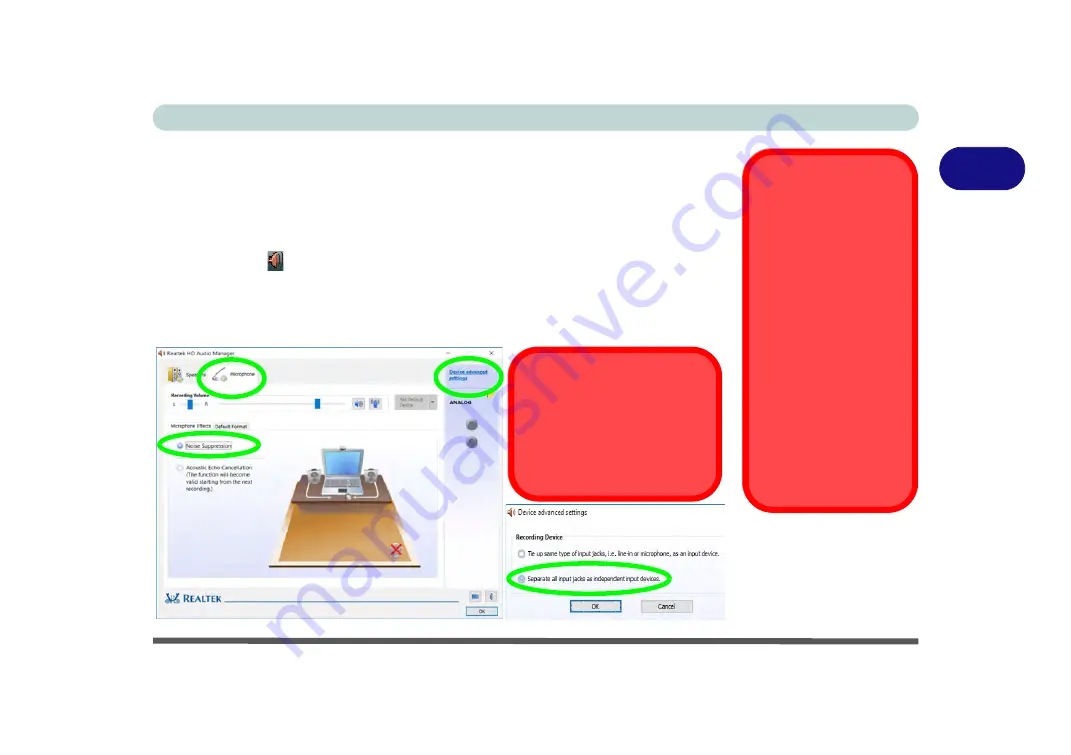
Storage Devices, Mouse, & Audio
Audio Features 2 - 5
2
Setup for Audio Recording
To record audio sources on your computer at optimum quality follow the instruc-
tions below:
1.
Go to the
Control Panel
.
2.
Click
Realtek HD Audio Manager
(
Hardware and Sound
), or right-click the
taskbar icon
and select
Sound Manager
.
3.
Click
Microphone Effects
(tab) in
Microphone
(tab), and then click to select
Noise Suppression
(button), or adjust the
Recording Volume
level to around
60
,
to obtain the optimum recording quality.
4.
Click
OK
to close the control panel and save the settings.
Device Advanced
Settings
For the purposes of re-
cording it is recommend-
ed that you
enable
“Separate all input
jacks as independent
input devices” in De-
vice advanced settings
.
This will help prevent a
situation where the inter-
nal microphone seems to
be disabled, or where
sound can still be heard
from the speakers even
though the headphones
are plugged into the
headphone jack.
Figure 2 - 3
Realtek Audio
Manager - Recording
Setup
Sound Blaster Cinema 3 Audio
Note that
you will need to install the
Sound Blaster Cinema 3 audio appli-
cation in order to get maximum audio
performance. See
Содержание N870
Страница 1: ...V16 1 00 ...
Страница 2: ......
Страница 20: ...XVIII Preface ...
Страница 34: ...XXXII Preface ...
Страница 92: ...Storage Devices Mouse Audio 2 8 Mouse Properties Control Panel 2 Figure 2 5 Mouse Properties Control Panels ...
Страница 100: ...Storage Devices Mouse Audio 2 16 2 ...
Страница 152: ...BIOS Utilities 5 18 5 ...
Страница 196: ...Modules 6 44 6 ...
Страница 246: ...Control Center Flexikey B 30 B ...






























