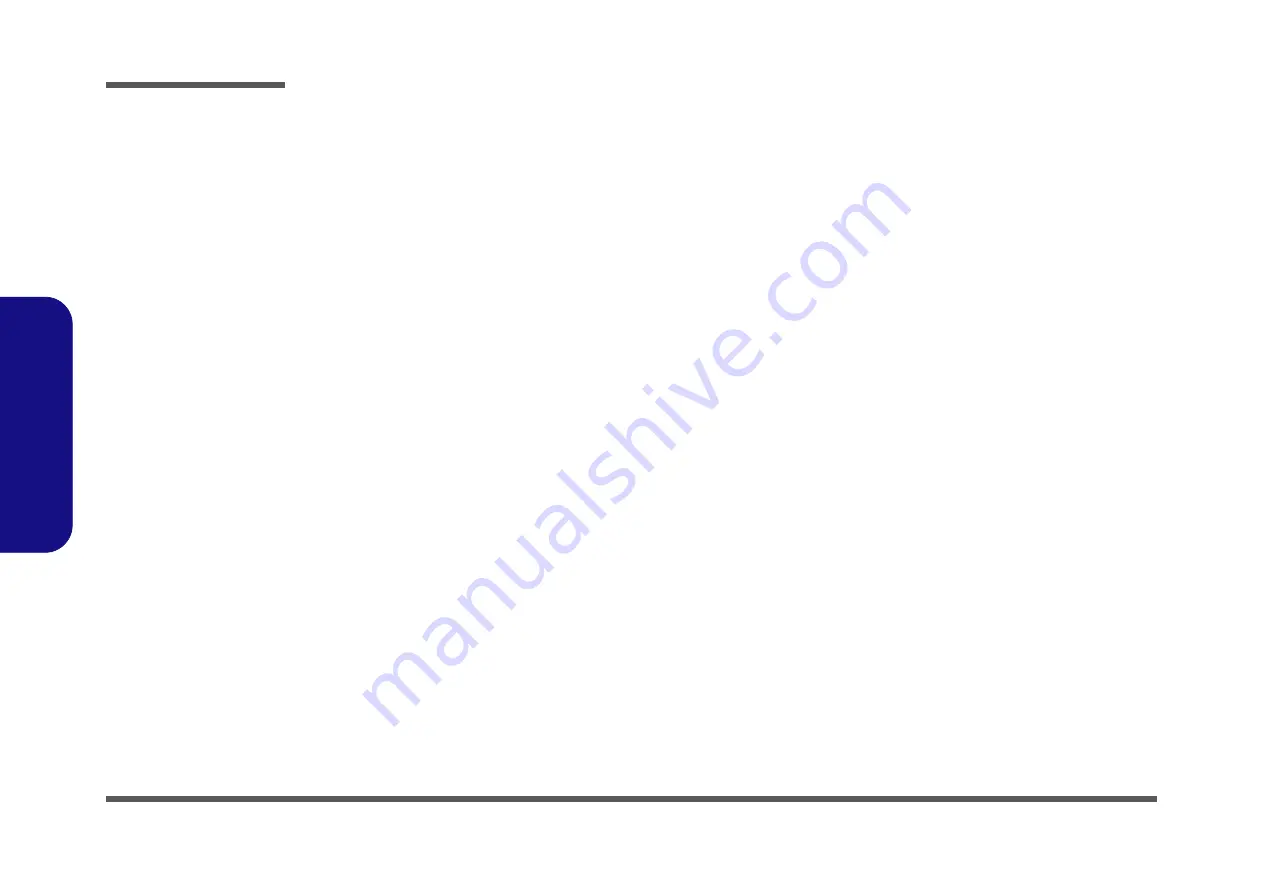
BIOS Update
C - 2
C:BIOS Update
Use the flash tools to update the BIOS
1.
Make sure you are not loading any memory management programs such as HIMEM by holding the
F8
key as you
see the message “
Starting MS-DOS
”. You will then be prompted to give “
Y
” or “
N
” responses to the programs
being loaded by DOS. Choose “N” for any memory management programs.
2. You should now be at the DOS prompt e.g: DISK
C
:\> (C is the designated drive letter for the CD/DVD drive/USB
flash drive).
3.
Type the following command
at the DOS prompt:
C:\> Flash.bat
4. The utility will then proceed to flash the BIOS.
5. You should then be prompted to press any key to restart the system or turn the power off, and then on again but
make sure you remove the CD/DVD/USB flash drive from the CD/DVD drive/USB port before the computer
restarts.
Restart the computer (booting from the HDD)
1.
With the CD/DVD/USB flash drive removed from the CD/DVD drive/USB port the computer should restart from
the HDD.
2. Press
F2
as the computer restarts to enter the BIOS.
3. Use the arrow keys to highlight the
Exit
menu.
4. Select
Load Setup Defaults
(or press
F9
) and select “
Yes
” to confirm the selection.
5. Press
F10
to save any changes you have made and exit the BIOS to restart the computer.
Your computer is now running normally with the updated BIOS
You may now enter the BIOS and make any changes you require to the default settings.
Содержание N350TW
Страница 1: ...N350TW ...
Страница 2: ......
Страница 3: ...Preface I Preface Notebook Computer N350TW Service Manual ...
Страница 24: ...Introduction 1 12 1 Introduction ...
Страница 47: ...Top A 3 A Part Lists Top Figure A 1 Top ...
Страница 48: ...A 4 Bottom A Part Lists Bottom Figure A 2 Bottom ...
Страница 49: ...DVD A 5 A Part Lists DVD Figure A 3 DVD ...
Страница 50: ...A 6 LCD A Part Lists LCD Figure A 4 LCD ...
Страница 51: ...MB A 7 A Part Lists MB Figure A 5 MB ...
Страница 52: ...A 8 A Part Lists ...
Страница 110: ...Schematic Diagrams B 58 Power On Sequence B Schematic Diagrams ...















