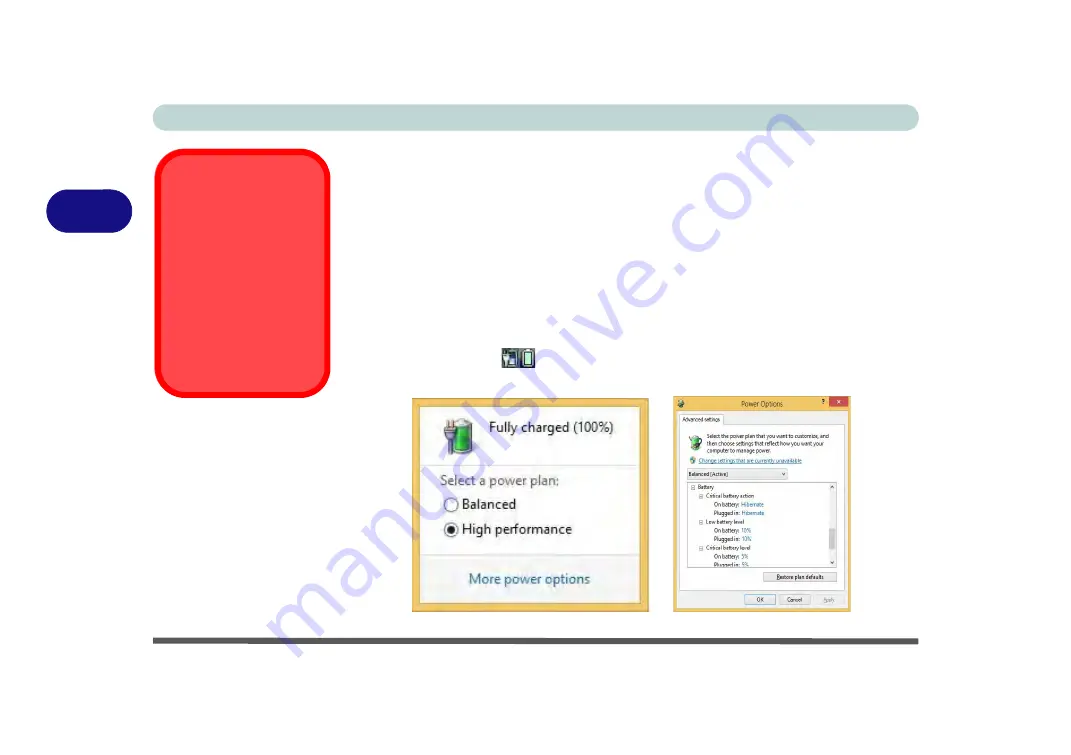
Power Management
3 - 14 Battery Information
3
Battery Information
Follow these simple guidelines to get the best use out of your battery.
Battery Power
Your computer’s battery power is dependent upon many factors, including the pro-
grams you are running, and peripheral devices attached. You can set actions to be
taken (e.g. Shut down, Hibernate etc.), and set critical and low battery levels from
power plan
Change plan settings > Change advanced power settings
(see
Figure
3 - 3 on page 3 - 6
).
Click the battery icon
in the notification area to see the current battery level
and charge status.
Low Battery
Warning
When the battery is criti-
cally low, immediately
connect the AC/DC
adapter to the computer
or save your work, oth-
erwise, the unsaved
data will be lost when
the power is depleted.
Figure 3 - 10
Battery Icon
(Notification Area) &
Battery Advanced
Settings
Содержание N1X0SD
Страница 1: ...V15 3 00 ...
Страница 2: ......
Страница 20: ...XVIII Preface ...
Страница 36: ...XXXIV Preface ...
Страница 98: ...Storage Devices Mouse Audio 2 22 2 ...
Страница 120: ...Power Management 3 22 3 ...
Страница 256: ...Control Center Flexikey B 30 B ...
Страница 296: ...NVIDIA Video Driver Controls C 40 C ...
Страница 336: ...Windows 10 E 36 Windows 10 ...
















































