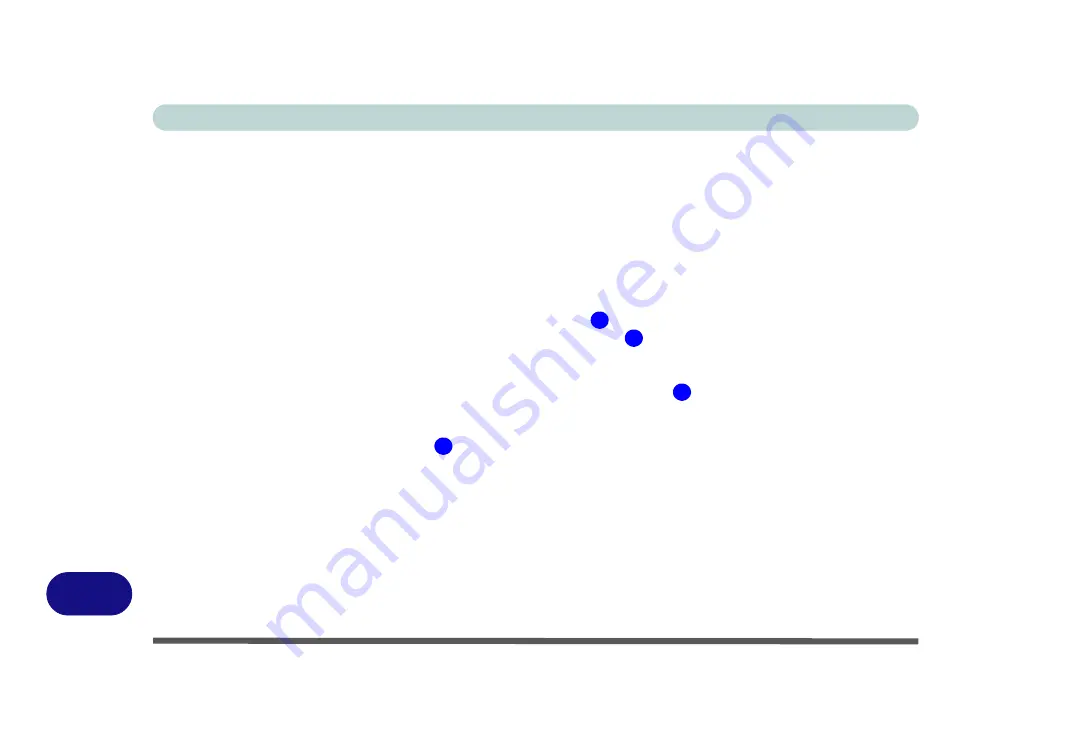
Windows XP Information
D - 6 Video Features
D
Video Features
You can switch display devices, and configure display options, from the
Display Properties
control panel in
Windows
as long as the appropriate
video driver
is installed.
To access Display Properties in
Windows
:
1.
Click
Start
, point to
Settings
and click
Control Panel
(or just click
Control Panel
).
2.
Double-click
Display
(icon) - In the
Appearances and Themes
category.
3.
Click
Settings
(tab) in the
Display Properties
dialog box.
4.
Move the slider to the preferred setting in
Screen resolution
(
Figure D - 4 on page D - 7
).
5.
Click the arrow, and scroll to the preferred setting in
Color quality
(
Figure D - 4 on page D - 7
).
6.
You can also access
Display Properties
by right-clicking the desktop and scrolling down and clicking
Properties
. Click
Settings
(tab) and adjust as above.
7.
Open the
Display Properties
control panel, and click
Advanced
(button)
(
Figure D - 4 on page D - 7
) to
bring up the Advanced properties tabs.
8. Click
GeForce.....
(tab).
9. Click
Start the
NVIDIA Control Panel
(
Figure D - 4 on page D - 7
) to access the control panel.
10. The
NVIDIA Control Panel
can also be accessed by right-clicking the desktop, and then clicking
NVIDIA
Control Panel
(or from the
NVIDIA Control Panel
in the
Windows
control panel).
1
2
3
4
Содержание M570TU
Страница 1: ......
Страница 2: ......
Страница 16: ...XIV Preface...
Страница 42: ...Quick Start Guide 1 20 1...
Страница 54: ...Storage Devices Mouse Audio Printer 2 12 2...
Страница 94: ...BIOS Utilities 5 16 5...
Страница 113: ...Modules PC Camera Module 7 9 7 Figure 7 5 Audio Setup for PC Camera Right click...
Страница 154: ...Modules 7 50 7...
Страница 170: ...Troubleshooting 8 16 8...
Страница 176: ...Interface Ports Jacks A 6 A...
Страница 190: ...NVIDIA Video Driver Controls B 14 B...






























