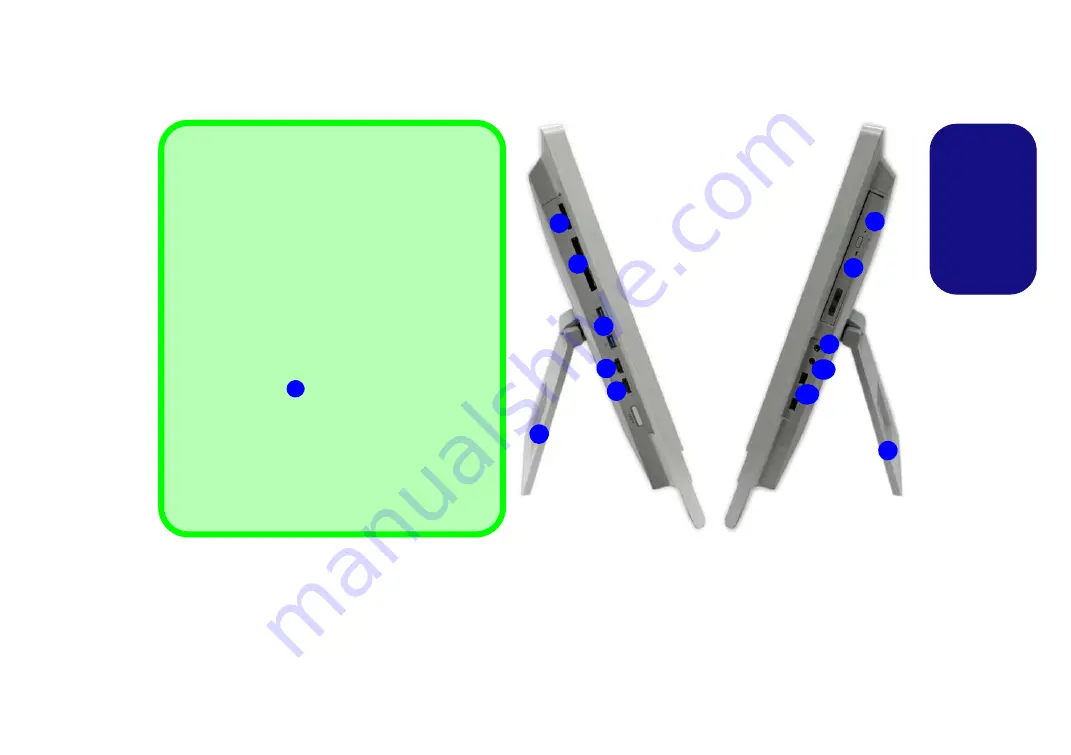
7
Engl
ish
System Map: Left &
Right
Views
1
2
3
4
5
6
4
Moving the Computer
We strongly recommend using both hands to move the
computer. You can use one hand to grip the computer by
the stand, and the other to hold the top of the LCD
screen.
It is recommended that you carry the computer with the
LCD facing your body to avoid scratching the surface
against other objects. However take care not to scratch
the LCD with any personal items, belt fittings or jewelry
etc.(one hand gripping the stand and the other gripping
the top of the computer to avoid accidentally dropping it).
USB 3.0 Port
The USB 3.0 ports
are colored
blue
. USB 3.0 will
transfer data much faster than USB 2.0, and is back-
wards-compatible with USB 2.0.
Disc Emergency Eject
If you need to manually eject a disc (e.g. due to an unex-
pected power interruption) you may push the end of a
straightened paper clip into the emergency eject hole.
4
8
7
9
11
10
Figura 3
- Left & Right Views
1.
Stand
2. Multi-in-1 Card Reader
3. ExpressCard Slot /54(34)
4. 2 * USB 3.0 Port
5. HDMI-In Port
6. HDMI-Out Port
7. Emergency Eject Hole
8. Optical Device Drive Bay
9. Headphone-Out Jack
10. Microphone-In Jack
11. 2 * USB 2.0 Port
1
Содержание A110SUT
Страница 1: ......



























