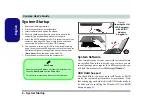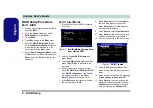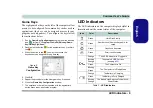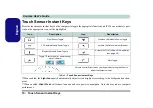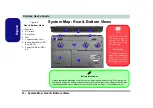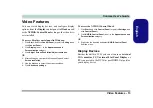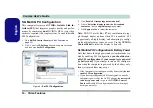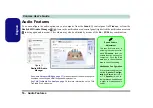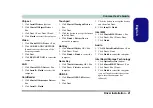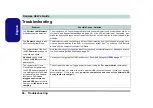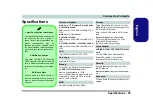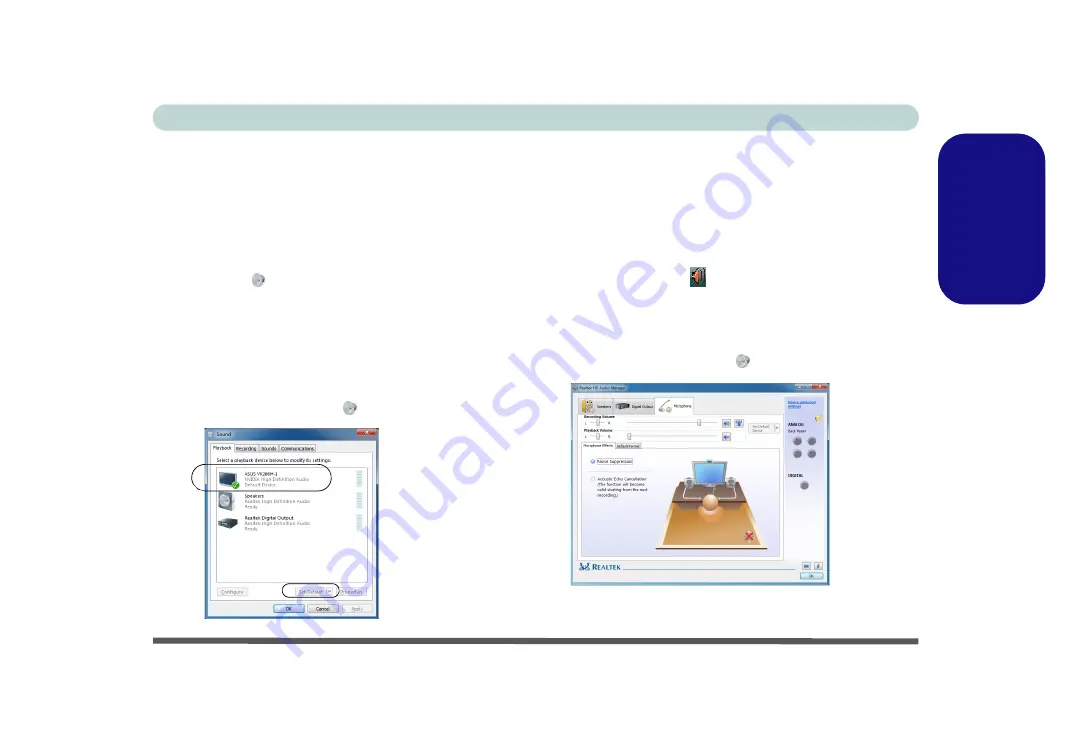
Concise User’s Guide
Audio Features - 17
Engl
ish
Audio Setup for HDMI
HDMI supports video and
audio
signals. In some cases
it will be necessary to go to the
Sound
control panel and
manually configure the HDMI audio output.
1. Click
Start
, and click
Control Panel
(or point to
Settings
and
click
Control Panel
).
2. Click
Sound
(
Hardware and Sound
).
3. Click
Playback
(tab).
4. The playback device will be selected.
5. In some cases you may need to select the audio device and
click
Set Default
(button).
6. Double-click the device to access the control panel tabs.
7. Adjust the HDMI settings from the control panel tabs.
8. Click
OK
to close the
Sound
control
panel.
Setup for Audio Recording
To record audio sources on your computer at optimum
quality follow the instructions below:
1. Click
Start
, and click
Control Panel
(or point to
Settings
and
click
Control Panel
).
2. Click
Realtek HD Audio Manager
(or right-click the
notification area icon
and select
Sound Manager
).
3. Click
Microphone Effects
(tab) in
Microphone
(tab), and
then click to select
Noise Suppression
(button), or adjust the
Recording Volume
level to around 60, to obtain the optimum
recording quality.
4. Click
OK
to close the
Sound
control panel.
Figure 12
Sound Playback
Options
Figure 13
Realtek HD
Audio
Manager -
Recording
Setup