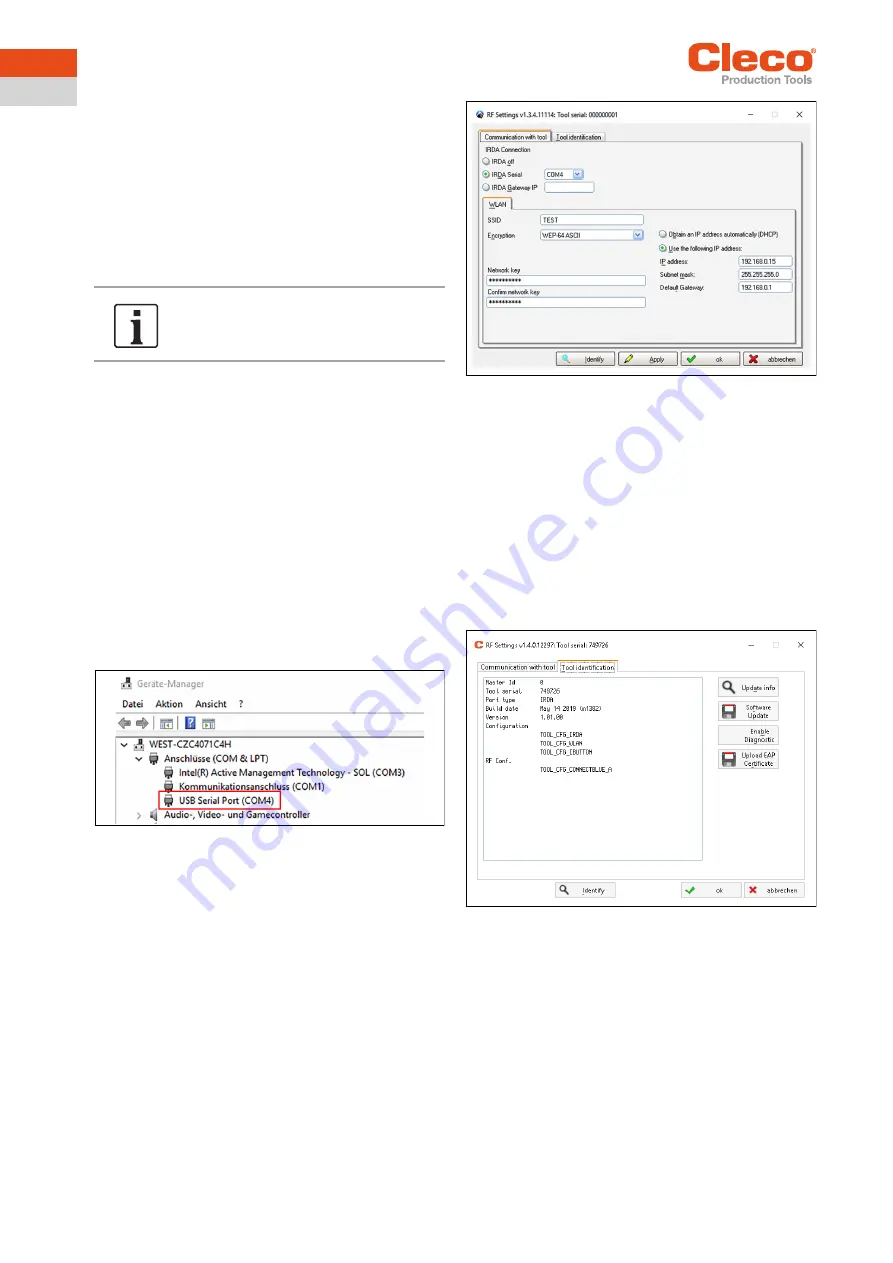
12
P2332BA | 2019-08
Apex Tool Group
5
EN
5.2.3 Starting the
LiveWsire RF Settings
program
When the software package is installed, a folder
Apex Tool
Group
is created. To start the included
LiveWire RF Set-
tings
program:
1. Start the socket tray.
2. Use a USB interface cable to connect the socket tray
to the PC.
3. Start the
LiveWire RF Settings
program.
If the socket tray is switched off during configuration, pro-
ceed as follows:
1. Disconnect the USB interface cables.
2. Restart the socket tray.
3. After starting, reconnect the USB interface cable.
5.3 Setting WLAN parameters
Set the WLAN parameters with the
LiveWire RF Settings
program.
1. In the
Communication with tool
tab, select the
IRDA
Serial
interface.
The serial port corresponds to the interface port
selected when the USB driver was installed. This inter-
face port can be viewed in the Windows Device Man-
ager.
Fig. 5-2: Properties of USB serial port (COM4)
2. Settings for the following can be made in the
WLAN
tab:
-
SSID
-
Encryption
-
Network key
-
IP address
Fig. 5-3: Communication with tool tab
3. The correct connection can be checked in the
Tool
identification
tab. There are several different ways of
doing this:
-
Press <Identify>
-
Press <Update info>
→ If no error message is given and the serial number
of the socket tray is displayed, the connection is
correct.
If a connection to the socket tray is not possible,
check that the socket tray is switched on an the
correct interface has been entered at
IRDA Serial
in the
Communication with tool
tab
.
Fig. 5-4: Tool identification tab
4. To transfer the settings to the socket tray, press
< Apply>.
In the basic settings, it is predefined that
the socket tray switches off after three
minutes in the idle state.






















