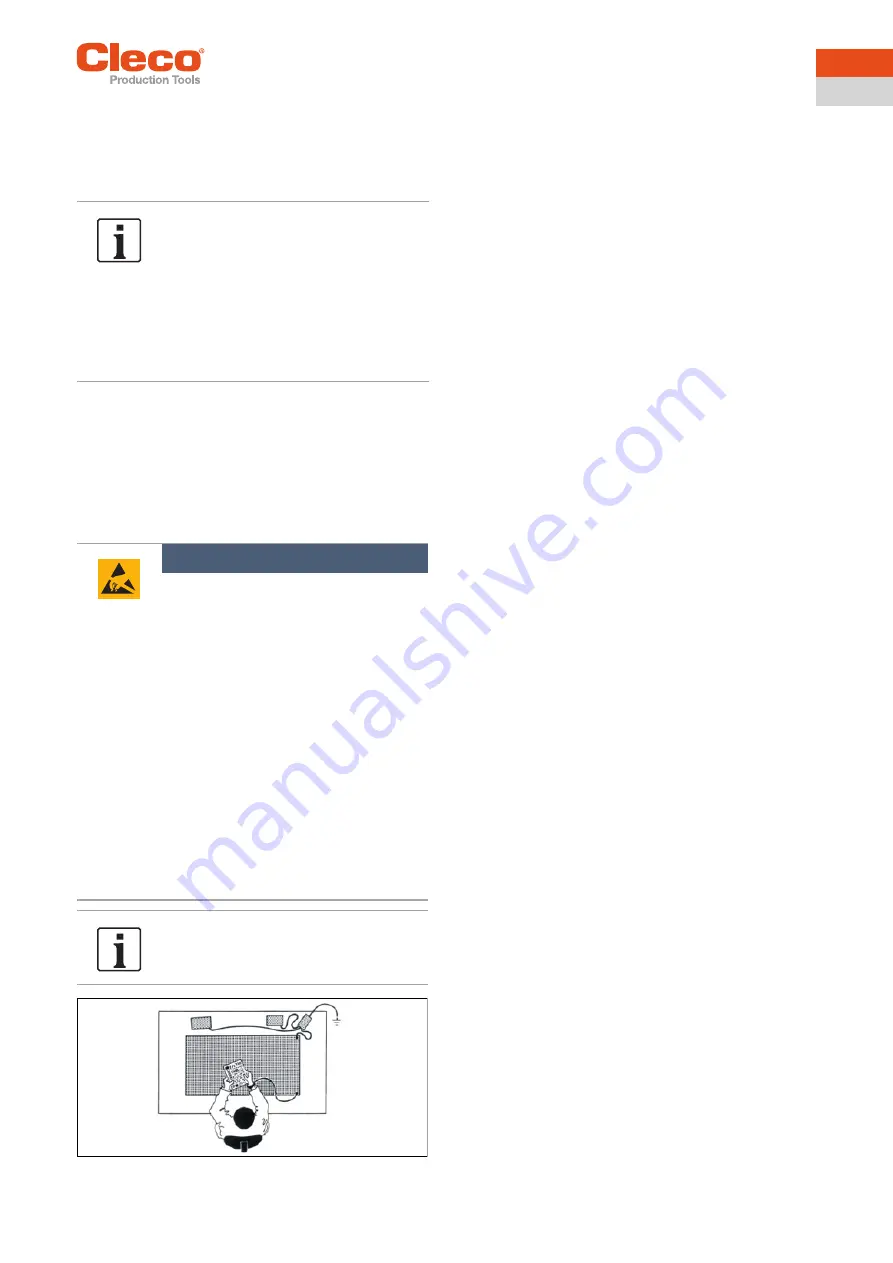
Apex Tool Group
P2332BA | 2019-08
11
5
EN
5
Commissioning
The socket tray initially has no WLAN connection to the
nutrunner control. The connection has to be configured via
a USB interface port to a PC.
5.1 Opening the housing
The housing has to be opened for the following operations:
•
Changing inserts
•
Connecting the socket tray to a PC via a USB interface
port
•
Fitting the socket tray
Fig. 5-1: ESD workplace
5.2 Configuring the socket tray
A detailed description of how to install the
S168688
Live-
Wire Utilities
software can be found in the installation
instructions P2372JH.
General procedure for configuring the socket tray:
1. Download the USB interface driver.
2. Download and install the
LiveWire Utilities
software
package.
3. Start the
LiveWire RF Settings
program.
4. Start the socket tray.
5. Connecting the socket tray to a PC via a USB interface
port. Make sure that the connection is only established
after the socket tray has been started.
5.2.1 Installing the USB interface driver
Download the USB interface driver from the internet:
http://software.apextoolgroup.com/current-
software-packages/pc-software/
A USB connector cable is needed to connect the socket
tray to a PC.
The related connector is located inside the housing of the
socket tray on the controller board.
1. Switch off the socket tray.
2. Unscrew the four Phillips screws on the top of the
housing and open the housing.
→ The controller board is located inside the housing
close to the battery connector device. Make sure
the socket tray is switched off before plugging in
the USB connector cable. See
control and function elements, Seite 7
3. Switch on the socket tray.
4. Plug the USB connector cable into the mini-USB
socket on the controller board and connect it to the PC.
5. A suitable USB driver will automatically be installed on
the PC. A internet connection is required.
5.2.2 Installing the
LiveWire Utilities
software package
Download the
LiveWire Utilities
software package and the
USB interface driver from the internet:
http://software.apextoolgroup.com/current-
software-packages/pc-software/
To install the
LiveWire Utilities
software package, follow
the installation instructions that appear when the installa-
tion file is opened.
A detailed description can be found in the Installation
instructions P2372JH.
The backup battery is only partially
charged for storage. For this reason, the
socket tray displays a warning about the
charge state of the backup battery during
commissioning. During continuous opera-
tion, the backup battery recharges after
24 - 48 hours and the warning disappears.
Operation and buffering during battery re-
placement are guaranteed even if the
warning is displayed.
Note
Electrostatically sensitive component.
The electronic assemblies of the Socket
Tray WLAN can be destroyed or dam-
aged by electrostatic discharge (ESD).
This can lead to immediate failure, or to
malfunctions at a later date.
Note handling instructions.
To avoid damage when changing the
LMC, make sure that there is a poten-
tial equalization between the person
and the tool.
It may be necessary to set up the
equipment in an ESD-protected envi-
ronment. Recommendation for an
ESD workplace: Electrically conduc-
tive work surfaces, anti-static straps,
appropriate furniture, clothing and
footwear, and grounding of all compo-
nents
Do not touch any internal components.






















