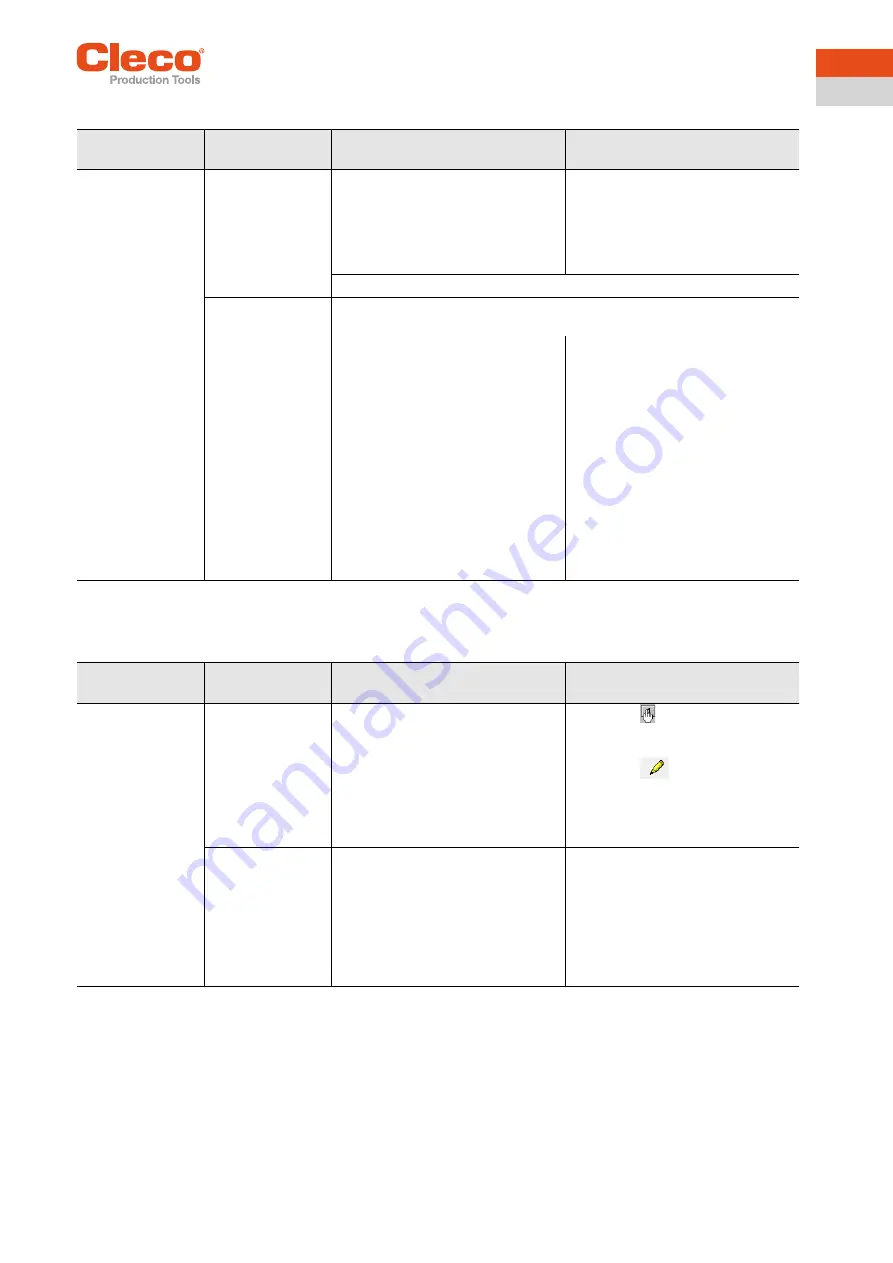
Apex Tool Group
P2291BA | 2020-05
33
11
EN
11.2 Infrared data communication between controller and tool
11.3 WLAN data communication between controller and tool
Problem
Possible cause
Measure for mPro400GC
(SW S816813)
Measure for mPro400S… (example
SW 816841)
a
No infrared data
communication
between the
controller and tool.
Incorrect interface
selected for the con-
nection to the
controller.
On the contr
ol screen
Navigator > Utilities > System
Settings > Radio Frequency (RF)
Configuration LiveWire/CellCore
,
che
ck the correct
IRDA
Connec-
tion
.
On the control screen
Main Menu
> System Programming > Service
> TMA Configuration
>
Communi-
cation with Tool
, check the correct
IRDA Connection
.
Check whether the tool holder is connected at the selected interface.
Selected interface is
used for serial data
transmission.
Do not use the same interface for serial data transmission and infrared data
transmission.
Check on the co
ntrol screen
Navigator > Utilities > System Settings
> Radio Frequency (RF) Configuration
LiveWire/CellCore.
1.
Is serial da
ta transmission acti-
vated (selection
RF Mode
is not
None
)?
2. Is the same interface selected?
3. If so, select a different interface or
deactivate serial data transmis-
sion.
All tools must be checked.
Check on the control screen
Main
menu > System Programming > Ser-
vice > TMA Configuration > Communi-
cation with Tool
1. Is serial data transmission acti-
vated (selection
RF Mode
is not
None
)?
2. Is the same interface selected?
3. If yes, select another interface
under
Main Menu > System Pro-
gramming < System Program-
ming > Serial Ports
4. Disable serial data transmission.
All tools must be checked.
a. ) Software-dependent measure. Discrepancy possible when using Custom Tool Software.
Problem
Possible cause
Measure for mPro400GC
(SW S816813)
Measure for mPro400S… (example
SW 816841)
a
No WLAN data
communication
between the
controller and tool.
The IP address of
the tool is not cor-
rectly entered in the
control.
1. On the control screen
Tool Setup
,
check whether the IP address of
the tool has been entered in the
field
Type
.
2. Otherwise, mark the line and
<Edit>.
IP address of tool – see Tool in sub-
menu
Wireless Settings
.
1. Press <
> on the control.
2. Select the required tool under
TM
Unit #
>
Tool Assignment
.
3. Press <
>.
4. Enter the IP address under
Tool
Address
.
IP address of tool – see Tool in sub-
menu
Wireless Settings
.
Tool not yet param-
eterized with the
correct WLAN set-
tings.
On the control scre
en
Navigator > Utilities > System
Settings > Radio Frequency (RF)
Configuration LiveWire/CellCore
param
eterize the tool with the
infrared interface with the correct
WLAN settings.
1. On the control screen
Main Menu
> System Programming > Service
> TMA Configuration > Communi-
cation with Tool
, select >
RF
Mode
WLAN.
2. Parameterize the tool with the
correct settings via the infrared
interface.






























