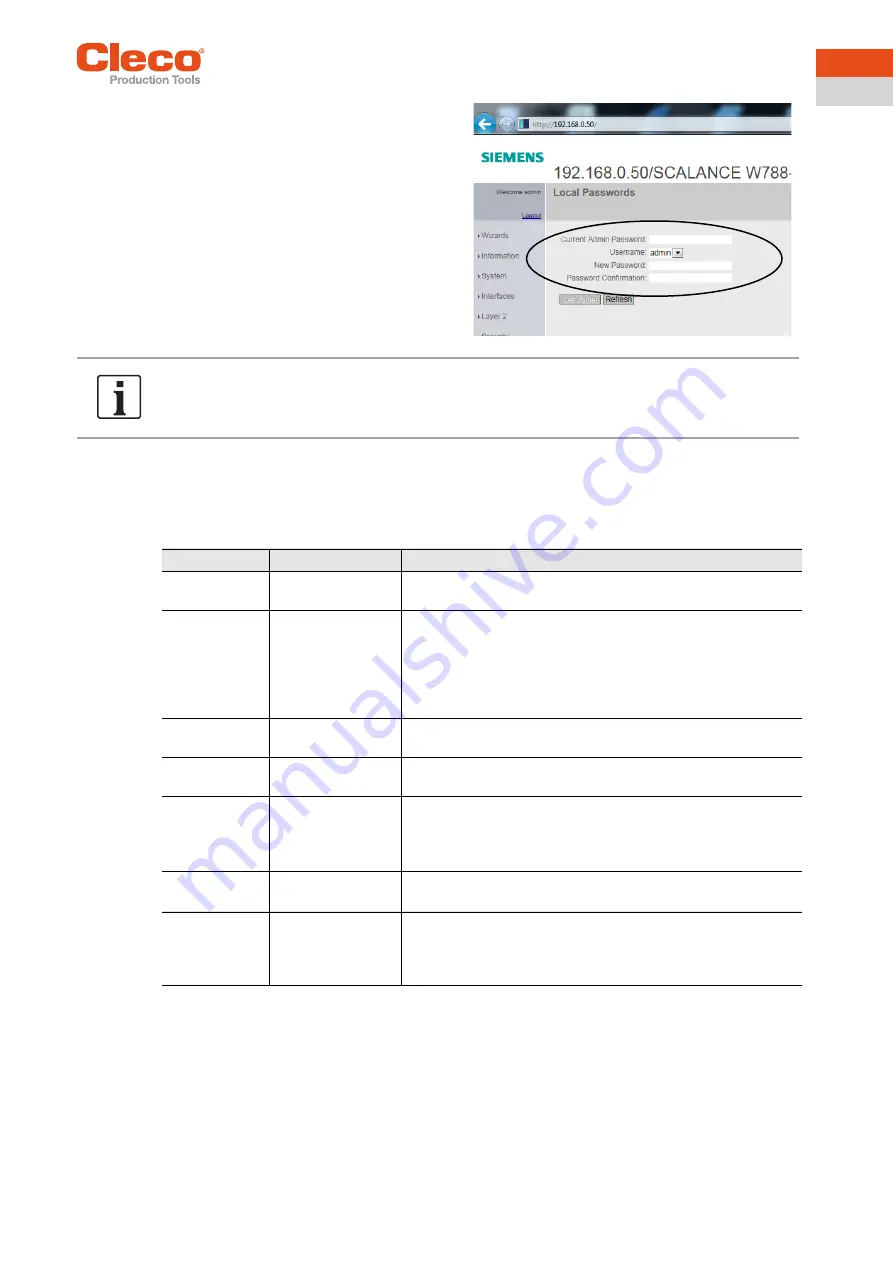
Apex Tool Group
P2260JH | 2019-05
19
Installation – Local network
6
EN
6.1.2
Setting up Phoenix FL WLAN 1100 access point
Please refer to the description in the scope of and the online help.
Minimum parameter setting
15. Define Admin password:
Change the login password to present
unauthorized access to the access point.
-
Username:
admin
-
New password:
…
(Apex Tool Group standard password:
123456
)
After changing the IP address and the admin password, enter the new values for subsequent logins.
Parameter
Value
Comments
Country code
Country (e.g. Ger-
many)
Select country in which the access point is in use.
IP address
Example:
192.168.0.50
The IP addresses for the access point, controller, tool ands ser-
vice PC must be in the same subnet.
a) Either use the Apex Tool Group standard settings (IP
192.168.0.50) or enter an unassigned address.
b) For your own local networks, use the intended IP range
192.168.XXX.XXX.
Frequency
band
2.4 GHz or 5 GHz
Depending on the network structure, select a 2.4 GHz or a
5 GHz network.
SSID
LiveWire001
Choose the network name so that it can be unambiguously
assigned. Note upper and lower case.
Channel
1–13 or 36–140
Auto
is not recommended.
Please refer to
6 Installation – Local network, page 14 for the
assignment of channels.
Not regional regulations when choosing the channel!
Security
Various security systems are available for use.
Choose a system according to your own requirements.
Admin pass-
word
The Apex Tool Group default password for logging in to the
access point is:
123456
78.
Change this password to protect the access point against
unauthorized access.






























