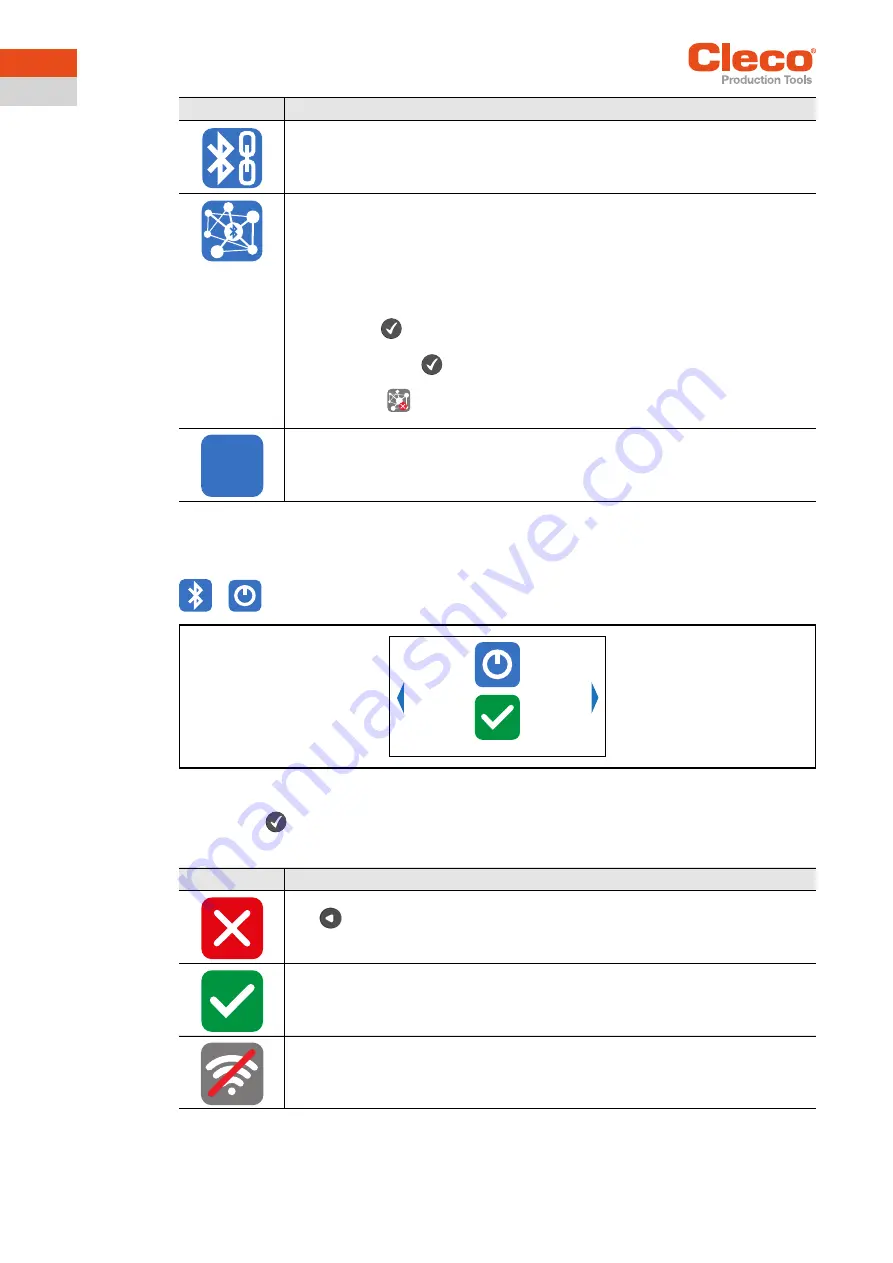
38
P2544PM | 2021-02
Apex Tool Group
3
EN
3.10.1
Activating/deactivating
Bluetooth
This menu is displayed when Bluetooth is to be activated or deactivated.
>
Fig. 3-35: Submenu – Activating/deactivating Bluetooth
Press the
button to switch between the following options. The visible option is active. A simultane-
ous WLAN and Bluetooth connection is not possible. As soon as the Bluetooth connection is activated,
the tool disconnects the WLAN connection.
Display active Bluetooth connection and disconnect Bluetooth connection.
→
The MAC address or the name of the controller is displayed with which the tool
is connected via Bluetooth.
Select the node number.
•
The IP address ranges from
192.168.245.101
to
192.168.245.107
and depends
on the node number.
Example: Tool 3 has the IP address 192.168.245.103.
•
Ensure that each node number is assigned only once.
Up to seven node numbers can be assigned:
1. Press the
button to activate the input field.
2. Use the arrow keys to increase/decrease the node number.
3. Confirm with the
button.
→
If the node number is assigned twice, the field is highlighted in yellow and the
symbol
is displayed in the run screen.
In this case, change the node number.
MAC address display of the Bluetooth module.
Button
Description
MAC
Button
Description
Select this button to cancel the process. Leave the menu press and hold the
button.
Select this button to activate/deactivate the Bluetooth connection.
A simultaneous WLAN and Bluetooth connection is not possible.
As soon as the Bluetooth connection is activated, the tool disconnects the WLAN con-
nection.






























