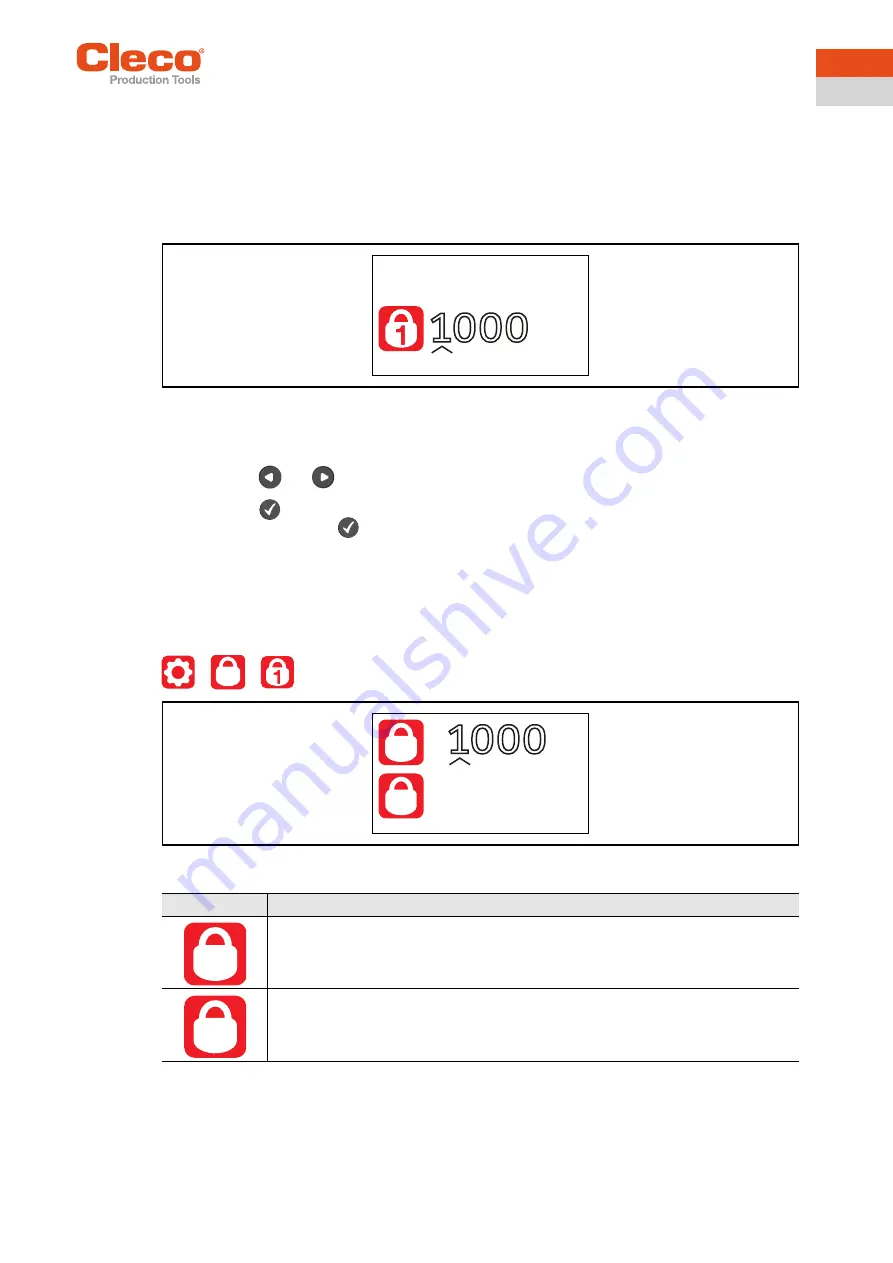
Apex Tool Group
P2544PM | 2021-02
27
3
EN
Example
If asked for PIN 2, both PIN 2 (2222) and PIN 3 (3333) can be entered to access a menu. However, PIN 1
(1111) is invalid.
Entering a PIN
Fig. 3-19: Submenu – Entering a PIN
A PIN consists of four numbers. To enter a PIN:
1. Enter four numbers. The number on the lock indicates which PIN must be entered.
-
Use the
and
buttons to increase/decrease the numbers between 0 and 9.
-
Use the
button to switch between four input fields.
2. Confirm the PIN with the
button.
→
If the menu is opened, the pin is correct.
→
If the arrow jumps back to the first number, the pin is wrong.
After unlocking, the tool will lock again if no action is taken for two minutes or if a switch is made to the run
screen.
Changing a PIN
>
>
Fig. 3-20: Submenu – Changing a PIN
The following PINs are defined:
PIN 1: 1111
PIN 2: 2222
PIN 3: 3333
Button
Description
Entering an old PIN.
Entering a new PIN.
1000
0
1000
Old
New
Old
New






























