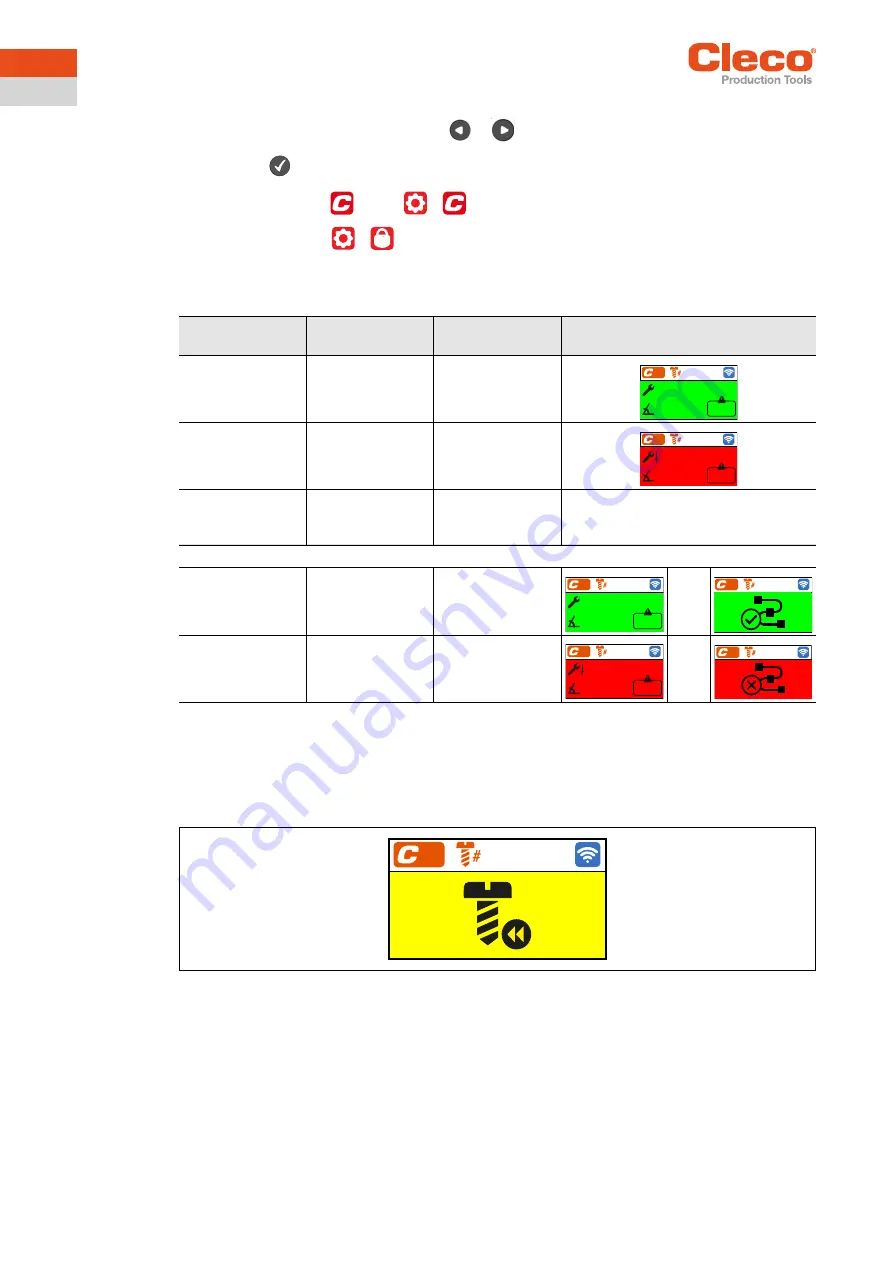
14
P2544PM | 2021-02
Apex Tool Group
3
EN
3.4.1
Selecting the FastApp
1. To change between the FastApps, press
or
.
→
Only Linking groups that have already been parameterized can be selected.
2. Press the
button to select the new FastApp.
If the FastApp is blocked
(under:
>
), then the selection options are not available.
In this case, a PIN must be entered to switch to another Linking group. A requirement is that a PIN has been
defined in the PIN menu (
>
).
3.4.2
Status display
The LEDs next to the LCD and the color of the run screen show the result of the last rundown:
3.4.3
Counterclockwise rotation
In the
Counterclockwise Rotation
menu, the tool rotates in the opposite direction of rotation as programmed
for the FastApp in the controller or in the FastApps menu. During tightening, the LCD flashes yellow-gray.
The speed for the counterclockwise rotation starts at 20 rpm and increases to 300 rpm or the maximum tool
speed, if this is lower than 300 rpm.
Fig. 3-4: LCD during counterclockwise rotation
1. To acitvate the counterclockwise rotation press one of the reverse switches.
2. Press the start button to loosen a rundown with counterclockwise rotation.
3. To return to the runscreen, press one of the reverse switches again.
LEDs/Color
Operating status
Result after fas-
tening cycle
Display on the lCD
Continuous green
light
Active
OK
Continuous red
light
Active
NOK
Flashing light
Green –
low frequency
Energy saver
mode
If linking is selected on the controller:
Green flashing
light –
high frequency
Active
Linking OK
<->
Flashing red light
Active
Linking NOK
<->
1
03/03
45,3
Nm
620°
OK
1
02/02
32,5
Nm
458°
TQ<
1
03/03
45,3
Nm
620°
OK
1
03/03
45,3
Nm
620°
OK
1
02/02
32,5
Nm
458°
TQ<
1
02/02
32,5
Nm
458°
TQ<
01
01/03





























