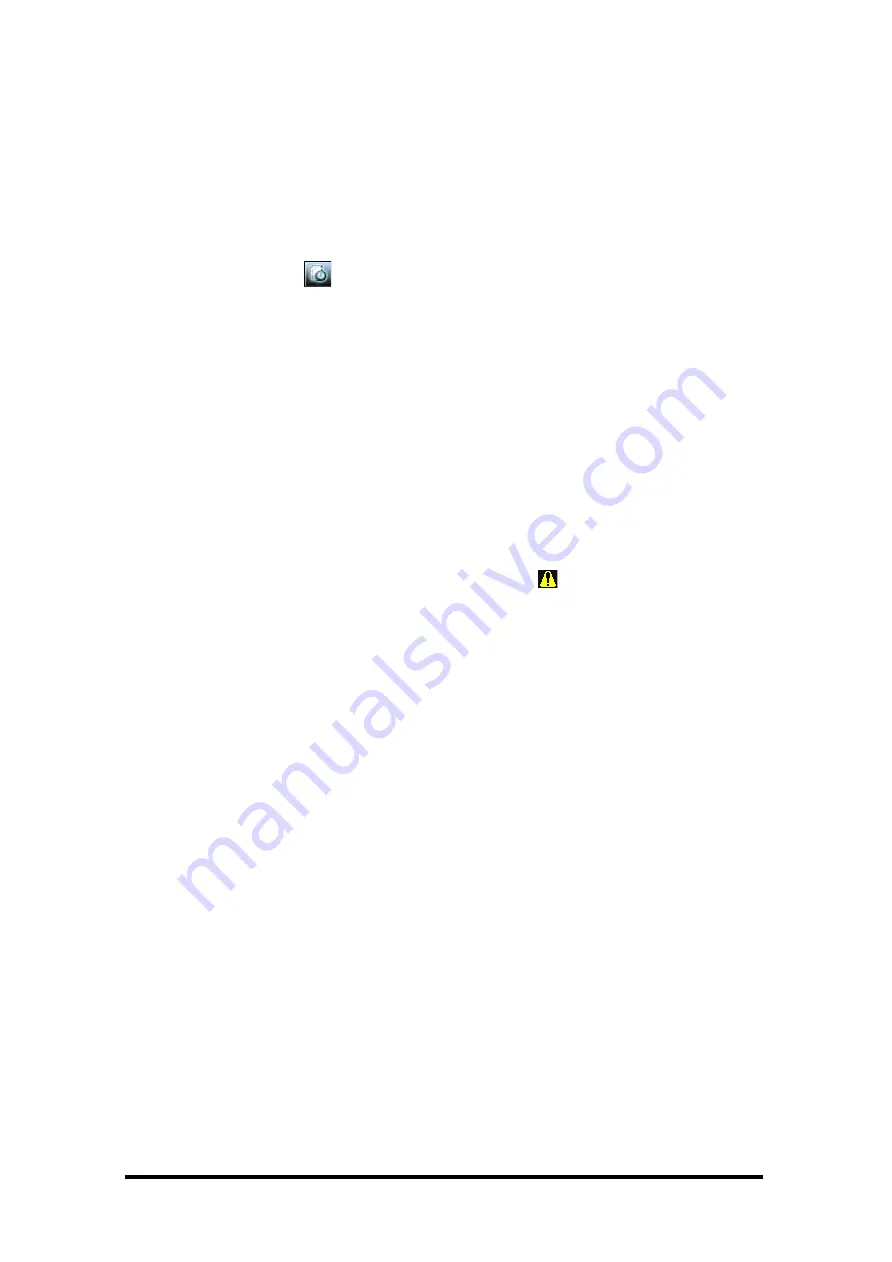
EVENT LOG
The Event Log keeps a user-definable record of events such as passwords, dialing, reboots and
errors. The selected events are tracked and listed in the Event Log. The INTERACT software must
be connected to a unit to view the Event Log.
Using the Event Log
Open the Event Log
l
Click the
Event Log
toolbar button (or
Tools/Event Log
)
Track events
l
Select the events you would like to log
Save the Event Log
1. Click the
Save
button
2. Name the file
3. Click
Save
. The log is saved as a .txt file
Print the Event Log
1. Click the
button
2. Select the printer
3. Click
Error Messages
When the INTERACT system encounters an error, an
error icon
will appear in the lower left
corner of INTERACT Software. Review this log to troubleshoot problems.
View error messages
l
Click the
error icon
in the lower left corner of the INTERACT window
Clear error messages
l
Click
Clear
Note
: Users can also select and copy error messages.
SYSTEM CHECKS
Note
: To perform a diagnostic the INTERACT system must be connected.
The System Checks window allows you to check your INTERACT system to be sure all parts of your
system are connected and working properly. You should run the system checks before all uses of
the INTERACT and once a week to troubleshoot any problems.
Open System Diagnostics
l
Click the
System Checks
toolbar button. Alternatively System Checks can be selected from
the
Tools
menu.
Run System Checks
l
Click the
Start
button.
You will hear a tone as the INTERACT checks attached loudspeakers and mics. When the check is
complete, lights will indicate the status of each component. Green indicates the part is connected
and functioning. Red indicates a problem with the component.
- 16 -
Содержание interact 8i
Страница 1: ...INTERACT PRO AT 8i USER S MANUAL 1...
Страница 68: ......






























