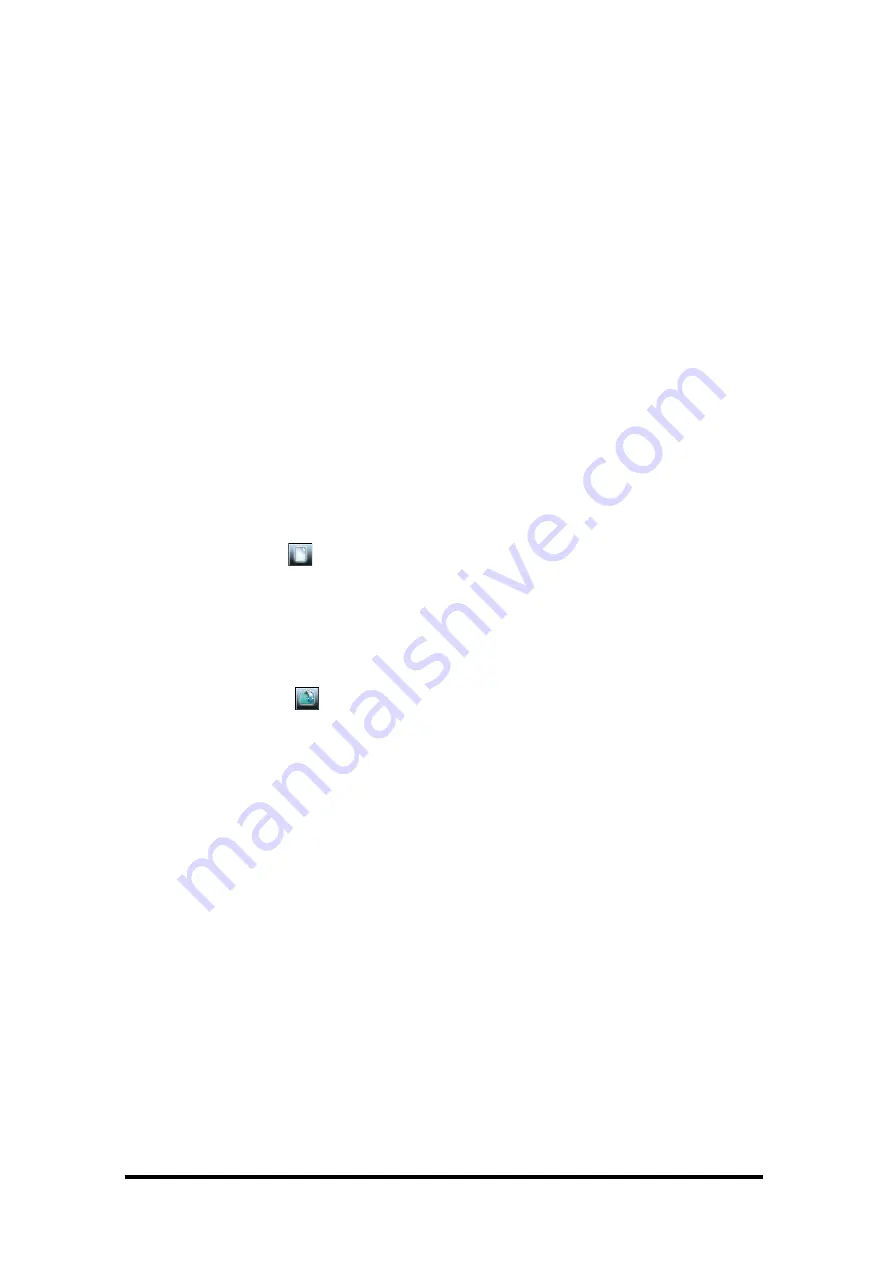
Connecting to Units
Serial Connection
l
When you connect to the INTERACT unit with a serial cable, the unit is detected when you
start INTERACT Software and a connection to the unit is established. The name of your unit
and the online status are displayed below the Configuration screen.
Network Connection
l
When INTERACT Software is started, it automatically finds all INTERACT units on the same
subnetwork and displays them in the Connections list. To connect, simply click the unit icon.
You will be prompted to enter the user name and password. Once a connection is estab-
lished, the Configuration screen will appear and the unit name and Online status will be dis-
played.
USB Connection
l
An INTERACT can be connected via USB to your Windows based computer. The INTERACT
software is compatible with Microsoft® Windows XP, Vista and Windows 7.
Working Offline
Note
: Changes made offline will only take effect once they have been imported to a
connected INTERACT system.
Creating a New File
1. Click the
toolbar icon.
2. Select either the INTERACT AT or INTERACT PRO depending on your system.
3. This will open the Configuration Screen where you can set user preferences for your INTER-
ACT system.
4. Save the file.
Editing an Existing File
1. Click the
toolbar button.
2. Using the Open browse window, locate and select your saved file.
3. Click
Open
and make desired changes.
4. Save the file.
Importing a File
Note
: To import an existing file, you must first connect to an INTERACT unit.
1. Select
Import
File from the File menu.
2. Using the Open browse window, locate and select your saved file.
3. Click
Open
.
4. The new configuration settings will be sent to the connected INTERACT unit.
5. The device will require a reboot.
- 10 -
Содержание interact 8i
Страница 1: ...INTERACT PRO AT 8i USER S MANUAL 1...
Страница 68: ......

























