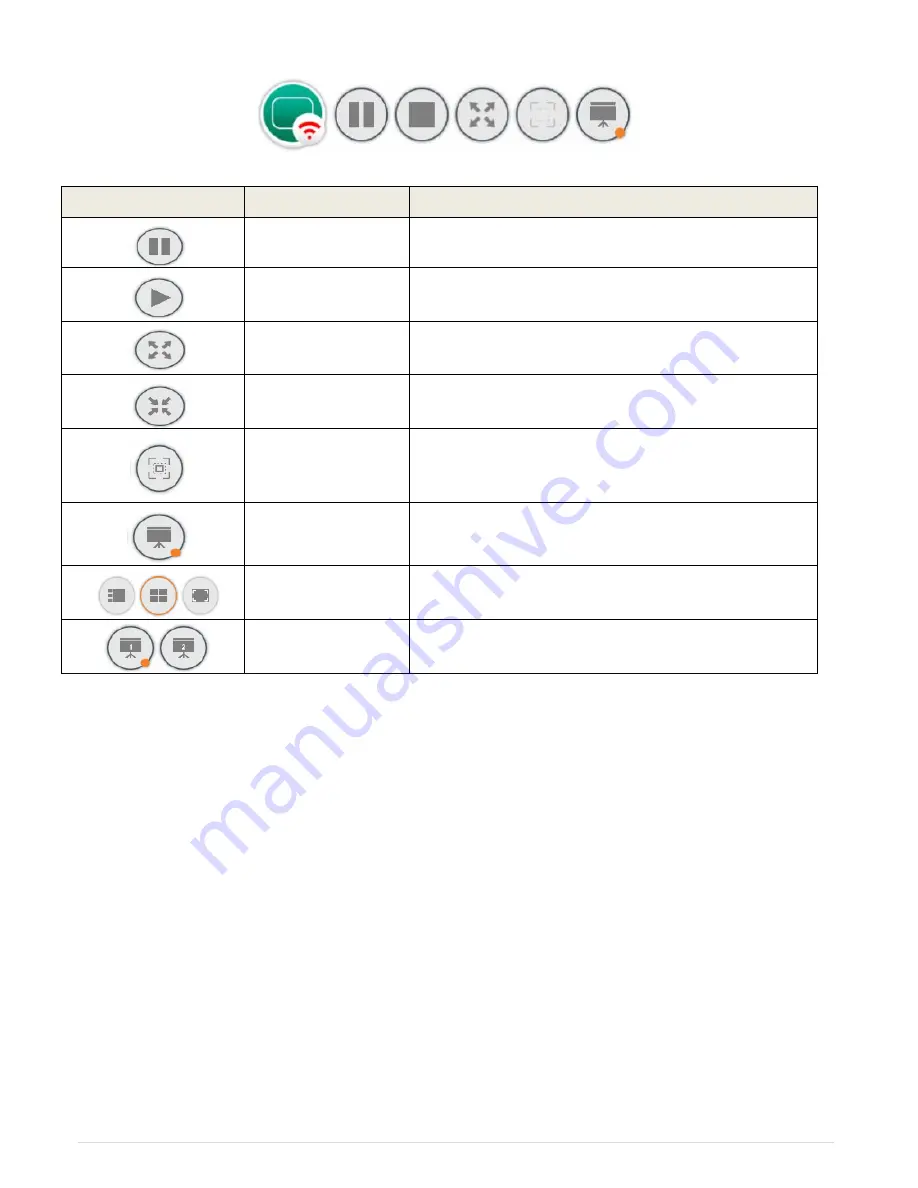
49 |
C O L L A B O R A T E L I V E : U s e r G u i d e
You can also use the Collaborate® Share application while it is connected to a Wi-Fi network
and the Collaborate® Live is connected to the corporate network.
Refer to Wi-Fi settings.
DATA SHARING IN IDLE MODE
You can share data while the system is idle. Connect a USB drive, DataPoint or Collaborate®
Share, and share the desired data. You can press t
he ‘PIP’ button on the remote control in
order to see your data and your main camera side-by-side.
Note:
PIP will not be displayed while using Collaborate Share in idle mode.
Button Image
Button Name
Command
Pause
Pause the current share
Play
Resume the paused shared
Full view
Switch the Collaborate® share to full view
Compact view
Switch the Collaborate® share to normal view
Spotlight
When several “Collaborate® Share” are connected
to the system, use this icon to move the chosen
stream into the main area.
Display
When several “Collaborate® Share” are connected,
use this icon to change the displayed layout.
Layout
“Collaborate® share” layout option:
Mosaic / Full Screen / Preview
Dual display
When two monitors are connected to the unit, you can
choose which monitor will display the data.
Содержание COLLABORATE LIVE 200
Страница 1: ...COLLABORATE LIVE 200 USER GUIDE...
Страница 56: ...56 C O L L A B O R A T E L I V E U s e r G u i d e PRESENTATION SHARING HDMI Input Wireless Presentation USB...
Страница 88: ......






























