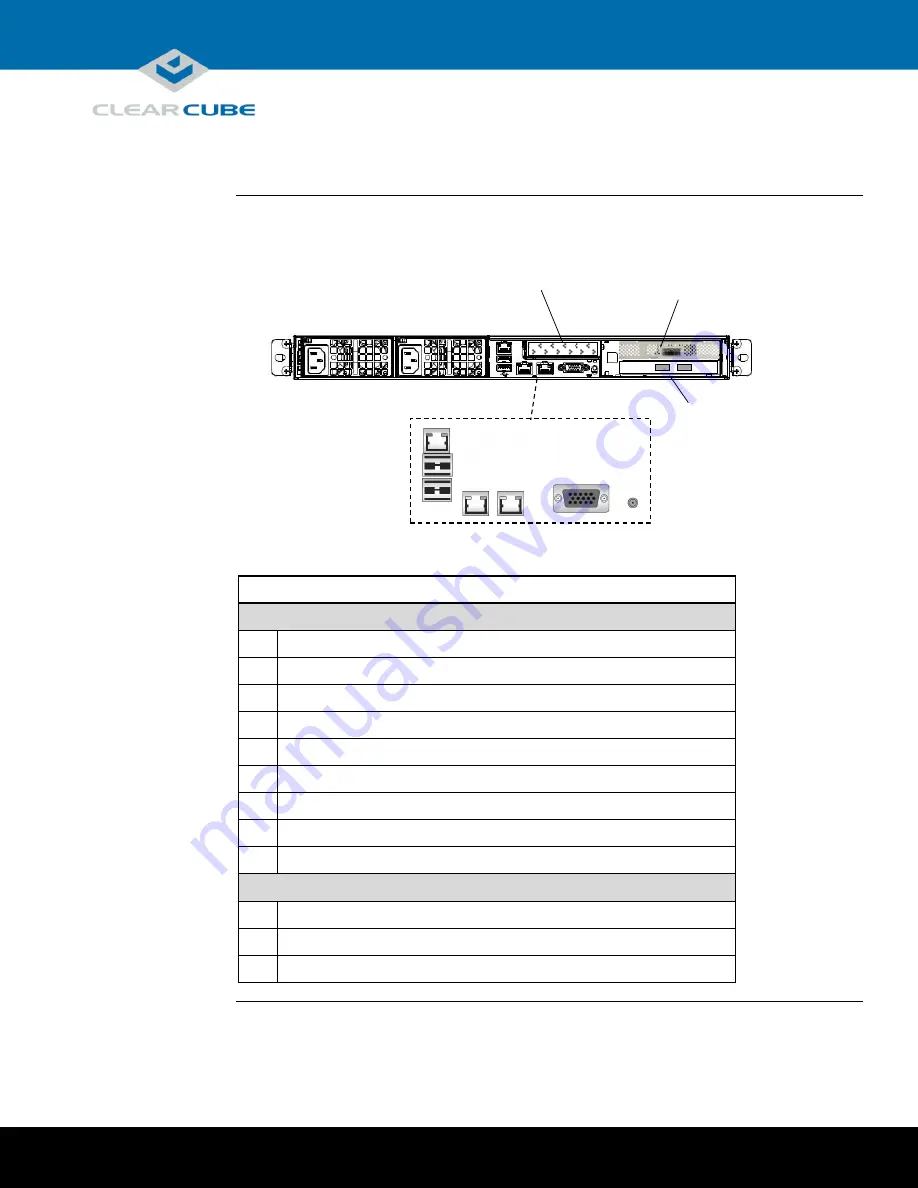
Page 3 of 10
P/N G0200181 Rev A, 1.0.12.14.2015
ClearCube Technology, Inc.
3700 W Parmer Lane
Austin, TX 78727
(512) 652-3500
www.clearcube.com
SmartVDI-110 Overview and Features,
Continued
SmartVDI-110
rear ports and
connectors
The picture below shows ports, connectors, and buttons on the rear of a SmartVDI-110.
Description
Server I/0 Connectors
8
Power connector
9
Power connector
10
Dedicated IPMI LAN port
11
USB 1 port
12
USB 0 port
13
LAN 1 port
14
LAN 0 port
15
VGA port
16
Unit ID Button (press to illuminate LED for visual identification in rack)
I/O Cards
17
PCoIP offload card (optional)
18
LSI Host bus adapter
19
10GBASE-T (10 GbE) fiber NIC (optional)
8
9
10
11
12
13
14
15
16
17
18
19
PCoIP Offload Card
(Optional)
LSI Host Bust Adapter
Server I/O
10GBASE-T Fiber NIC
(Optional)




























