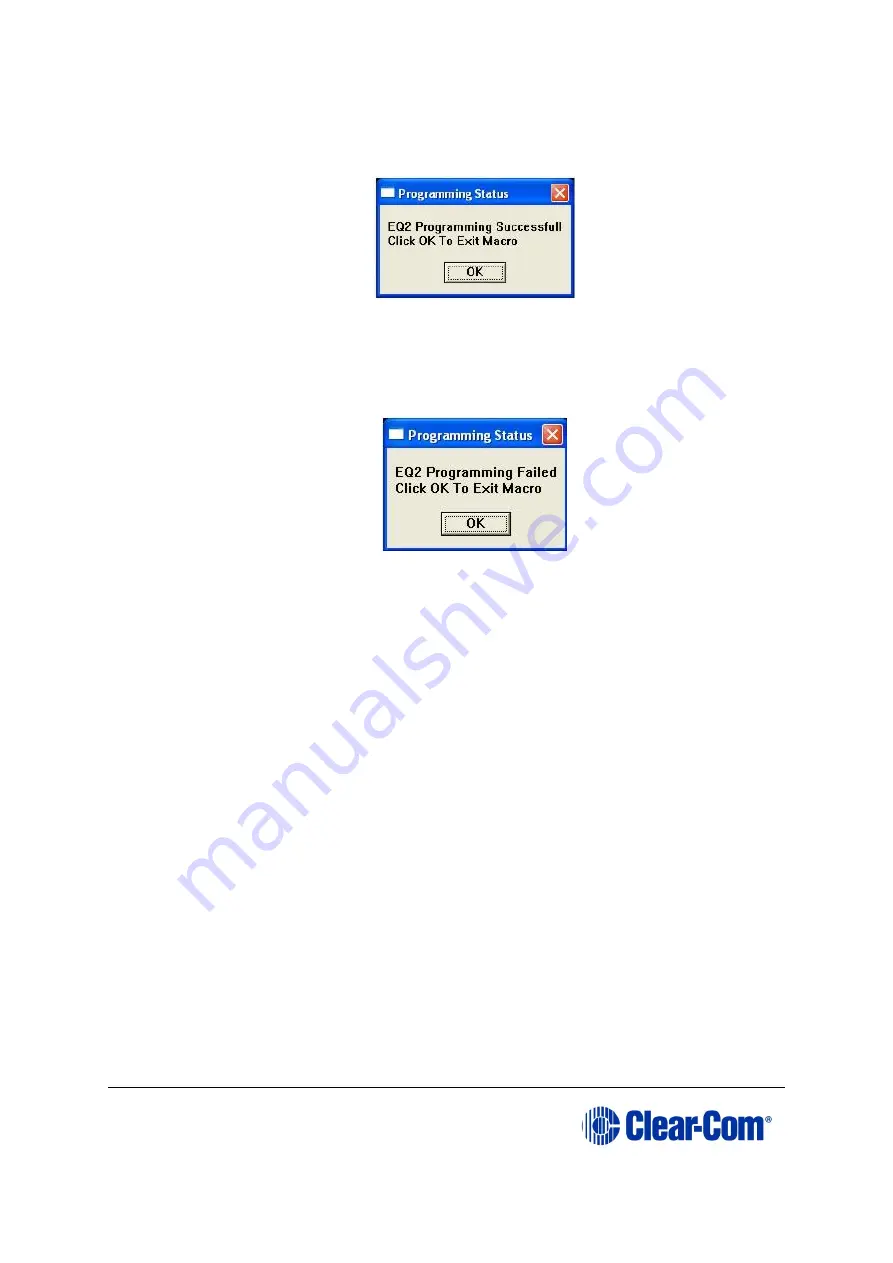
Eclipse
|
Upgrade Guide
Page 136
entered.
17. If the download is successful, the following dialog is displayed by Tera Term:
Figure 9-15: Successful download dialog
To exit the macro, click
OK
.
Note:
If the download was not successful, the following error dialog is displayed by Tera Term:
Figure 9-16: Failed download dialog
If you receive this message, you are advised to repeat the procedure from Step 6.
9.4
Upgrading the E-QUE card (MK1 and MK2) FPGA
with Xilinx tools
Note:
Upgrading the E-QUE card FPGA using Xilinx tools requires specialized equipment. For
more information about the Xilinx programming tools, see
To upgrade the E-QUE card FPGA code with Xilinx tools:
1.
Ensure that the latest versions of the Xilinx programming tools have been
installed.
2.
Connect the USB connector of the download cable (Platform cable USB DLC9G) to
the USB port of the PC.
3.
Connect the
14way IDC header
to
CON3100
.
4.
Power up the UUT and start the iMPACT programming tool.
5.
In
Load Project
, select
Cancel
.
6.
In
Flows
, double click
Boundary Scan
. Right click the main window and select
Initialize Chain
/ Ctrl+ I
:
Содержание Eclipse HX series
Страница 1: ...Eclipse Upgrade Guide Part Number 399G240 Rev A Date 07 August 2017 User Guide...
Страница 119: ...Eclipse Upgrade Guide Page 119 21 Power down the MVX A16 card and remove the Xilinx programming tool...
Страница 146: ...Eclipse Upgrade Guide Page 146 Figure 10 2 IVC 32 LMC 64 MK2 card detail...
Страница 195: ...Eclipse Upgrade Guide Page 195 Figure 16 5 FPGA upgrade completed c Reset the card to complete the upgrade...
Страница 203: ...Eclipse Upgrade Guide Page 203 Normal running watchdog enabled settings for CPU card DIP switches...
Страница 204: ...Eclipse Upgrade Guide Page 204 Appendix C PiCo card layout...
Страница 206: ...Eclipse Upgrade Guide Page 206 Figure 17 4 Normal running watchdog enabled settings for Eclipse HX PiCo DIP switches...
Страница 221: ...Eclipse Upgrade Guide Page 221 Figure 17 26 Completion screen Click Finish to exit the installer...






























