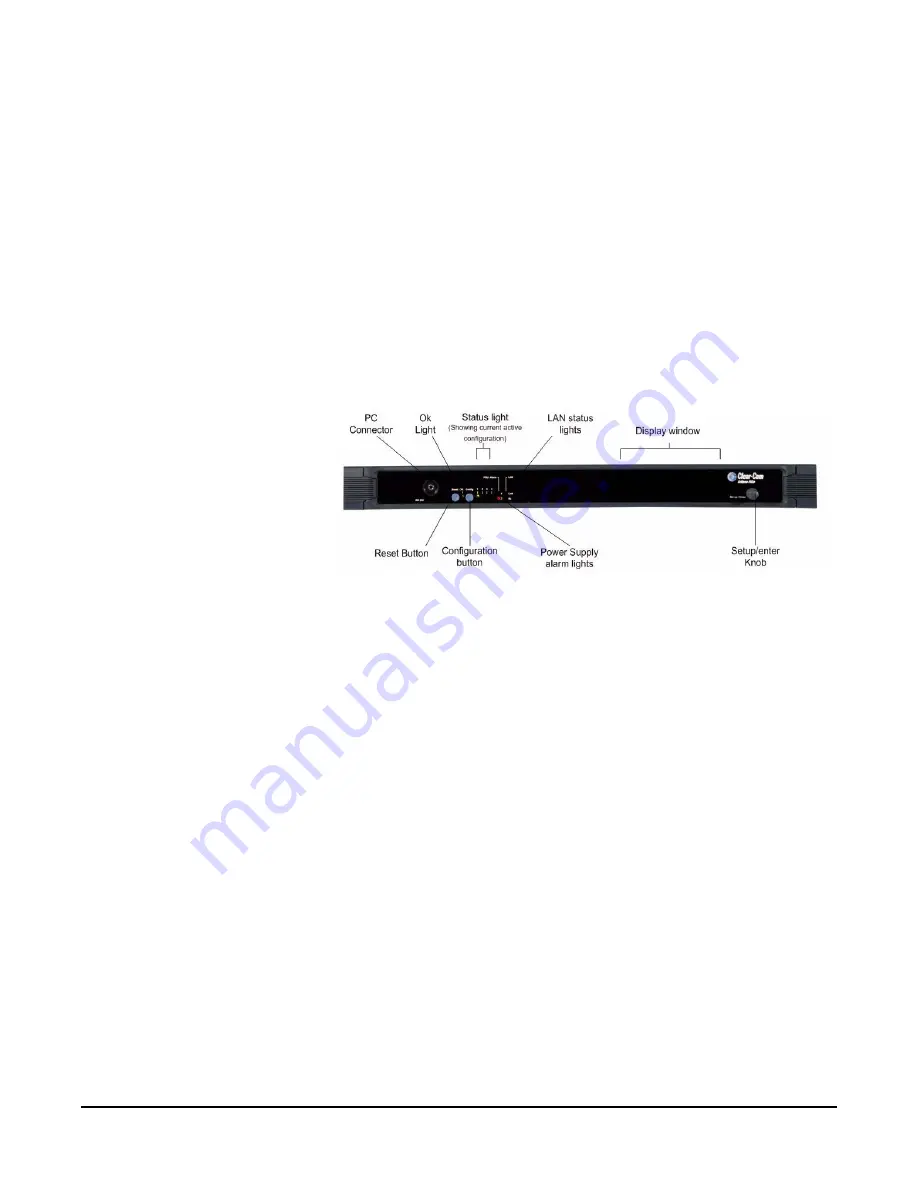
E a s i - P i c o U s e r G u i d e
2 1
8 Base Loop Connector
This interface is not activated. The feature of connecting two PiCo matrices
together is not activated on the Easi-PiCo. This feature can only be used
after the Easi-PiCo is upgrade to an Eclipsed PiCo.
Switching on
There is no on/off switch on the main matrix part of Easi-PiCo; the unit's display
screen will power up when the matrix panel is plugged in. It will display the
following message "Clearcom Easi-PiCo"
Note:
The PiCo display dims when you have not used the unit for three
minutes. Using the rotary encoder causes the screen brightness to be
restored.
Figure 1-23: Matrix Front Panel Diagram
PC Connector
This interface is not activated. The female 3.5 mm jack socket labeled
"RS-232" connects the matrix to an external computer. This feature can only
be used after the Easi-PiCo is upgraded to an Eclipse PiCo.
Reset Button
Pressing the reset button causes the matrix to stop its current activity and to
restart. The same configuration that was active before you reset the system
will be active after you reset it. During the reset, configuration information
reloads to the matrix's operational memory from its non-volatile memory
and the matrix starts running again from the beginning.
OK Light
When flashing, the "OK" light indicates that the Easi-PiCo matrix is run-
ning successfully.
Status Light / Configuration button
The Easi-PiCo has four pre-configured maps in its operational memory. You
can activate one of the four configurations using the configuration button on
the matrix's front panel.
When one of the four configurations is active, its front-panel light illumi-
nates steadily.
Содержание ECLIPSE EASI-PICO MATRIX
Страница 1: ...ECLIPSE EASI PICO MATRIX U s e r G u i d e...
Страница 17: ...E a s i P i c o U s e r G u i d e 1 1 PANEL TO MATRIX Figure 1 11 Panel to Matrix Connection...
Страница 30: ...E a s i P i c o U s e r G u i d e 2 4 Figure 1 25 Easi PiCo Front Panel Menus...
Страница 48: ...E a s i P i c o U s e r G u i d e 4 2...
Страница 57: ...E a s i P i c o U s e r G u i d e 5 1 Figure 2 51 Party Line Configuration Ports...
Страница 60: ...E a s i P i c o U s e r G u i d e 5 4 Figure 2 56 IFB Configuration Ports...
Страница 63: ...E a s i P i c o U s e r G u i d e 5 7 Figure 2 61 Panels Configuration Port Map...
Страница 67: ...E a s i P i c o U s e r G u i d e 6 1...
Страница 68: ...E a s i P i c o U s e r G u i d e 6 2...
Страница 72: ...W A R R A N T Y i v...






























