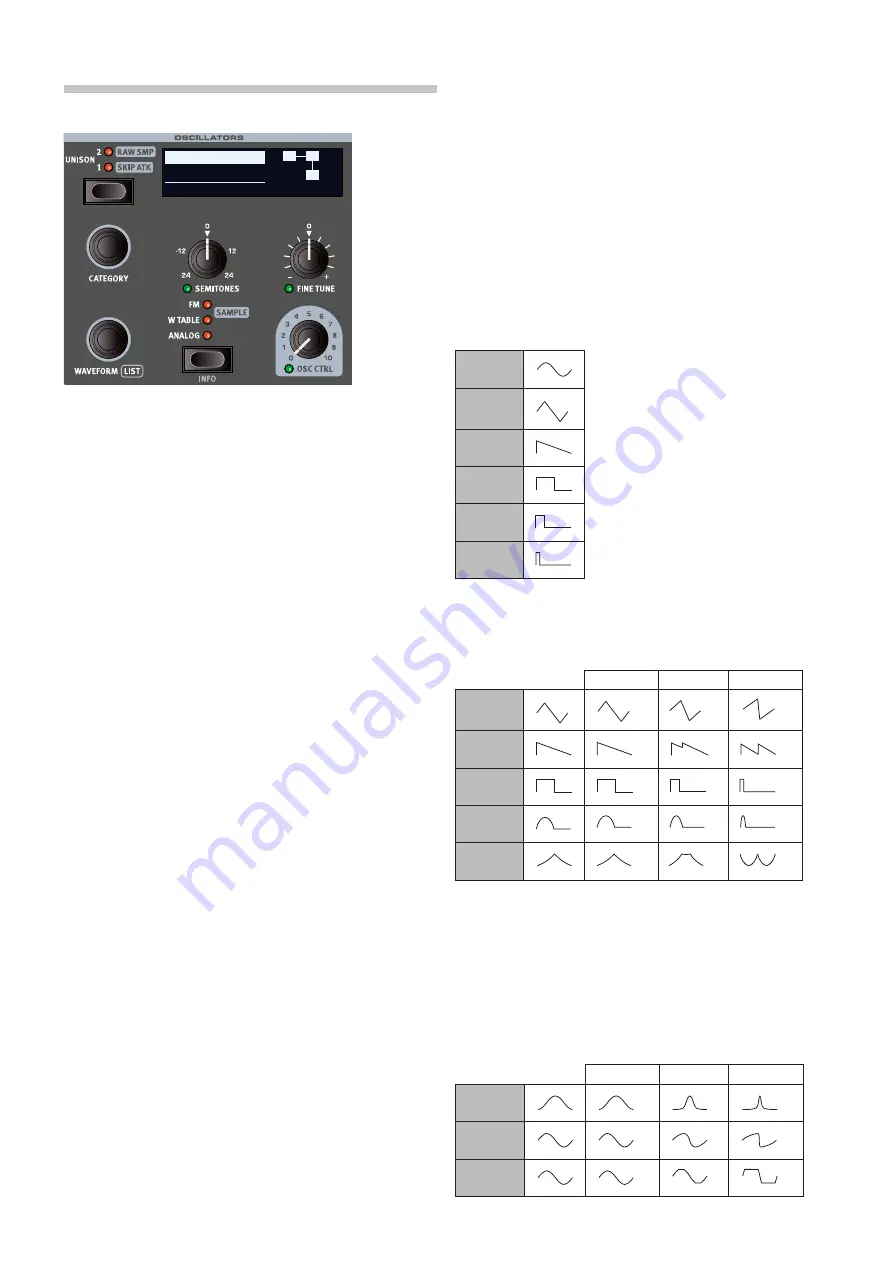
20 | nORD WaVe 2 USeR ManUal OS V1.0x
OScIllaTORS
The Oscillators section of the nord Wave 2 features a wide array of both
classic analog waveforms and rich wavetables, as well as fM algorithms
and a large selection of samples from the nord Sample library. There
is 1 GB of memory for samples, and additional samples can be down-
loaded from www.nordkeyboards.com. custom samples can also be
created and downloaded to the nord Wave 2 using the nord Sample
editor 3 software. Read more about this on page 34.
Using the Unison modes and/or the Multi analog waveforms, sounds
utilizing a large number of oscillators can be used – without any loss of
polyphony.
The dedicated Oscillators OleD display shows the current oscillator se-
lection, including waveform shapes, fM algorithms and other important
parameters such as oscillator pitch (Semi) and fine tune (cent).
SelecTOR BUTTOn
These are the four oscillator types, selected by using the Oscillator
se-
lector button
:
•
ANALOG
(analog style) waveforms
•
W TABLE
(wavetables)
•
FM
(frequency Modulation synthesis)
•
SAMPLE
(samples from the nord Sample library 3.0)
The
CATEGORY
dial is used for choosing a category within the specified
oscillator type and the Waveform dial selects the specific waveform
or sample to be used. Use the
LIST
command (Shift + Waveform dial)
to display a
list view
of the waveforms, wavetables or samples in your
current selection.
With a sample selected, pressing down
INFO
(Shift + Selector button)
shows the size, full name and version of the sample.
UnISOn / RaW SaMP / SKIP aTK
The nord Wave 2 oscillator has a number of “hidden”, slightly detuned,
oscillators which can be added to the basic sound for those fat, classic
synthesizer sounds. note that using Unison does not reduce the po-
lyphony! a
UNISON
setting of
1
equals a classic dual oscillator de-tuning
effect, while the
2
and
3
settings add even more oscillators and further
widens the stereo image.
When a sample is loaded, preset filter and amplifier envelope are loaded
as well. activate
RAW SAMP
to disable these presets. The
SKIP ATK
mode, available for most
samples,
skips part of the attack phase – giv-
ing a faster attack response. Read more about these settings on page
22.
OSc cTRl
Oscillator control,
OSC CTRL
, is used to alter the sound in various ways
depending on the currently selected waveform. The Osc ctrl parameter
can be modulated by the Osc Mod envelope or the lfO, and
morph
controlled
, allowing real-time use of the wheel, aftertouch or pedal for
controlling the sound. There is also a direct Wheel assign mode for the
Osc ctrl parameter, enabling instant control over its full range.
analOG
BaSIc
The
Basic
category contains a selection of waveforms which are not
affected by the Osc ctrl parameter:
Sine
Triangle
Saw
Square
Pulse 33
Pulse 10
SHaPe
The
Shape
category contains waveforms where the Osc ctrl parameter
determines the shape.
Osc ctrl = 0
Osc ctrl = 5
Osc ctrl = 10
Triangle
Saw
Square
Half Sine
Parabolic
The Square waveform can be transformed from a square (50%
pulse) to a very narrow pulse wave, making it suitable for Pulse
Width Modulation (PWM) sounds, using the LFO or Osc Mod Env
to modulate the Osc Ctrl parameter.
SHaPe SIne
Waveforms in the
Shape Sine
category can all be gradually transformed
from a pure sine wave to the selected waveform, using the Osc ctrl
knob.
Osc ctrl = 0
Osc ctrl = 5
Osc ctrl = 10
Pulse
Saw
Square
0 SEMI
0 CENT
FM Inharm D
Pitch 1
P
1
1
AMT 33%
Содержание Nord Wave 2
Страница 40: ......






























