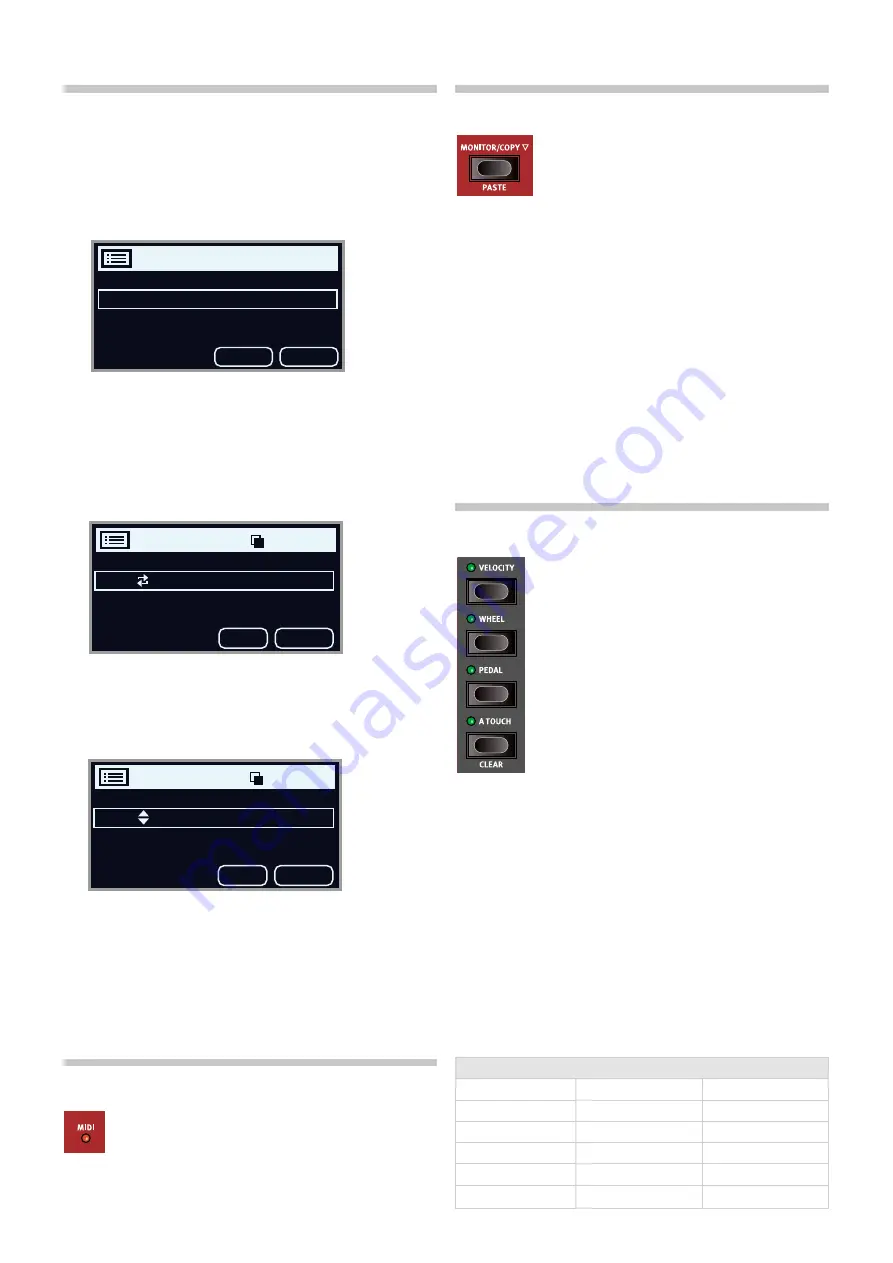
16 | nORD WaVe 2 USeR ManUal OS V1.0x
ORGanIZe
The order in which programs are stored in their respective banks can be
rearranged using the
Swap
and
Move
ORGANIZE
functions:
enTeR THe ORGanIZe VIeW
1
Press
ORGANIZE
(Shift + live button) to enter the Organize view.
SWaP TWO PROGRaMS
a Swap operation interchanges the positions of two programs:
2
Use the dial to select the program location which should be
swapped with another and press
Swap
.
3
Use the dial to select the destination and press
Ok
to complete the
Swap operation. Pressing
Undo
will instead cancel the operation.
MOVe a PROGRaM
4
Use the dial to select a program which should be moved to another
location and press
Move
5
Select the
destination
location for the operation, using the dial and
press
Ok
. Pressing
Undo
will instead cancel the operation.
E
Note that programs between the source and destination locations
are shifted one step up or down, changing which programs are
part of each page within the range involved.
M
Content can also be organized using the Nord Sound Manager.
MIDI leD InDIcaTOR
The
MIDI
leD, located to the left of the display, blinks as
incoming MIDI messages are received by the MIDI In port, or
through the USB connector.
M
Short flashes indicates any kind of incoming MIDI data, longer
flashes indicates MIDI data that the Wave 2 actually uses.
MOnITOR / cOPY / PaSTe
To display what a parameter on the panel is set to,
without changing it, hold down the
MONITOR
button
and turn the associated parameter knob.
The
COPY
button can be used not only for copying a
layer, but also for copying a
program
or a
morph,
as well as
patterns
:
1
Make a copy by holding down the
COPY
button in combination with
one of the options below:
• To copy a
Layer
, press one of the
LAYER
A-D
buttons
• To copy a
Morph
, press the
VELOCITY
,
WHEEL
,
ATOUCH
or
CTRLPED
button
• To copy a
Pattern
, press
PATTERN
(Shift + arp/Poly/Gate)
• To copy a
Program
, press one of the
PROGRAM
1
-
5
buttons.
2
To
paste
the copied settings, hold down
PASTE
(Shift + Monitor/
copy Panel) and the button corresponding to the
layer
,
morph,
pattern
or
program
the settings should be pasted into. layers and
morphs can either be pasted within the program they were copied
from, or into any other program.
MORPH
Morphs allow for controlling several parameters at once
using one control “source”. for example, a foot pedal
can be used to control the balance between two layers,
the wheel to change the filter cut-off, and the rate of a
selected effect controlled by keyboard aftertouch – all at
the same time.
The four
MORPH
buttons,
VELOCITY
,
WHEEL
,
PEDAL
and
A TOUCH
, represent the four available
continuous
morph
sources: keyboard
velocity
, the modulation
wheel
,
keyboard
aftertouch
, and
control pedal
.
There is also the Impulse Morph button, which is an
instant
morph source, described below.
a Morph is set up by holding down one of the Morph buttons, while at
the same time moving a parameter control (for example a knob or a leD
fader) from the point where the morph should
start
to the point where it
should
end
. It is a good practice to have the control set to the desired
start position
before
pressing down the morph assign button. The dis-
play will show the start and stop values as the morph is set up.
Multiple parameters can be adjusted while pressing down a Morph
assign button, and additional morph destinations can be added after a
morph has been assigned.
To
CLEAR
all morphs assigned to one of the morph sources, press Shift
and the corresponding Morph button.
To clear a single morph, press down the corresponding Morph button,
press Shift and turn the knob for the parameter that should be cleared.
Morphable Parameters
Glide
layer level
filter Resonance
arp/Gate Rate
layer Pan
filter env amount
arp/Gate Range/env
amp env attack
effects Rate
lfO Rate
amp env Decay
effects amount
lfO amount
amp env Sustain
Drive amount
Osc Mod env attack
amp env Release
Delay Rate/Time
Program Organize
A:24 Ac Guitar Finger
A:25 Mini M Bass 4
A:31 Gate Filter Whl
A:32 Pacific Pad Whl
Swap
Move
Undo
Ok
Program
A:24 Ac Guitar Finger
A:25 Mini M Bass 4
A:31 Gate Filter Whl
A:32 Pacific Pad Whl
Program A:25
Undo
Ok
Program A:25
A:24 Ac Guitar Finger
A:25 Mini M Bass 4
A:31 Gate Filter Whl
A:32 Pacific Pad Whl
Содержание Nord Wave 2
Страница 40: ......






























