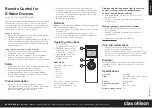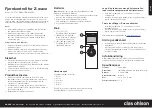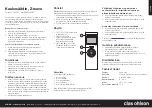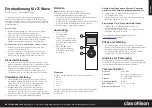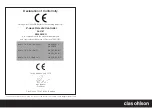English
GREAT BRITAIN •
customer service
tel:
0845 300 9799
e-mail:
internet:
www.clasohlson.com/uk
1
2
3
Ver
. 20140710
Remote Control for
Z‑Wave Devices
Art.no 36-5767 Model BW8380EU
Please read the entire instruction manual before using the product
and then save it for future reference. We reserve the right for
any errors in text or images and any necessary changes made
to technical data. In the event of technical problems or other
queries, please contact our Customer Services.
Things to consider:
• Other wireless equipment using the same frequency band
can reduce the transmission range.
• The range of all wireless equipment depends on the type of
obstacles located between the transmitter and the receiver
(e.g. a concrete wall will interfere with the signal more than
a plasterboard wall).
If you experience problems, try the following:
• Turn off any other existing wireless equipment to check
whether this is the cause of the problem.
• Reposition the wireless equipment, shorten the distance
between the transmitter and the receiver or reduce
the number of obstacles (walls, furniture, etc.) between them.
Safety
• Never subject the remote control to high temperature, dust,
heavy vibration, impacts, humidity or moisture.
• Never mix old and new batteries and never mix
rechargeable batteries with non-rechargeable batteries.
• Never attempt to dismantle the remote control; it contains
no user-serviceable parts.
Product description
• Remote control for use with the majority of Z-wave-
compatible devices such as remote switches, thermostats,
motorised roller blinds, door locks, heating pumps
(via an IR-extender), regardless of make.
• Configuration and control of devices takes place via
the menus of the remote control in which each unit can be
controlled individually or through scenarios where multiple
devices are controlled simultaneously in accordance with
pre-programmed settings.
• Backlit display and buttons.
Batteries
Note:
Never mix old and new batteries. Never mix rechargeable
and non-rechargeable batteries.
1. Remove the battery cover on the back of the remote control
by sliding it off.
2. Insert 4 × AAA/LR03 batteries, observing the correct
polarity (see the markings inside the battery compartment).
3. Slide the battery cover back into place.
Operating instructions
Adding and deleting devices from the remote
control, creating scenarios, programming
shortcut keys and other settings
1. Hold in [
◄
] and [
►
] together for 3 seconds to enter
the setup menu.
2. Navigate, confirm and exit menus in the same way as
described above.
Making settings in your Z-wave network
1. Hold in [
▲
] and [
▼
] together for 3 seconds to enter
the setup menu.
2. Navigate, confirm and exit menus in the same way as
described above.
A comprehensive user manual is available at
www.tkbhome.com
.
Care and maintenance
• Clean the remote control using a dry cloth. Never use
solvents or corrosive cleaning products.
• Remove the batteries from the remote control and store it in
a dry, dust-free environment and out of the reach of children
whenever it is not to be used for an extended period.
Disposal
This product should be disposed of in accordance with local
regulations. If you are unsure how to proceed, contact your
local council.
Specifications
Frequency
868.4 MHz
Range
Up to 30 m outdoor line-of-sight in
optimum conditions
Batteries
4 × AAA/LR03
Operating temperature
0–40 ºC
Size
161 × 52 × 15 mm
Weight excluding battery
75 g
1. [ F1 ], [ F2 ], [ F3 ]
Programmable shortcut keys
2. [ BACK ] Return to previous
menu; hold in for 2 seconds to
return to the root menu.
3. [
▼
], [
▲
], [
►
], [
◄
], [ OK ]
Navigate menus, make
settings, confirm
Root menu
Press [
▲
] or [
▼
] to select
category.
• Device
• Scene
• Comfort
• Sensor
• All Off
Press [ OK ] to enter the respective
menu and confirm selections.
Press or hold in [ BACK ] to exit
the menus.