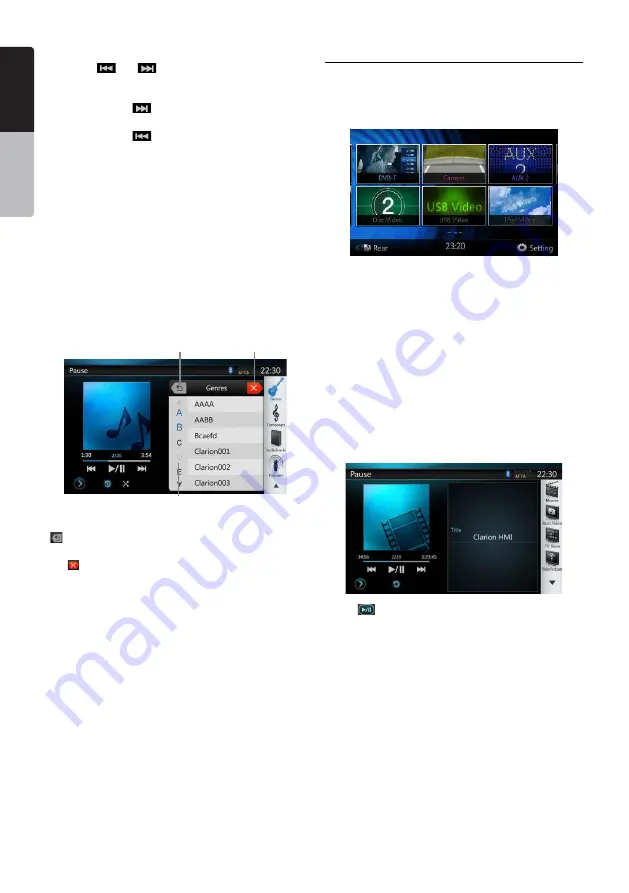
32
NZ502E
English
English
Owner’
s Manual
English
Owner’
s Manual
Skipping a track (Simple Control Mode)
Press the
[
]
or
[
]
button during playback.
Tracks are skipped, as many times as the button is
pressed, and playback starts.
• Pressing the
[
]
button starts playback from
the beginning of the next track.
• Pressing the
[
]
button starts playback from
the beginning of the current track.
When this button is pressed again within about
2 seconds, playback starts from the beginning of the
previous track.
Note:
In Simple Control Mode, the best way is to control
the iPod just on iPod.
Selecting a list item from a list screen
(1). Touch the list screen and flick up or down to scroll
the list.
(2). Touch a desired list item on the screen to display
the corresponding list of tracks.
(3). Touch the desired track name on the list to play it.
iPod audio List mode screen
25
26
27
25. Return to the Previous Level Folder
[ ]
If the list is in root, press the button can close
the list.
26.
[ ]
Closed the List
27. Search with the first alphabet in current list.
Selecting the iPod Video mode
Connect your iPod/iPhone to the USB connector via
CCA-750 cable. The system will automatically detect
the connected device and the iPod Video button will
be enabled for operation on the Main Menu screen.
• When an iPod/iPhone is already connected
Touch the
[iPod Video]
button on the Main Menu
screen. The system changes to the iPod Video mode,
and starts playback from the previous position.
Press
[MENU]
button on Operational Panel to return
to the Main Menu.
• Viewing video data in the iPod/iPhone (only for the
iPod/iPhone with video features)
When you connect an iPod/iPhone with video features
by using the optional CCA-750 cable, you can enjoy
the video data and slide show data stored in the iPod/
iPhone and show them on the display of this unit (and
the rear monitor if connected).
• iPod Video ID3 mode screen
Press
[
]
button to display iPod Video play mode
screen.
Содержание NZ502E
Страница 65: ...NZ502E NP402E ...
















































