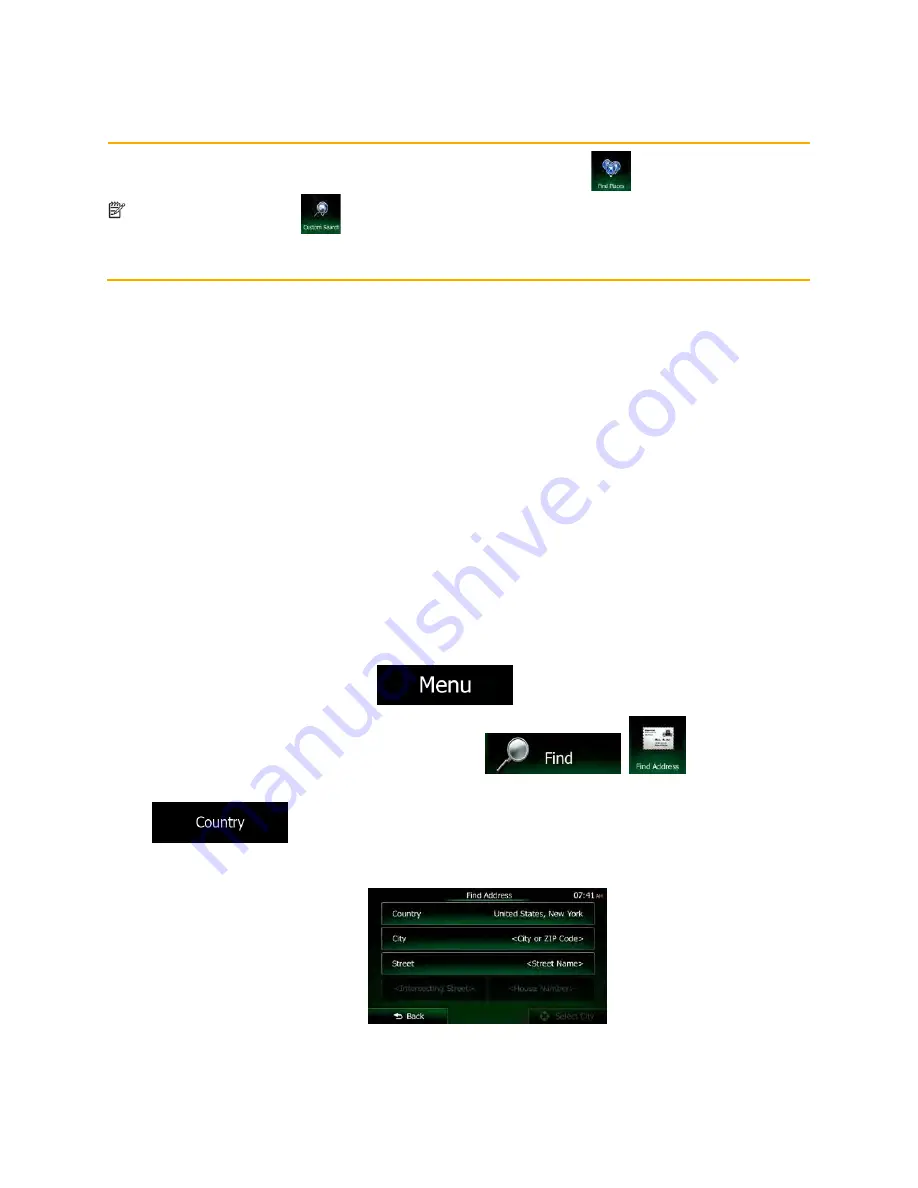
NX605 English 35
Note!
The alternative way to search for a Place category is to tap the
button in the Destination
menu and then tap
. This alternative is different from the Combined Search. When you
search for a Place category here, you will go through the whole Place category tree. When you
select a category, the list of its subcategories opens.
3.1.2 Entering an address or a part of the address
If you know at least a part of the address, it is the quickest way to select the destination of the route.
Using the same screen, you can find an address by entering:
•
the exact address, including house number
•
the center of a city/town
•
an intersection
•
the midpoint of a street
•
any of the above, starting the search with the ZIP code.
3.1.2.1 Entering an address (United States)
To enter an address as the destination, do as follows:
1. If you are on the Map screen, tap
to return to the Navigation menu.
2. In the Navigation menu, tap the following buttons:
,
.
3. By default, Clarion Mobile Map proposes the country and state where you are. If needed, tap
, enter the first few letters of the destination country or state on the keyboard,
and select one from the list. If you select a country without a state, you can search for a city/town in
all its states.
Содержание NX605
Страница 1: ...Owner s manual DVD MULTIMEDIA STATION WITH BUILT IN NAVIGATION 6 2 INCH TOUCH PANEL CONTROL NX605...
Страница 67: ...All Rights Reserved Copyright 2014 Clarion Co Ltd 2014 12 QY 1210U QCA 309 100...
Страница 68: ...Owner s manual Navigation NX605...
Страница 175: ...2014 12 QY 1210U QCA 309 100 All Rights Reserved Copyright 2014 Clarion Co Ltd...
















































