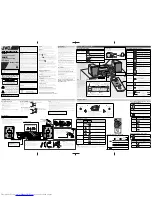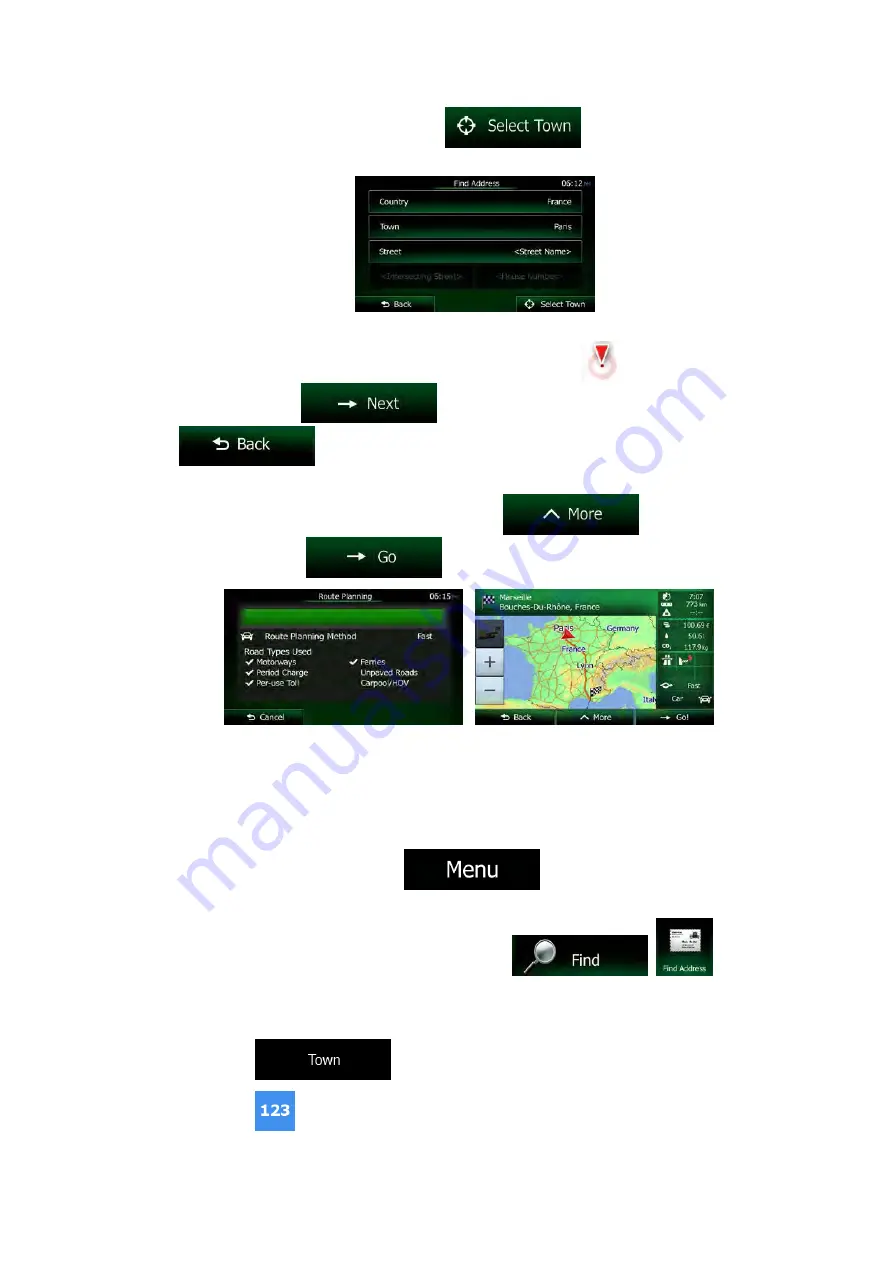
5. Instead of entering the street name, tap
. This way the centre of
the displayed city/town becomes the destination of the route.
6. A full screen map appears with the selected point in the middle. If necessary, tap the
map somewhere else to modify the destination. The Cursor (
) appears at the
new location. Tap
to confirm the destination, or tap
to select a different destination.
7. After a short summary of the route parameters, the map appears showing the entire
route. The route is automatically calculated. Tap
to modify route
parameters, or tap
and start your journey.
3.1.2.5 Entering an address with a postal code
All of the above address searching possibilities can be performed with entering the postal
code instead of the city/town name. Find below an example with a full address:
1. If you are on the Map screen, tap
to return to the Navigation
menu.
2. In the Navigation menu, tap the following buttons:
,
.
3. If necessary, modify the country as described earlier (page 34).
4. Enter a new city/town using its postal code:
a. Tap
.
b. Tap
to open the numeric keypad.
40 NX505E English