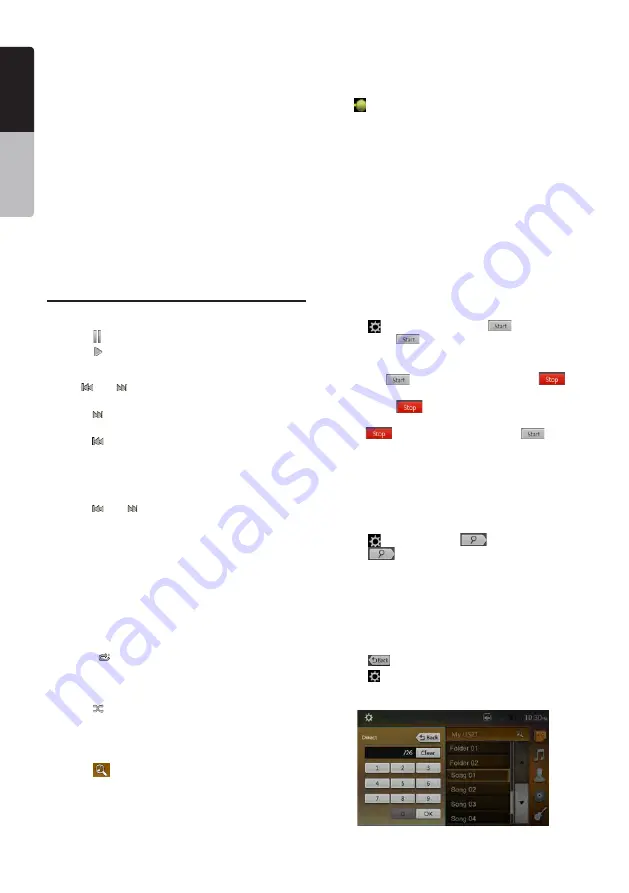
26
NX405E
English
English
Owner’
s Manual
English
6 - Shuffle button
7 - Audio files in list
8 - Folders in list
9 - Page turning button
10 - System time
11 - Bluetooth status indicator
12 - Album Art (MP3,FLAC)
13 - Shortcut button
14 - Current ID3 info area
15 - Elapsed playing time indicator/Seek bar
16 - Playback status information
17 - Alphabet search button
18 - Category list
19 - Direct button
20 - Scan bu
tton
Playing Audio Files in USB Memory
Play/Pause Playback
1.
Touch
[ ]
button to pause during playback.
2.
Touch
[ ]
button again to resume playback.
Switch to Previous/Next file
Touch
[ ]
or
[ ]
button during playback to play
previous /next file.
• Touch
[ ]
button to start playback from the beginning
of the next track.
• Touch
[ ]
button to start playback from the beginning
of the current track; when this button is touched again
within about 5 seconds, playback starts from the
beginning of previous track.
Fast Forward /Fast Backward
Touch
[ ]
or
[ ]
button and hold more than
2 seconds to start fast backward or fast forward during
playback. The playback speed starts at 2x, then will
increase to 4x, 8x, and 16x .Release the button will
continue playback with normal speed.
Note:
* The fast forward and fast backward speed may differ
depending on the audio files.
Repeat Playback
* The repeat set as the factory default is Repeat All.
Touch the
[ ]
button once for Repeat Track, again for
Repeat Folder, Repeat All.
Shuffle Playback
1.
Touch
[ ]
button to shuffle the tracks in playing
folder during playback.
2. Touch this button again to turn off the feature.
Alphabet Search
• Touch
[
]
button to search with alphabet in current
list.
Album Art work
If MP3 audio file contains album art image in ID3, the
picture will be displayed in this area.
ID3 Information Area
This area display ID3 information of playing file.
Skip Using Seek Bar
Touch
on seek bar and drag it to any position where
you want to start playback.
Select a Folder on Display List
Touch the folder title on the display list, the display list
will display files and folders in selected folder.
Selecting a Track on the Display List
This function allows you to select tracks from a
displayed list.
1. Touch the track title on the display list. The selected
track will start playing.
2. When the desired track is not displayed, touch and
flick the track list up or down.
3. Touch the desired track title button. The
corresponding track is started playback.
Scanning the Tracks
1.
Touch
[ ]
button to show
[Scan
]
button.
2.
Touch
[Scan
]
button during playback.
•
It will play from next track, and each track will display
for 10 seconds.
• The
[Scan
]
button will switch to
[Scan
]
button.
3.
Touch
[Scan
]
button.
•
It will continue playback from current track.
•
[Scan
]
button will switch to
[Scan
]
button.
* The function will scan all tracks orderly in current
folder once .After Scan stopped, playback will
continue.
Searching with the Track Number
This operation allows searching to use the track
numbers in playing folder.
1.
Touch
[ ]
button to show
[
]
button.
2.
Touch
[
]
button .The numerical keypad will
appear on the screen.
3. Input the track number that you want to play back with
[0]
to
[9]
key and touch
[
OK
]
button.
Playback starts from the track of the input track number.
•
If the input track number does not exist or searching
with a track number is not allowed, the screen image
will not change.
• Touch
[
]
button will close the numerical keypad.
• Touch
[ ]
button will close the option window and
display playback screen.
Содержание NX405E
Страница 1: ...NX405E Owner s manual DVD MULTIMEDIA STATION WITH BUILT IN NAVIGATION 6 0 TOUCH PANEL CONTROL ...
Страница 7: ...6 NX405E English Owner s Manual ...
Страница 61: ...Clarion Co Ltd All Rights Reserved Copyright 2015 Clarion Co Ltd ...
Страница 62: ...NX405E English Owner s manual ...
Страница 122: ...Note If you do not want to use off road navigation switch back to on road navigation by tapping and NX405E English 61 ...






























