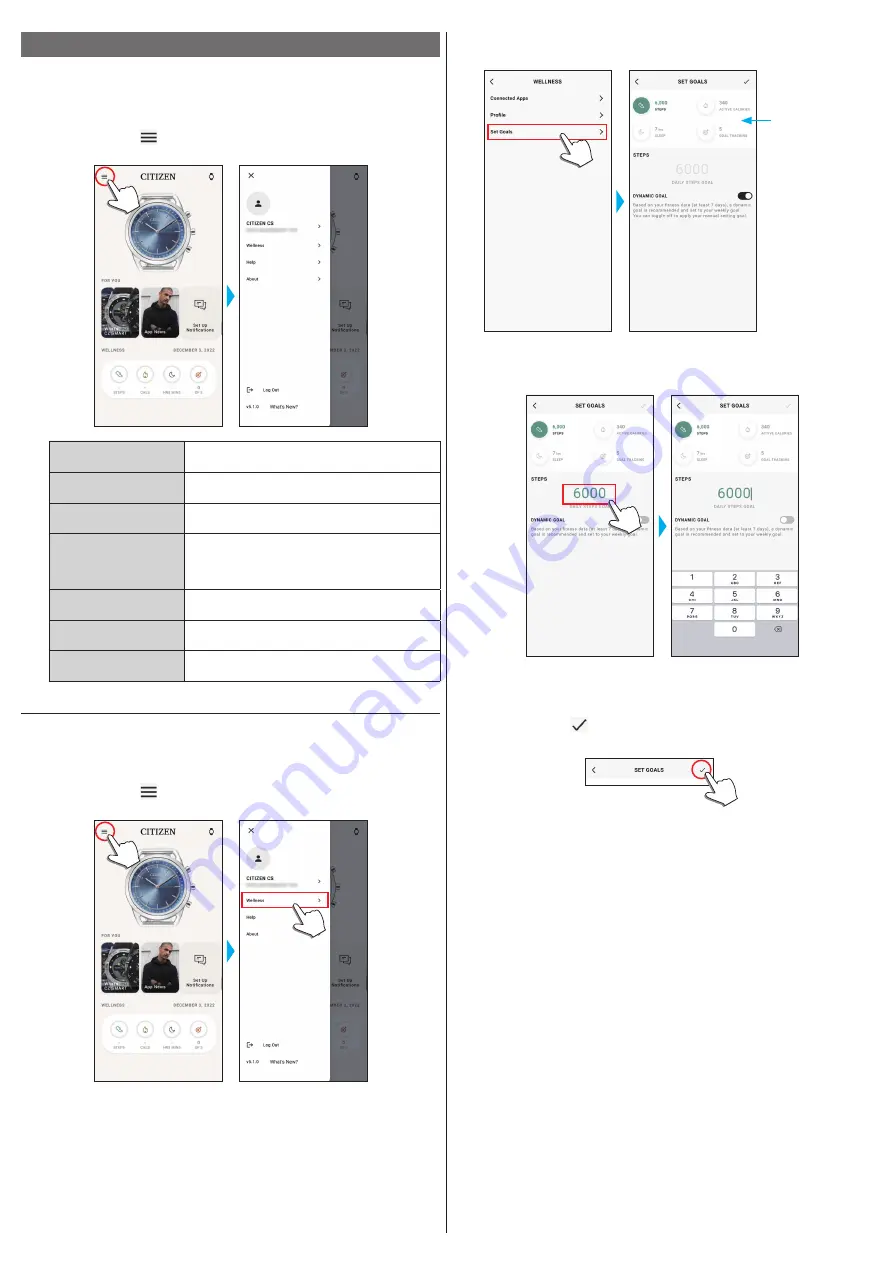
6/14
YF10 instruction manual
3
Tap [Set Goals] on the [WELLNESS] screen.
The [SET GOALS] screen is opened.
The current setting
values are indicated.
Tap an item whose
setting value you
want to change.
4
Choose the item which you want to change goal value on the top of the
screen and tap the value.
The screen keyboard appears.
• When [DYNAMIC GOAL] is active on [STEPS], you cannot change its goal value.
The goal value is automatically set based on your past activity history (at least
records of your 7-day activity is required to activate the function).
5
Tap the check icon ( ) on the upper right of the [SET GOALS] screen to finish
the procedure.
Changing settings of the dedicated app
1
Start the dedicated app.
The watch and the smartphone are connected.
• If you have not signed up, sign up.
• If synchronization of the watch and the smartphone starts, wait until it is finished.
2
Tap the menu icon ( ) on the upper left of the home screen.
The side menu opens.
Account name
Tap the name to change account name and
password.
You can change connected apps, hight, weight,
gender and settings of activity goals here.
You can access FAQ and contact us here.
You can control data sharing setting for software
improvement and browse terms of use and privacy
policy here.
You can also remove your account here.
Use this to log out of the dedicated app. Your
account is not removed.
Version indication
Version of this dedicated app is indicated.
You can access the latest information of this
dedicated app and other topics.
Changing goal values of activities
1
Start the dedicated app.
The watch and the smartphone are connected.
• If you have not signed up, sign up.
• If synchronization of the watch and the smartphone starts, wait until it is finished.
2
Tap the menu icon ( ) on the upper left of the home screen, then tap
The [WELLNESS] screen is opened.














