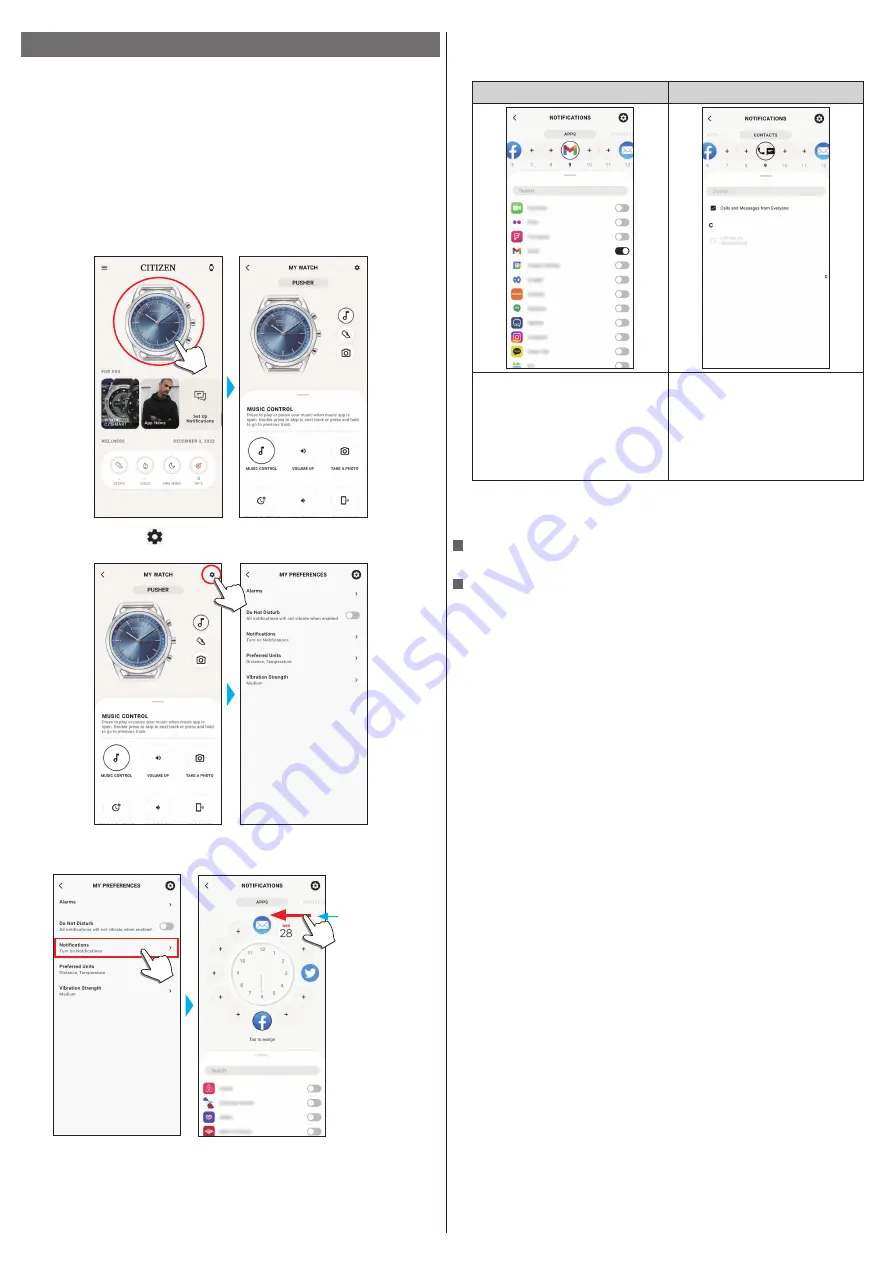
10/14
YF10 instruction manual
Setting notification
The watch shows notifications by moving the minute and hour hands to the
positions previously set corresponding to types of notifications. The watch vibrates
when telling a notification.
• Notifications may not be received if distance between the smartphone and the
watch is 10 m (30 feet) or more or there is any obstacle between them.
• Number of vibration times affects battery life of the watch.
1
Start the dedicated app.
The watch and the smartphone are connected.
• If you have not signed up, sign up.
• If synchronization of the watch and the smartphone starts, wait until it is finished.
2
Tap the picture of the connected watch on the home screen.
The [MY WATCH] screen is opened.
3
Tap the setting icon ( ) on the [MY WATCH] screen.
The [MY PREFERENCES] screen is opened.
4
Tap [Notifications] on the [MY PREFERENCES] screen.
The [NOTIFICATIONS] screen is opened.
Swipe left or right to
change the screen to
notification of apps
or contacts.
5
Tap a notification indicating position and swipe up the tab on the bottom of
the screen.
A list of apps or a list of contacts appears.
Choose apps from which you want to
receive notifications.
• You also need to change settings of
your smartphone so that you will
receive notifications.
• Apps appearing on the list differ
depending on the OS of your
smartphone.
You can choose notification targets for
phone and each message services.
• Access right setting is required when accessing an address management app on your
smartphone.
On Android OS, you can tap items with “!” and control their access right.
Changing vibration strength setting
Use [Vibration Strength] on the [MY PREFERENCES] screen.
To stop notifications
Turn on/off the switch of [Do Not Disturb] of the [MY PREFERENCES] screen.














