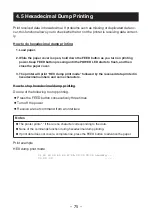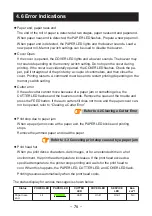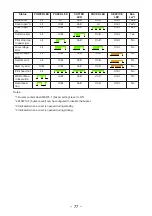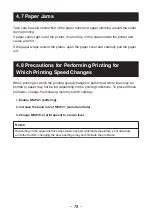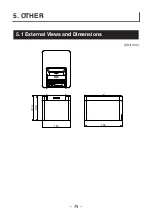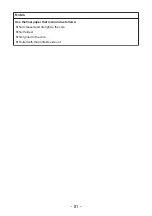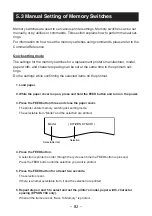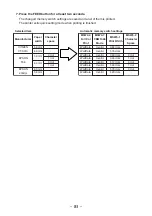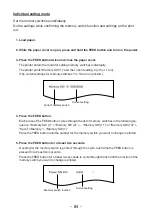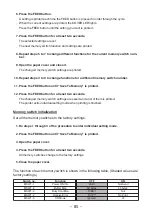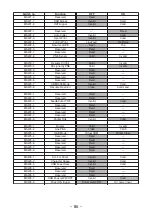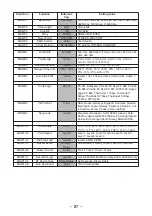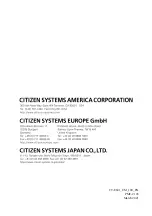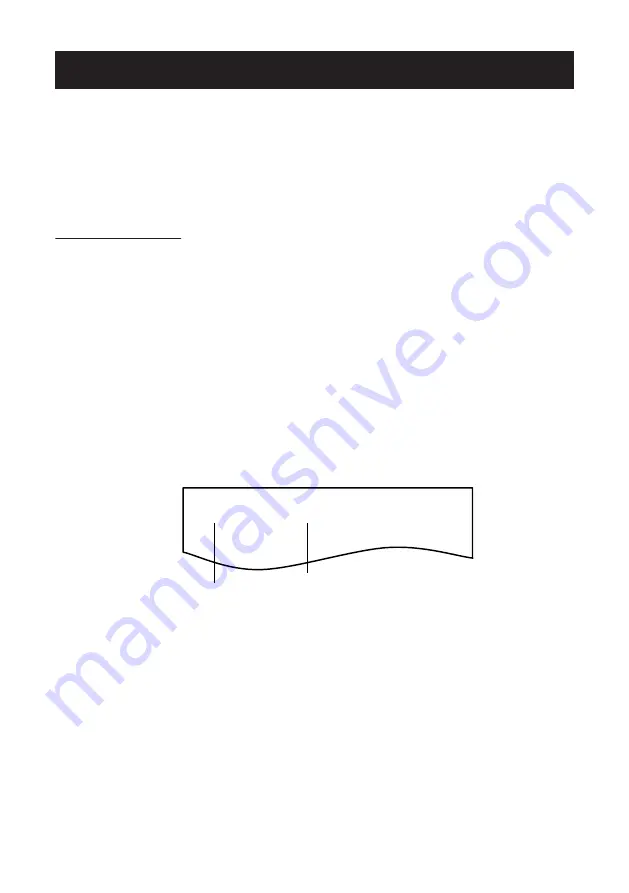
5.3 Manual Setting of Memory Switches
Memory switches are used to set various printer settings. Memory switches can be set
manually, or by utilities or commands. This section explains how to perform manual set-
tings.
For information on how to set the memory switches using commands, please refer to the
Command Reference.
Quick setting mode
The settings for the memory switches for a replacement printer’s manufacturer, model,
paper width, and character spacing can be set at the same time to the optimum set-
tings.
Do the settings while confirming the selected items on the printout.
1. Load paper.
2. While the paper cover is open, press and hold the FEED button and turn on the power.
3. Press the FEED button three and close the paper cover.
The printer enters memory switch quick setting mode.
The selectable item “Model” and the selection are printed.
Selectable item
Selection
Model
( CITIZEN CT-S310 )
4. Press the FEED button.
A selection is printed in order through the cycle each time the FEED button is pressed.
Press the FEED button until the selection you want is printed.
5. Press the FEED button for at least two seconds.
The selection is set.
If there is another selectable item, it and the selection are printed.
6. Repeat steps 4 and 5 to select and set the printer’s model, paper width, character
spacing (EPSON T88 only).
When all the items are set, “Save To Memory” is printed.
– 82 –
Содержание CT-E601
Страница 1: ...LINE THERMAL PRINTER MODEL CT E601 User s Manual ...
Страница 65: ...3 12 Loading Paper 1 Turn on the power 2 Pull the cover open lever toward you to open the paper cover 65 ...
Страница 79: ...5 OTHER 5 1 External Views and Dimensions Unit mm 125 108 111 165 79 ...
Страница 88: ...CT E601_UM_100_EN PMC 2103 March 2021 ...