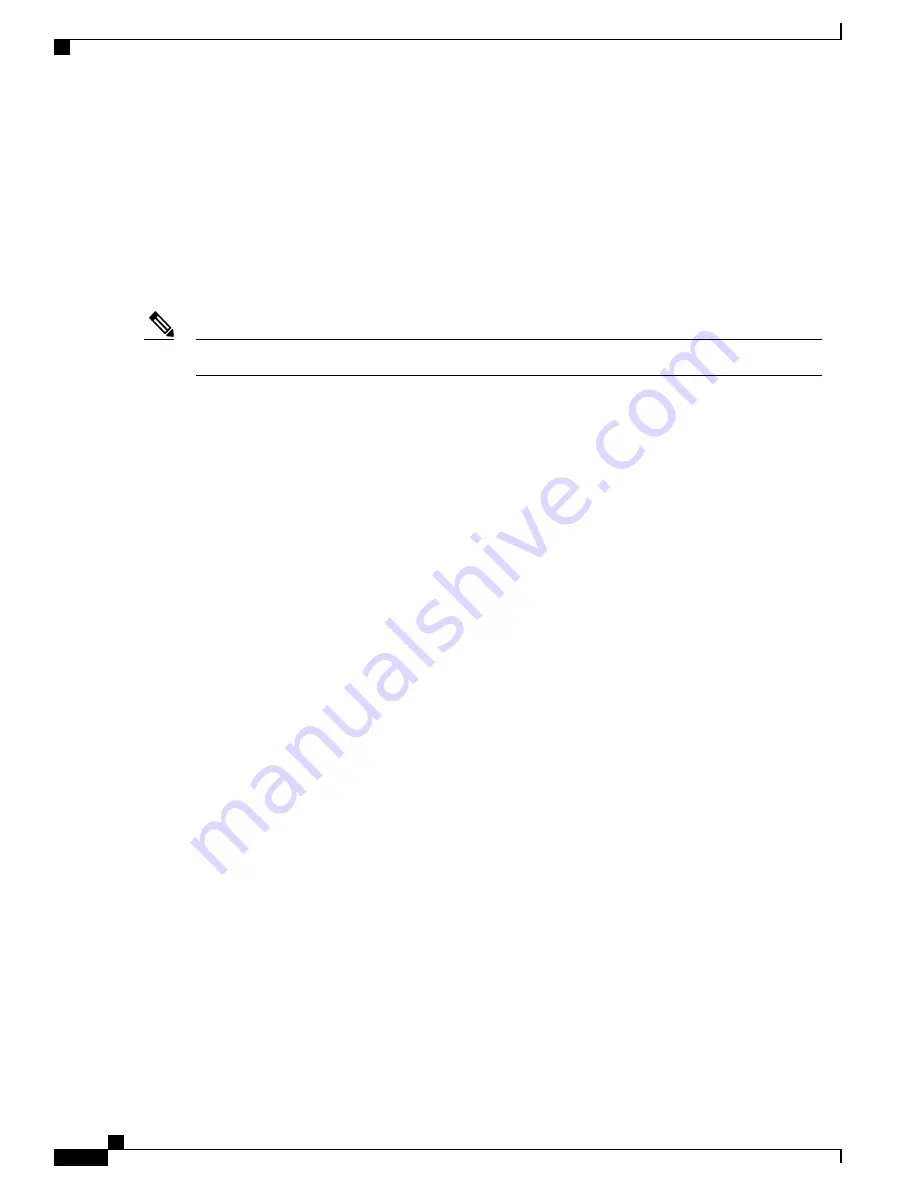
Accessing the CLI
You can access the CLI through a console connection, through Telnet, or by using the browser.
You manage the switch stack and the stack member interfaces through the active switch. You cannot manage
stack members on an individual switch basis. You can connect to the through the console port or the Ethernet
management port of one or more stack members. Be careful with using multiple CLI sessions to the . Commands
you enter in one session are not displayed in the other sessions. Therefore, it is possible to lose track of the
session from which you entered commands.
We recommend using one CLI session when managing the switch stack.
Note
If you want to configure a specific stack member port, you must include the stack member number in the CLI
command interface notation.
To debug a specific stack member, you can access it from the by using the
session stack-member-number
privileged EXEC command. The stack member number is appended to the system prompt. For example,
Switch-2#
is the prompt in privileged EXEC mode for stack member 2, and where the system prompt for the
is Switch. Only the
show
and
debug
commands are available in a CLI session to a specific stack member.
Accessing the CLI through a Console Connection or through Telnet
Before you can access the CLI, you must connect a terminal or a PC to the switch console or connect a PC to
the Ethernet management port and then power on the switch, as described in the hardware installation guide
that shipped with your switch.
CLI access is available before switch setup. After your switch is configured, you can access the CLI through
a remote Telnet session or SSH client.
You can use one of these methods to establish a connection with the switch:
•
Connect the switch console port to a management station or dial-up modem, or connect the Ethernet
management port to a PC. For information about connecting to the console or Ethernet management
port, see the switch hardware installation guide.
•
Use any Telnet TCP/IP or encrypted Secure Shell (SSH) package from a remote management station.
The switch must have network connectivity with the Telnet or SSH client, and the switch must have an
enable secret password configured.
The switch supports up to 16 simultaneous Telnet sessions. Changes made by one Telnet user are reflected
in all other Telnet sessions.
The switch supports up to five simultaneous secure SSH sessions.
After you connect through the console port, through the Ethernet management port, through a Telnet session
or through an SSH session, the user EXEC prompt appears on the management station.
Layer 2/3 Command Reference, Cisco IOS XE Release 3E (Cisco WLC 5700 Series)
10
OL-32323-01
Using the Command-Line Interface
Accessing the CLI
















































