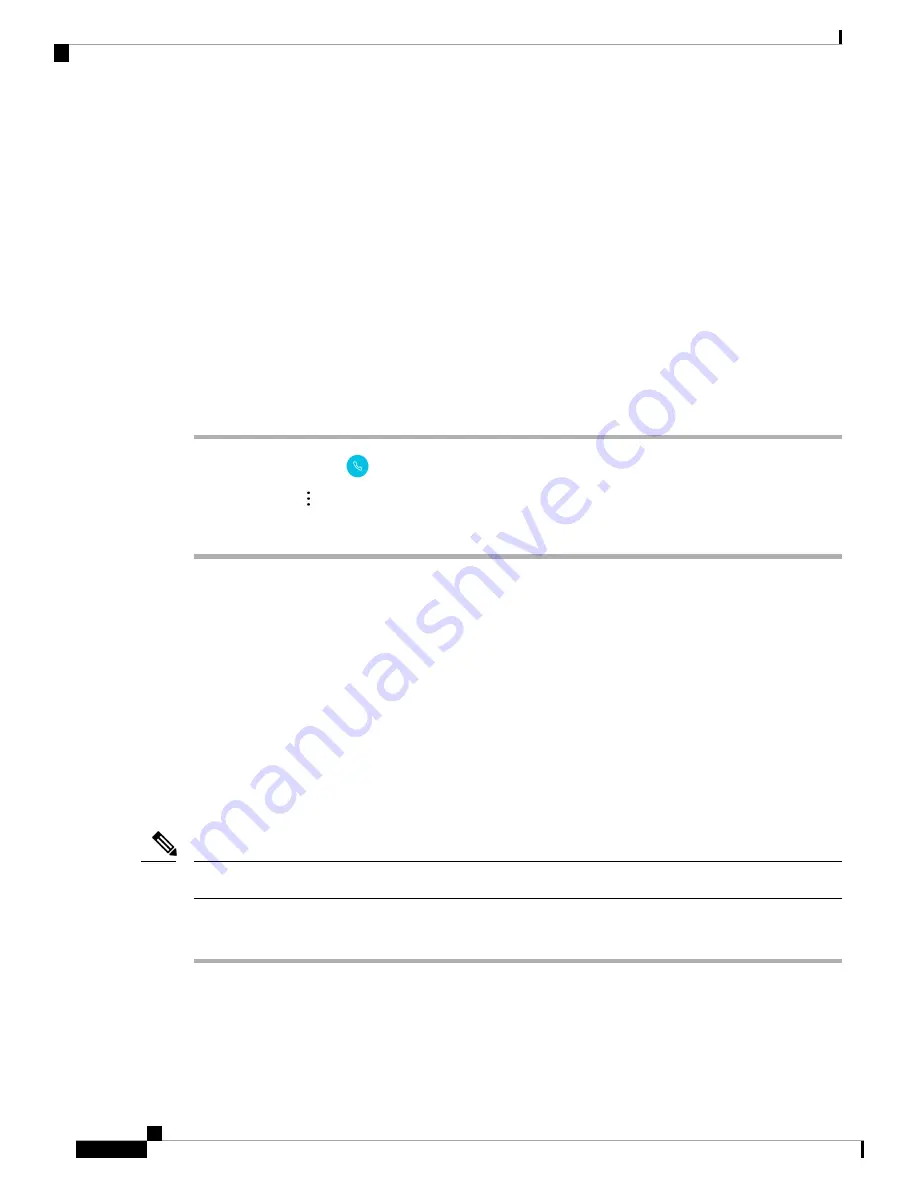
Problem Report Log Bundles
If a user experiences a problem with their phone, they may generate a problem report on the phone and send
you the log bundle, or you may need to generate a problem report or retrieve the log bundle yourself.
Generate a Problem Report and Log Bundle
You generate a problem report and log bundle from the phone.
It may take several minutes to generate the problem report and log bundle. When you first report a problem
from the phone, a notification pops to the foreground and then appears in the notification drawer. You know
that the report is complete when the phone vibrates twice and the notification disappears.
Procedure
Step 1
Access the
Cisco Phone
app.
Step 2
Tap the
Overflow
menu.
Step 3
Select
Settings
>
Report a Problem
.
Retrieve Problem Report Log Bundles
Log bundles include the phone's MAC address, a timestamp, and the string
LogBundle
in the filename.
Before you begin
Get a detailed description and approximate time of the issue from the phone user.
To retrieve log bundles from the phone, you must first enable
Web Access
through the Cisco Unified
Communications Manager Vendor Specific Option.
To retrieve log bundles from a problem report upload URL server, you must first define the problem report
upload URL in the phone's Cisco Unified Communications Manager Vendor Specific Configuration Layout
fields.
The problem report upload URL server must support file uploads using php.
Note
Procedure
Choose one of these options:
• Download, or ask the user to download the log bundle from the phone web browser
Device Logs
tab.
The log bundles appear at the bottom of the page.
Note
Troubleshooting
4
Troubleshooting
Problem Report Log Bundles






