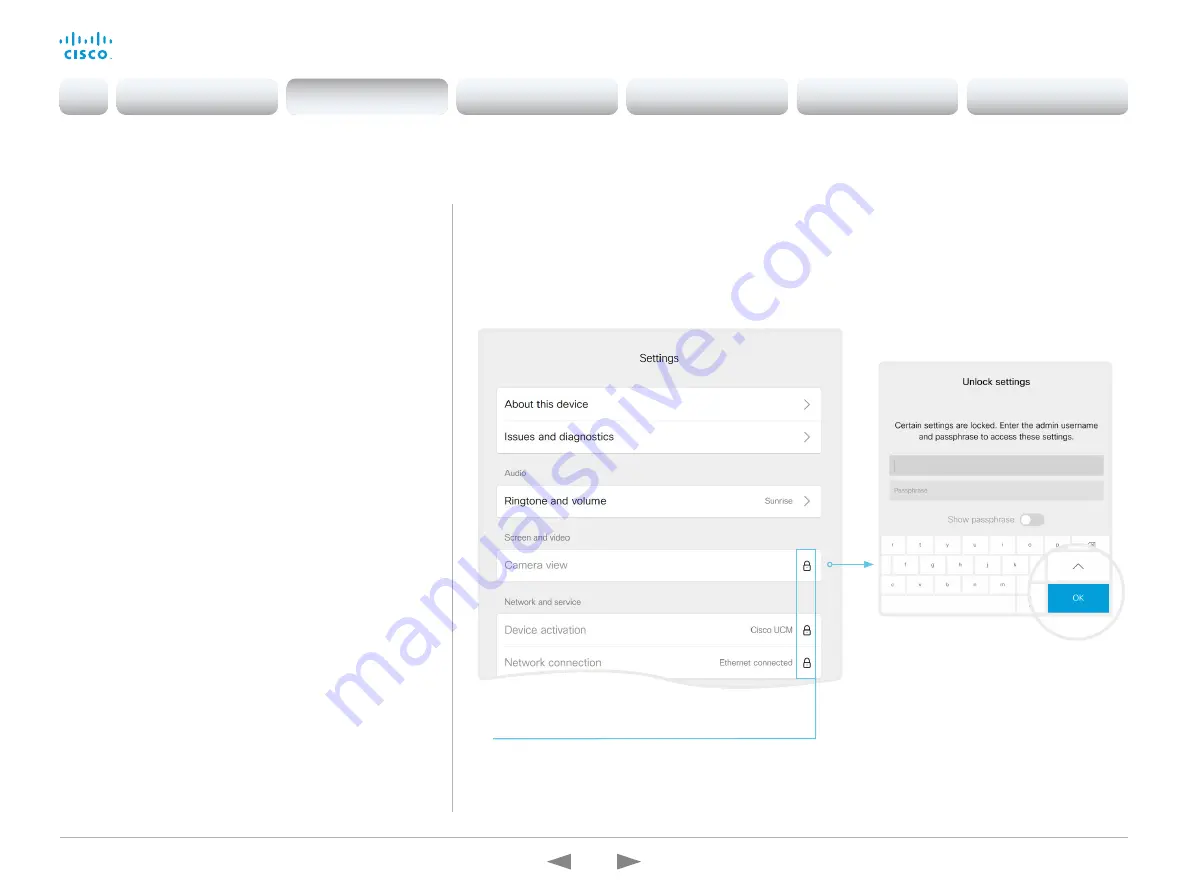
D15362.16 DX70 and DX80 Administrator Guide CE9.13, JUNE 2020.
www.cisco.com — Copyright © 2020 Cisco Systems, Inc. All rights reserved.
56
Cisco Webex DX70 and DX80
Administrator Guide
Restrict the access to the Settings menu
By default, any user has access to the Settings menu on the user
interface.
We recommend that you restrict the access to prevent
unauthorized users from changing the configuration of the device.
Lock down the Settings menu
1. Sign in to the web interface and navigate to
Setup > Configuration
.
2. Go to
UserInterface > SettingsMenu > Mode
, and select
Locked
.
3. Click
Save
for the change to take effect.
Now a user has to sign in with ADMIN credentials to get
access to the device-critical settings on the user interface.
Unlock the Settings menu
1. Sign in to the web interface and navigate to
Setup > Configuration
.
2. Go to
UserInterface > SettingsMenu > Mode
, and select
Unlocked
.
3. Click
Save
for the change to take effect.
Now any user has access to the complete Settings menu on
the user interface.
Unlock settings
If you click on the padlock, you are asked
to sign in with an ADMIN user.
Once signed in, you can access all
settings until you close the Settings
menu.
Locked down settings
Locked down settings are marked with a padlock.
The Settings menu on the user interface
If the menu is locked down, you must sign in to access the
device-critical settings.
Select the device name or address at the top of the user interface
followed by
Settings
, in order to open the Settings menu.
Introduction
Configuration
Peripherals
Maintenance
Device settings
Appendices
Configuration






























