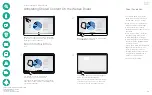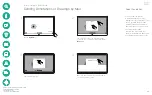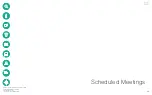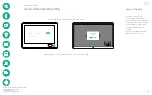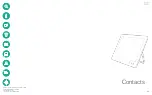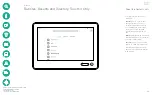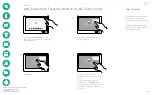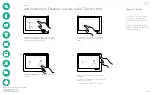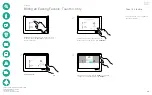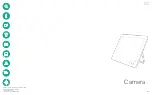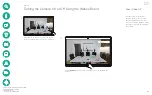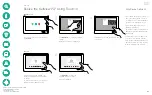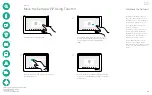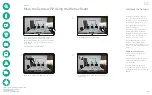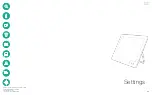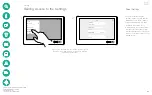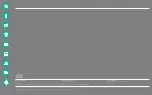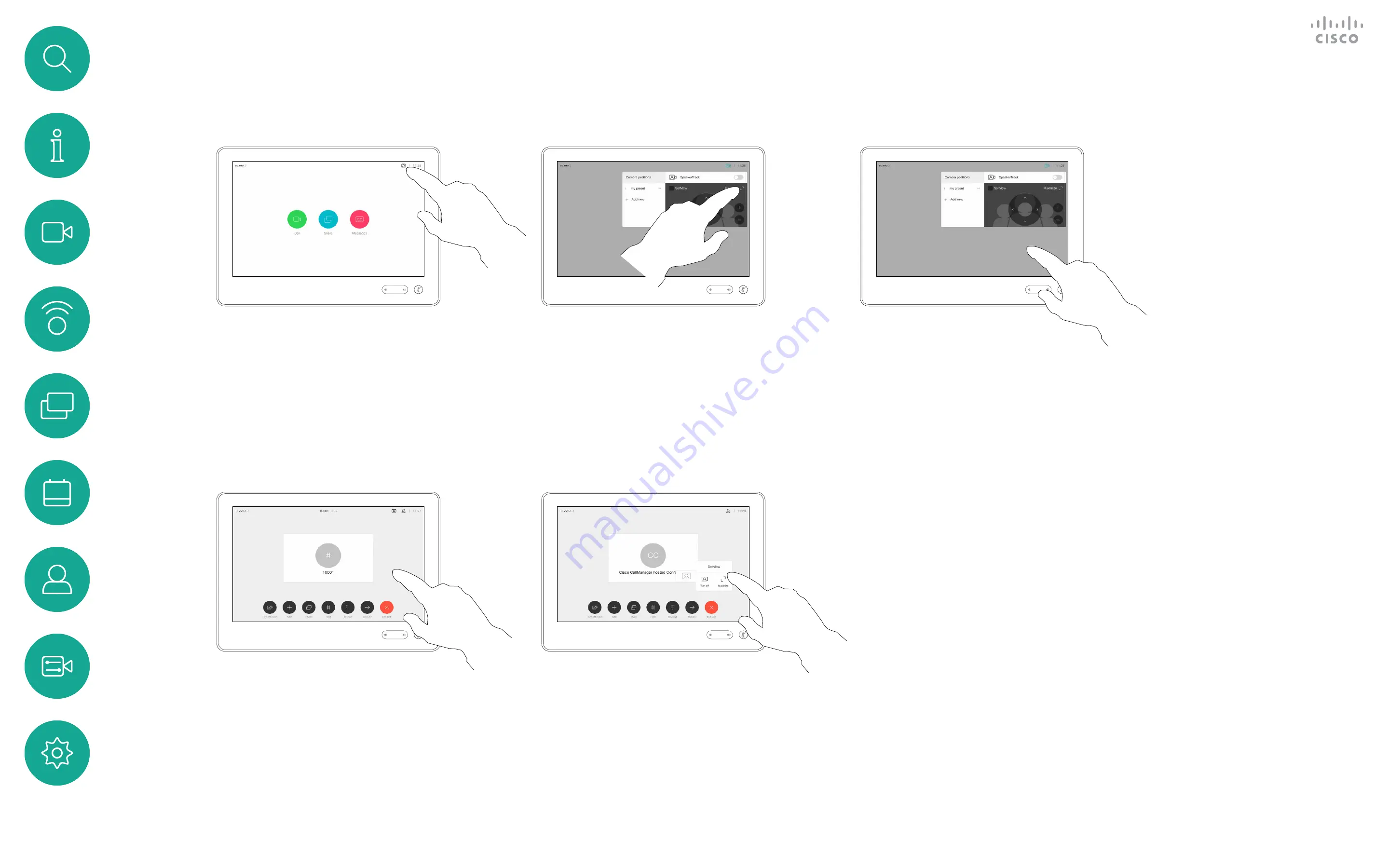
D1543002 Cisco Webex Board Room Series User Guide
Produced: September 2019 for CE9.8
All contents © 2010–2019
Cisco Systems, Inc. All rights reserved
45
Camera
Resize the Selfview PiP Using Touch10
The selfview shows what others see
from your video system. You will
normally use it to confirm that they
see what you want them to see.
The selfview appears as a PiP
(Picture-in-Picture).
From time to time you may want to
have the selfview activated during
the meeting.
You may want to zoom, pan or tilt
your camera to provide a better
view for the other participant(s). To
get a better view yourself, you may
want to maximize the selfview.
Why Resize Selfview?
If you want to turn the selfview off,
while in a call, tap the Selfview avatar,
as shown.
To turn the selfview on, in a call, do as
explained above (Outside a call).
In a call or outside a call (shown here),
tap
Camera
.
Tap
Maximize
to resize the selfview
image.
Repeat procedure to minimize it.
Tap
Maximize
, to resize the
selfview image, as shown.
Repeat to minimize.
1
2
3
1
2
Outside a call
In a call
Tap anywhere outside the menu, when
you’re done.