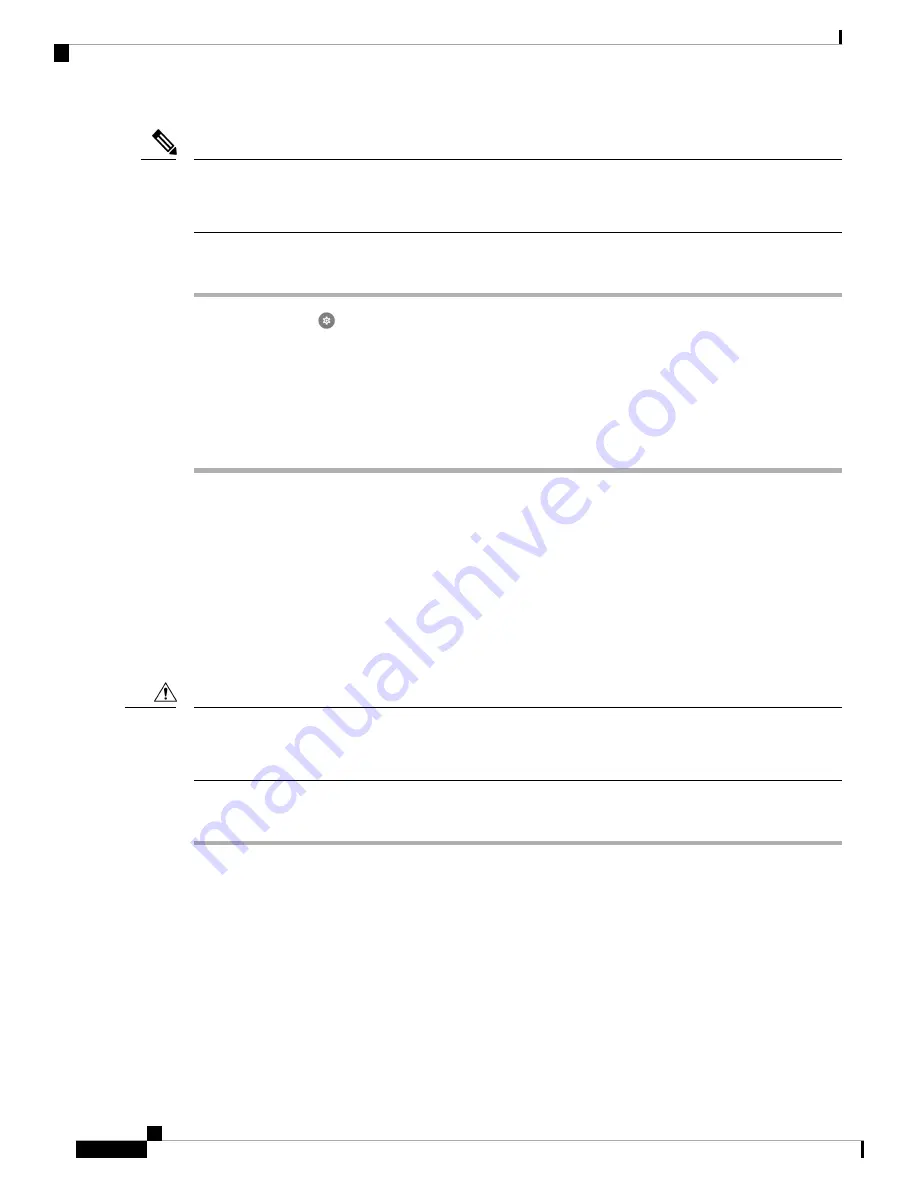
If the phone has a Google account or other device ownership, then it has factory wipe protection which prevents
the wipe of certain account details. You must have the Google account information to access the phone after
you restore factory defaults.
Note
Procedure
Step 1
Access the
Settings
app.
Step 2
Tap
System
.
Step 3
Select
Advanced
>
Reset options
.
Step 4
Tap
Erase all data (factory reset)
.
Step 5
Tap
Erase all data
.
Step 6
Tap
Erase all data
.
Restore to Factory Default Through Recovery Mode
You can restore the factory default settings of the phone through recovery mode. However, it is best to follow
these steps as a last resort and only if:
• The phone is not enrolled in an EMM.
• You can't boot the phone to access the
Settings
.
• The phone user has not signed in to a unique Google account.
If you use recovery mode to reset the factory defaults of a phone that had been signed in to a unique Google
account, you will need the Google account and password. You must work with the phone user, Google account
owner, and Google to reset the phone.
Caution
Procedure
Step 1
Press and hold the
Power
button.
Step 2
Tap
Power off
.
Step 3
Press and hold the red
Emergency
button and press hold the
Power
button until the phone vibrates, then
release the
Power
button. Continue to hold the
Emergency
button.
Step 4
Once the bootloader screen is displayed, release the red
Emergency
button.
Step 5
Press the
Volume down
button until
Recovery mode
displays.
Step 6
Press the
Power
button to select
Recovery mode
.
The phone restarts and returns to a new screen that displays the Android icon.
Webex Wireless Phone 840 and 860 Administration Guide for Cisco Unified Communications Manager
144
Maintenance
Restore to Factory Default Through Recovery Mode























