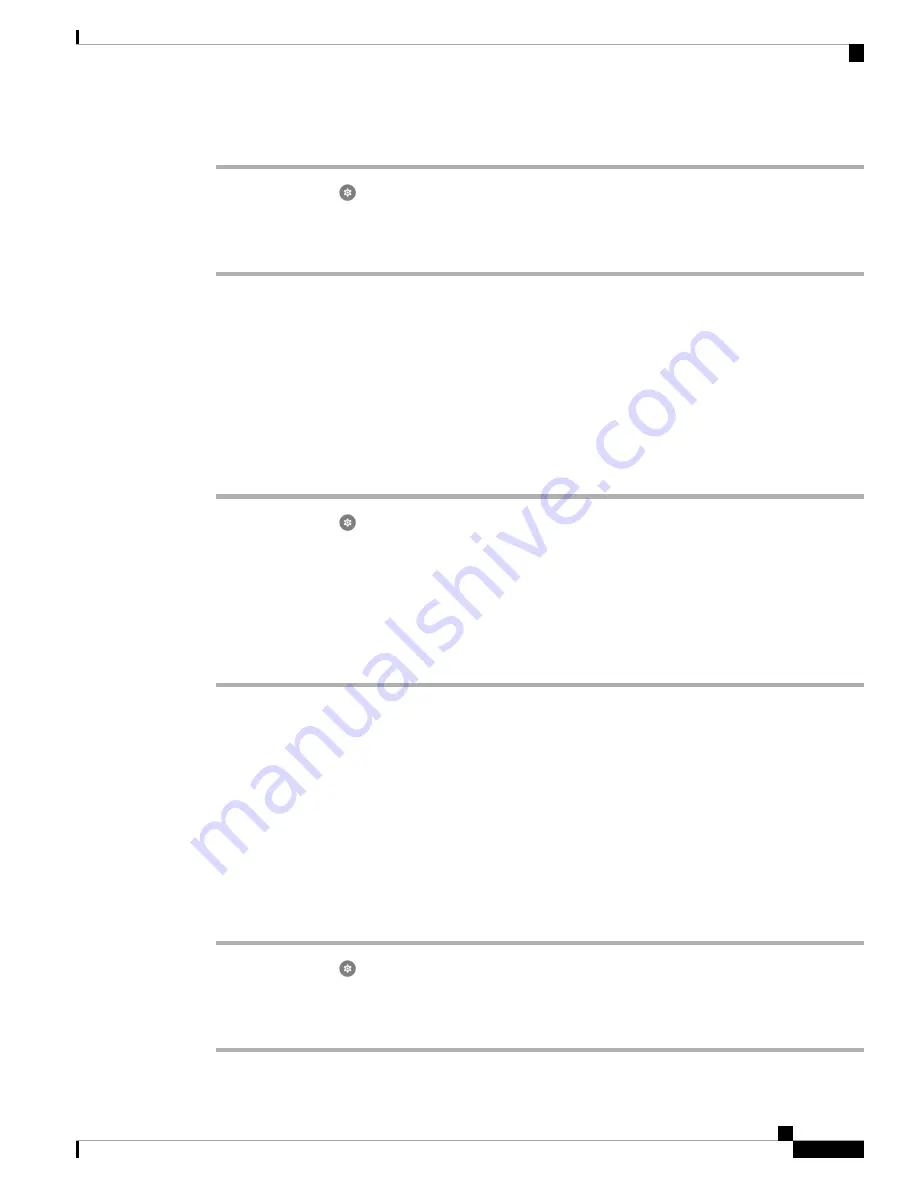
Procedure
Step 1
Access the
Settings
app.
Step 2
Select
Connected devices
>
Connection Preferences
>
Bluetooth
.
Step 3
Swipe the
On
slider to the right.
Pair a Bluetooth Device
You can pair up to five Bluetooth
®
devices with your phone. Once the phone pairs with a device, it connects
to that device.
Before you begin
Ensure that the Bluetooth wireless technology is on.
Procedure
Step 1
Access the
Settings
app.
Step 2
Select
Connected devices
>
Connection Preferences
>
Bluetooth
.
Step 3
Tap
Pair new device
.
The phone searches for any Bluetooth devices in range. This scan can take a couple of minutes.
Step 4
From the list of
Available devices
, select the desired device and tap
Pair
.
Step 5
If necessary, enter the device pin code.
Connect a Bluetooth Device
After you pair and connect a Bluetooth
®
device to your phone, the device automatically connects when it is
turned on and close to your phone. Only one Bluetooth device can connect to the phone at a time. So, if you
have two paired Bluetooth devices turned on, the phone uses the most recently connected device. You can
change which Bluetooth device is actively connected to your phone.
Before you begin
Ensure that the Bluetooth wireless technology is on.
Procedure
Step 1
Access the
Settings
app.
Step 2
Select
Connected devices
>
Connection Preferences
>
Bluetooth
.
Step 3
From the
Available media devices
list, select the desired device.
Cisco Webex Wireless Phone 800 Series User Guide
89
Settings
Pair a Bluetooth Device
Содержание Webex 800 Series
Страница 10: ...Cisco Webex Wireless Phone 800 Series User Guide x Contents ...
Страница 40: ...Cisco Webex Wireless Phone 800 Series User Guide 30 Your Phone Battery Warranty ...
Страница 76: ...Cisco Webex Wireless Phone 800 Series User Guide 66 Emergency App Cancel the Panic Alarm ...
Страница 86: ...Cisco Webex Wireless Phone 800 Series User Guide 76 Battery Life App Stop the Battery Life Alarm ...
Страница 94: ...Cisco Webex Wireless Phone 800 Series User Guide 84 Barcode App Clean the Scanner Window ...
Страница 104: ...Cisco Webex Wireless Phone 800 Series User Guide 94 Settings Set the Screen to Rotate Automatically ...
Страница 120: ...Cisco Webex Wireless Phone 800 Series User Guide 110 Troubleshooting Create a Problem Report from the Phone ...
Страница 130: ...Cisco Webex Wireless Phone 800 Series User Guide 120 Product Safety and Security Important Online Information ...






























