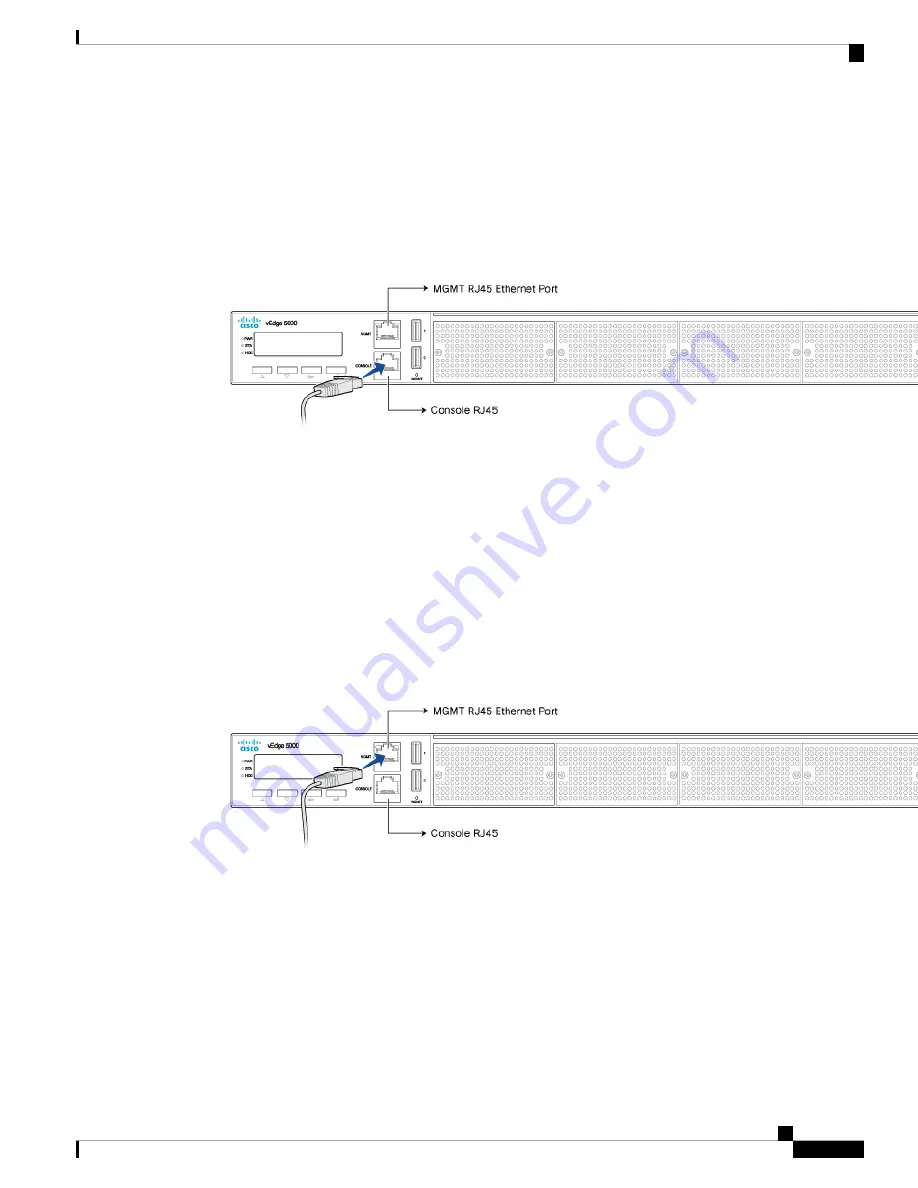
To connect the vEdge 5000 router to a management console:
1.
Connect one end of the console cable into the console port (labeled CONSOLE) on the vEdge 5000 router
(see Figure 3).
2.
Connect the other end of the console cable into the console server or to a management console.
Figure 3: Connecting a vEdge 5000 Router to a Management Console
Warning: Power over Ethernet (PoE) enabled cables can damage the console port. Do not accidentally connect
these cables to the console port.
Step 4: Connect the Router to a Network for Out-of-Band Management
You can monitor and manage the vEdge 5000 router using a dedicated management channel.
To connect the vEdge 5000 router to a network for out-of-band management:
1.
Connect one end of the Ethernet cable to the management port (labeled MGMT) on the vEdge 5000 router
(see Figure 4). The management Ethernet port is a 10/100/1000 Mbps port that supports autonegotiation.
2.
Connect the other end of the Ethernet cable to the management device.
Figure 4: Connecting a vEdge 5000 Router to a Network for Out-of-Band Management
vEdge 5000 Router Default Configuration
If you install the 8x1-Gigabit Ethernet SFP NIM in NIM Slot 0, the default configuration file on the vEdge
5000 router looks like this:
vEdge5000# show running-config
system
vbond ztp.viptela.com
aaa
auth-order local radius tacacs
Hardware Installation Guide for vEdge Routers
241
vEdge 5000 Router
vEdge 5000 Router Default Configuration
Содержание vEdge 100
Страница 2: ... Cisco Systems Inc All rights reserved ...
Страница 32: ...Hardware Installation Guide for vEdge Routers 26 vEdge 100 Router Return Hardware ...
Страница 88: ...Hardware Installation Guide for vEdge Routers 82 vEdge 100m Router Return Hardware ...
Страница 164: ...Hardware Installation Guide for vEdge Routers 158 vEdge 1000 Router Return Hardware ...
Страница 258: ...Hardware Installation Guide for vEdge Routers 252 vEdge 5000 Router Return Hardware ...














































